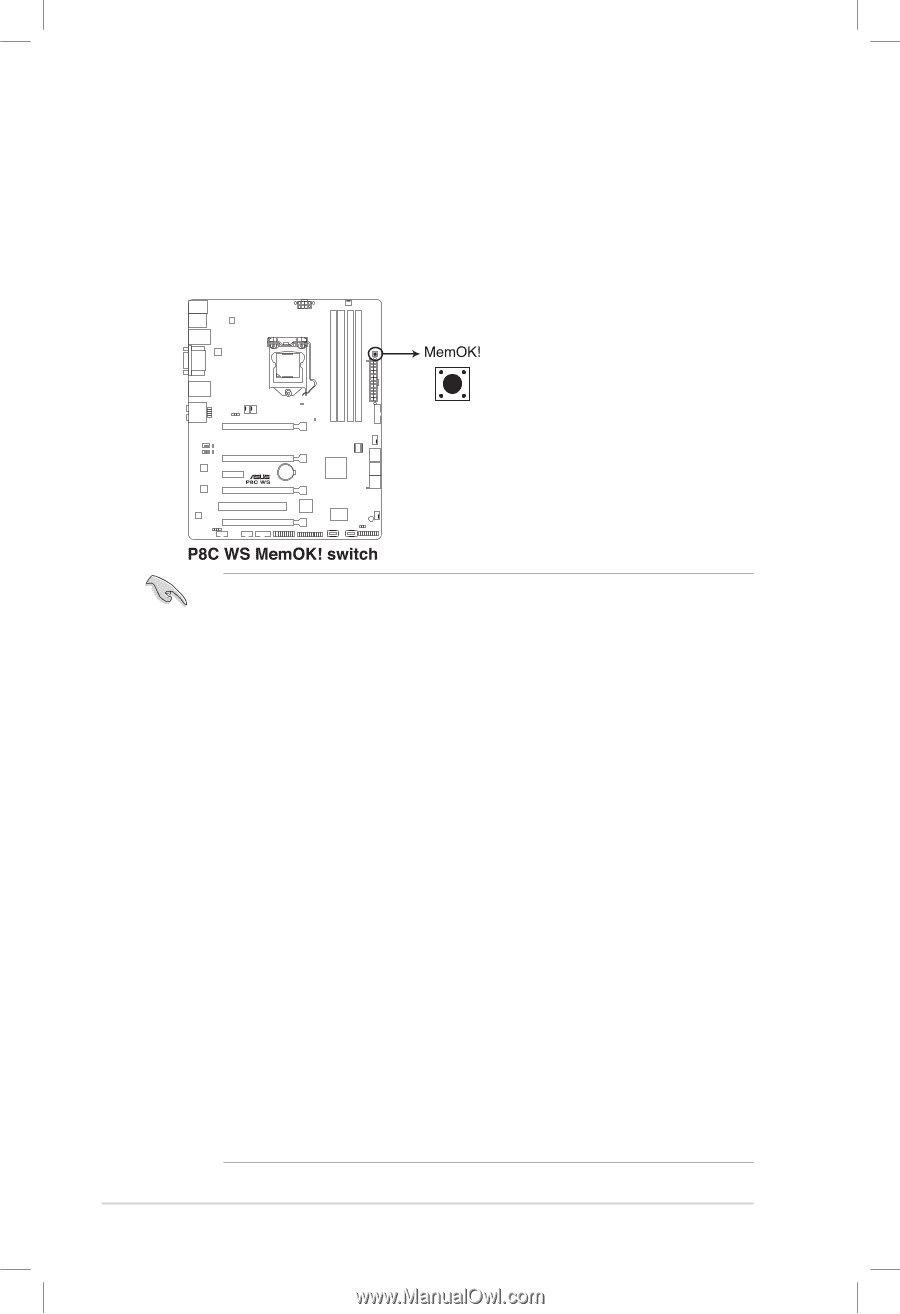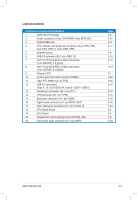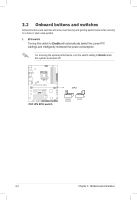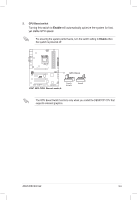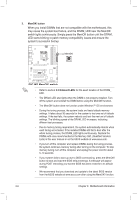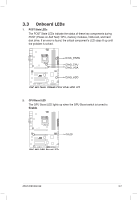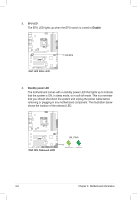Asus ESC500 G2 User Manual - Page 48
may cause the system boot failure, and the DRAM_LED near the MemOK
 |
View all Asus ESC500 G2 manuals
Add to My Manuals
Save this manual to your list of manuals |
Page 48 highlights
3. MemOK! button When you install DIMMs that are not compatible with the motherboard, this may cause the system boot failure, and the DRAM_LED near the MemOK switch lights continuously. Simply press the MemOK button until the DRAM_ LED starts blinking to patch memory compatibility issues and ensure the system's successful bootup. • Refer to section 3.3 Onboard LEDs for the exact location of the DRAM_ LED. • The DRAM_LED also lights when the DIMM is not properly installed. Turn off the system and reinstall the DIMM before using the MemOK! function. • The MemOK! button does not function under Windows™ OS environment. • During the tuning process, the system loads and tests failsafe memory settings. It takes about 30 seconds for the system to test one set of failsafe settings. If the test fails, the system reboots and test the next set of failsafe settings. The blinking speed of the DRAM_LED increases, indicating different test processes. • Due to memory tuning requirement, the system automatically reboots when each timing set is tested. If the installed DIMMs still fail to boot after the whole tuning process, the DRAM_LED lights continuously. Replace the DIMMs with ones recommended in the Memory QVL (Qualified Vendors Lists) in this user manual or on the ASUS website at www.asus.com. • If you turn off the computer and replace DIMMs during the tuning process, the system continues memory tuning after turning on the computer. To stop memory tuning, turn off the computer and unplug the power cord for about 5-10 seconds. • If your system fails to boot up due to BIOS overclocking, press the MemOK! button to boot and load the BIOS default settings. A message will appear during POST reminding you that the BIOS has been restored to its default settings. • We recommend that you download and update to the latest BIOS version from the ASUS website at www.asus.com after using the MemOK! function. 3-6 Chapter 3: Motherboard information