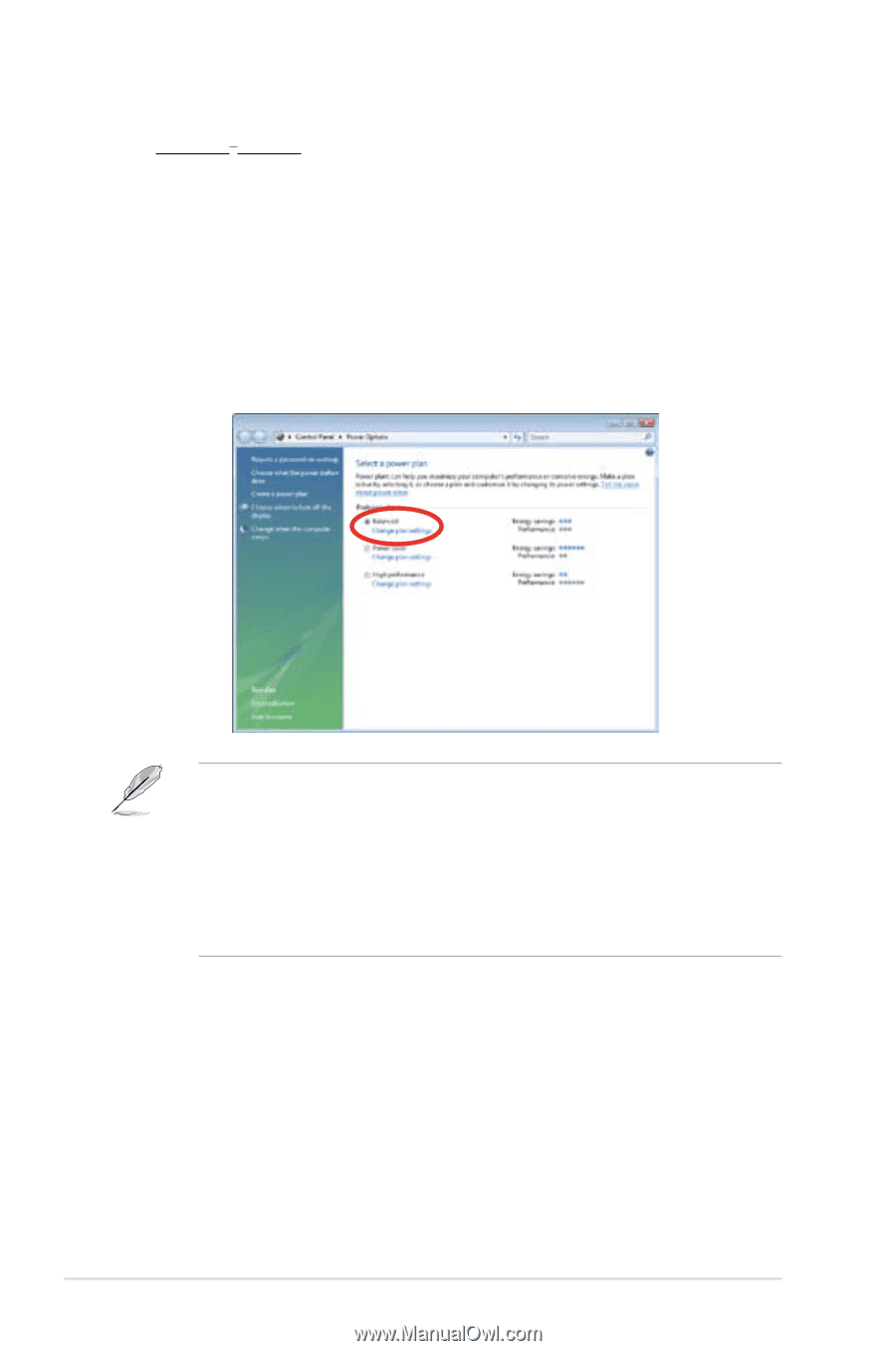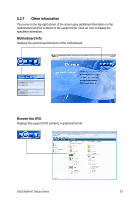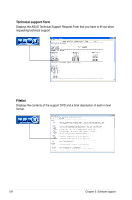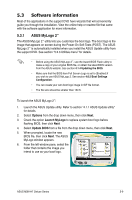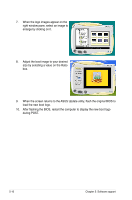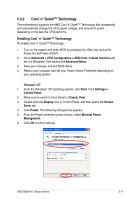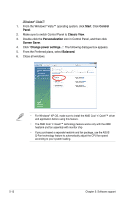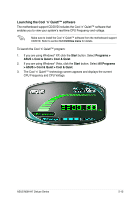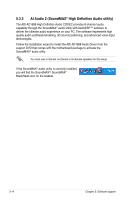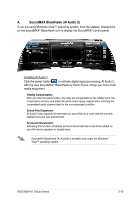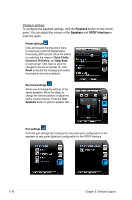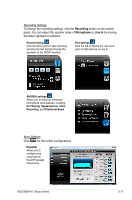Asus M3N-HT DELUXE User Manual - Page 136
Start, Control, Panel, Classic View, Personalization, Screen Saver, Balanced
 |
View all Asus M3N-HT DELUXE manuals
Add to My Manuals
Save this manual to your list of manuals |
Page 136 highlights
Windows® Vista™ 1. From the Windows® Vista™ operating system, click Start. Click Control Panel. 2. Make sure to switch Control Panel to Classic View. 3. Double-click the Personalization icon in Control Panel, and then click Screen Saver. 4. Click "Change power settings...". The following dialogue box appears. 5. From the Preferred plans, select Balanced. 6. Close all windows. • For Windows® XP OS, make sure to install the AMD Cool 'n' Quiet!™ driver and application before using this feature. • The AMD Cool 'n' Quiet!™ technology feature works only with the AMD heatsink and fan assembly with monitor chip • If you purchased a separate heatsink and fan package, use the ASUS Q-Fan technology feature to automatically adjust the CPU fan speed according to your system loading. 5-12 Chapter 5: Software support