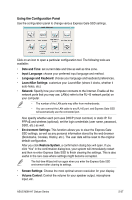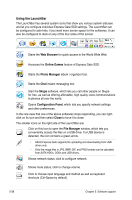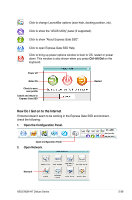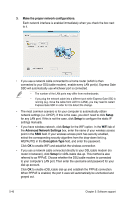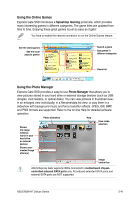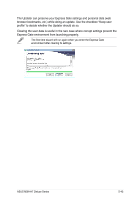Asus M3N-HT DELUXE User Manual - Page 162
Using the LaunchBar
 |
View all Asus M3N-HT DELUXE manuals
Add to My Manuals
Save this manual to your list of manuals |
Page 162 highlights
Using the LaunchBar The LaunchBar has several system icons that show you various system statuses and let you configure individual Express Gate SSD settings. The LaunchBar can be configured to auto-hide, if you want more screen space for the softwares. It can also be configured to dock on any of the four sides of the screen. Starts the Web Browser for quick access to the World Wide Web. Accesses the Online Games feature of Express Gate SSD. Starts the Photo Manager album / organizer tool. Starts the Chat instant messaging tool. Start the Skype software, which lets you call other people on Skype for free, as well as offering affordable, high quality voice communications to phones all over the world. Opens Configuration Panel, which lets you specify network settings and other preferences. In the rare case that one of the above softwares stops responding, you can rightclick on its icon and then select Close to force it to close. The smaller icons on the right side of the LaunchBar are: Click on this icon to open the File Manager window, which lets you conveniently access the files on a USB drive. If a USB device is detected, the icon contains a green arrow. • ASUS Express Gate supports file uploading and downloading from USB drives only. • Only the image files in JPG, BMP, GIF, and PNG formats can be uploaded from SATA HDDs, ODDs and USB drives. Shows network status; click to configure network. Shows mute status; click to change volume. Click to choose input language and method as well as keyboard shortcuts (Ctrl-Space by default). 5-38 Chapter 5: Software support