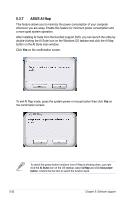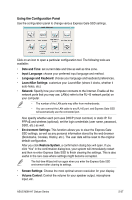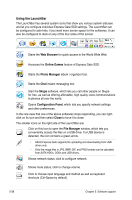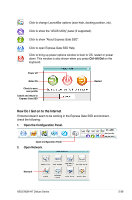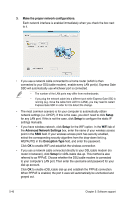Asus M3N-HT DELUXE User Manual - Page 159
ASUS Express Gate SSD
 |
View all Asus M3N-HT DELUXE manuals
Add to My Manuals
Save this manual to your list of manuals |
Page 159 highlights
5.3.10 ASUS Express Gate SSD ASUS Express Gate SSD is an instant-on environment that gives you quick access to web, Skype, and viewing your pictures. Within a few seconds of powering on your computer, you will be at the Express Gate SSD menu where you can start the web browser, Skype, or other Express Gate applications. • ASUS Express Gate supports SATA devices in IDE or SATA mode only. • ASUS Express Gate supports HDDs or ODDs connected to motherboard chipset-controlled onboard SATA ports only. All onboard extended SATA ports and external SATA ports are NOT supported. See chapter 2 for the exact location of onboard SATA ports. The First Screen Express Gate SSD's first screen appears within a few seconds after you power on the computer. From here, you can immediately start the web browser or Skype. You can also choose to continue booting normally (e.g. to your installed OS such as Windows), enter BIOS setup, or power off. If you don't make any selection, Express Gate SSD will automatically exit and boot to your normal OS after a certain amount of time. The timer countdown is shown on-screen inside the "boot to OS" button. As you move the mouse or type a key, the countdown stops and the timer disappears, so you can take your time to make a selection. The Express Gate SSD Environment The very first time you enter the Express Gate SSD environment (by launching either web or Skype from the first screen), a first time wizard will guide you through basic Express Gate SSD configurations. Basic configurations include language, date and time and screen resolution. ASUS M3N-HT Deluxe Series 5-35