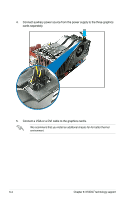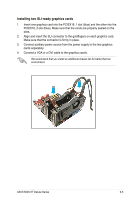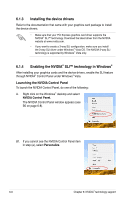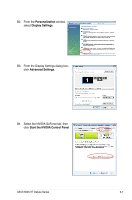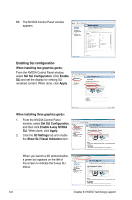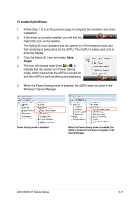Asus M3N-HT DELUXE User Manual - Page 188
Enabling SLI configuration
 |
View all Asus M3N-HT DELUXE manuals
Add to My Manuals
Save this manual to your list of manuals |
Page 188 highlights
B5. The NVIDIA Control Panel window appears. Enabling SLI configuration When installing two graphics gards: From the NVIDIA Control Panel window, select Set SLI Configuration. Click Enable SLI and set the display for viewing SLI rendered content. When done, click Apply. When installing three graphics gards: 1. From the NVIDIA Control Panel window, select Set SLI Configuration, and then click Enable 3-way NVIDIA SLI. When done, click Apply. 2. Click the 3D Settings tab and enable the Show SLI Visual Indicators item. When you launch a 3D demonstration, a green bar appears on the left of the screen to indicate the 3-way SLI status. 6-8 Chapter 6: NVIDIA® technology support

6-8
Chapter 6: NVIDIA
®
technology support
B5.
The NVIDIA Control Panel window
appears.
Enabling SLI configuration
When installing two graphics gards:
From the NVIDIA Control Panel window,
select
Set SLI Configuration
. Click
Enable
SLI
and set the display for viewing SLI
rendered content. When done, click
Apply
.
When installing three graphics gards:
1.
From the NVIDIA Control Panel
window, select
Set SLI Configuration
,
and then click
Enable 3-way NVIDIA
SLI
. When done, click
Apply
.
2.
Click the
3D Settings
tab and enable
the
Show SLI Visual Indicators
item.
When you launch a 3D demonstration,
a green bar appears on the left of
the screen to indicate the 3-way SLI
status.