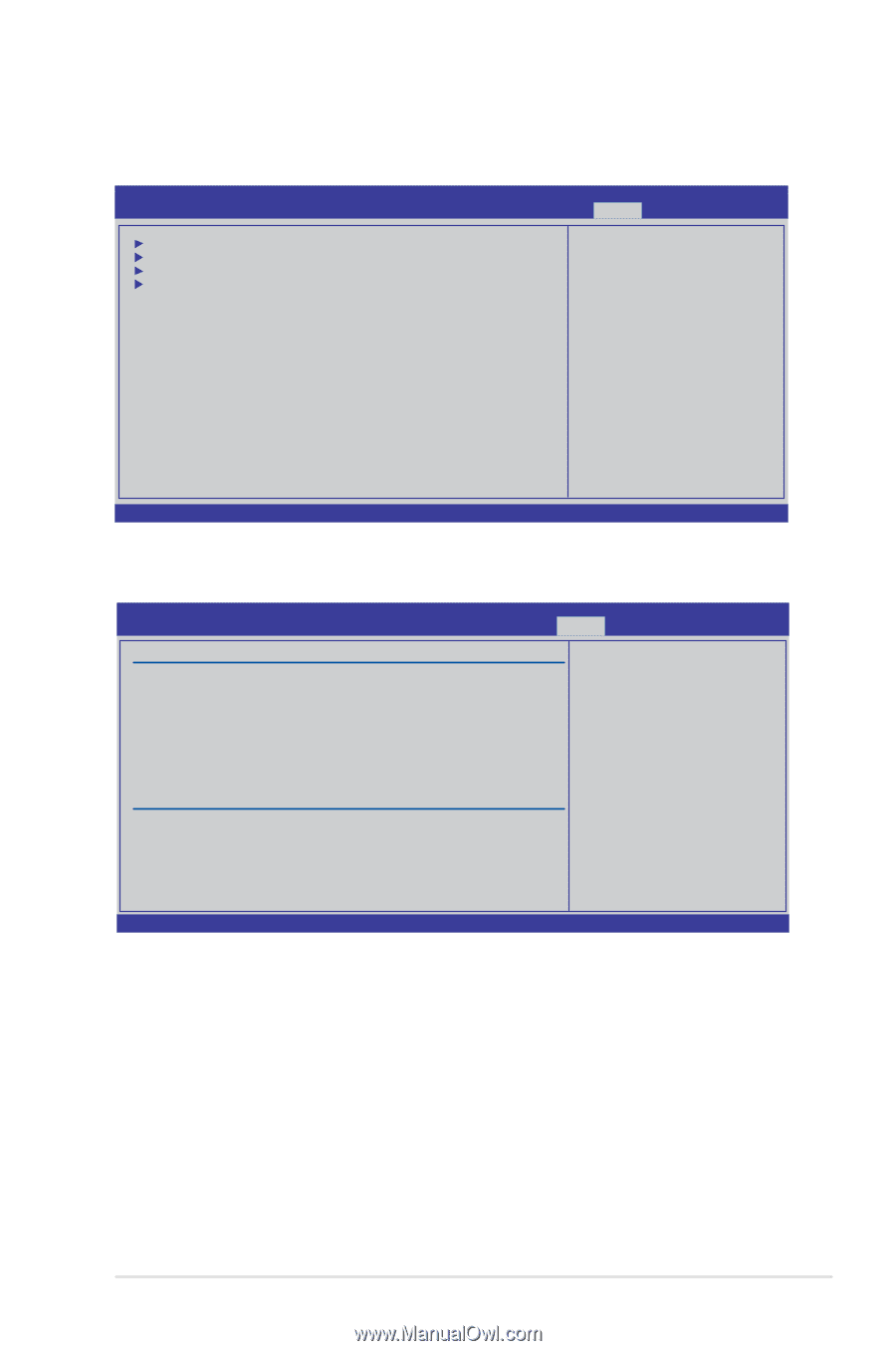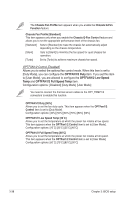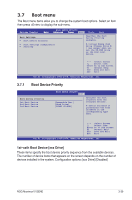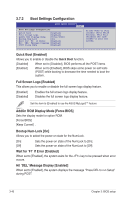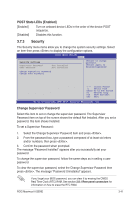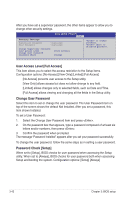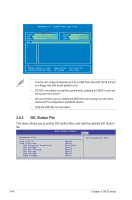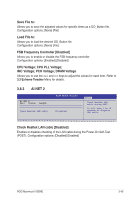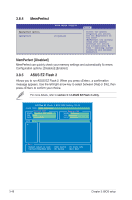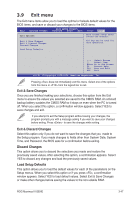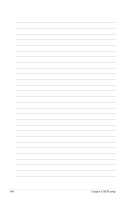Asus MAXIMUS III GENE User Manual - Page 113
Tools menu
 |
UPC - 610839173013
View all Asus MAXIMUS III GENE manuals
Add to My Manuals
Save this manual to your list of manuals |
Page 113 highlights
3.8 Tools menu The Tools menu items allow you to configure options for special functions. Select an item then press to display the sub-menu. Extreme Tweaker Main BIOS SETUP UTILITY Advanced Power Boot Tools Exit ASUS O.C. Profile GO_Button File AI NET 2 MemPerfect ASUS EZ Flash 2 ←→ Select Screen ↑↓ Select Item Enter Go to Sub Screen F1 General Help F10 Save and Exit ESC Exit v02.61 (C)Copyright 1985-2009, American Megatrends, Inc. 3.8.1 ASUS O.C. Profile This item allows you to store or load multiple BIOS settings. BIOS SETUP UTILITY Tools O.C. PROFILE Configuration O.C. Profile 1 Status O.C. Profile 2 Status O.C. Profile 3 Status O.C. Profile 4 Status O.C. Profile 5 Status O.C. Profile 6 Status O.C. Profile 7 Status O.C. Profile 8 Status : Not Installed : Not Installed : Not Installed : Not Installed : Not Installed : Not Installed : Not Installed : Not Installed Typing your profile name, [0-9][a-z][A-Z] are acceptable. Status: Add Your CMOS Profile. Name: Save To: Load CMOS Profiles. Load From: [Default-Profile] [Uninstalled] [Blank] ←→ Select Screen ↑↓ Select Item F1 General Help F10 Save and Exit ESC Exit Start O.C. Profile v02.61 (C)Copyright 1985-2009, American Megatrends, Inc. Add Your CMOS Profile Allows you to save the current BIOS file to the BIOS Flash. In the Name sub-item, type your profile name and press , and then choose a profile number to save your CMOS settings in the Save to sub-item. Load CMOS Profiles Allows you to load the previous BIOS settings saved in the BIOS Flash. Press , and choose a profile to load. Start O.C. Profile Allows you to run the utility to save and load CMOS. Press to run the utility. ROG Maximus III GENE 3-43