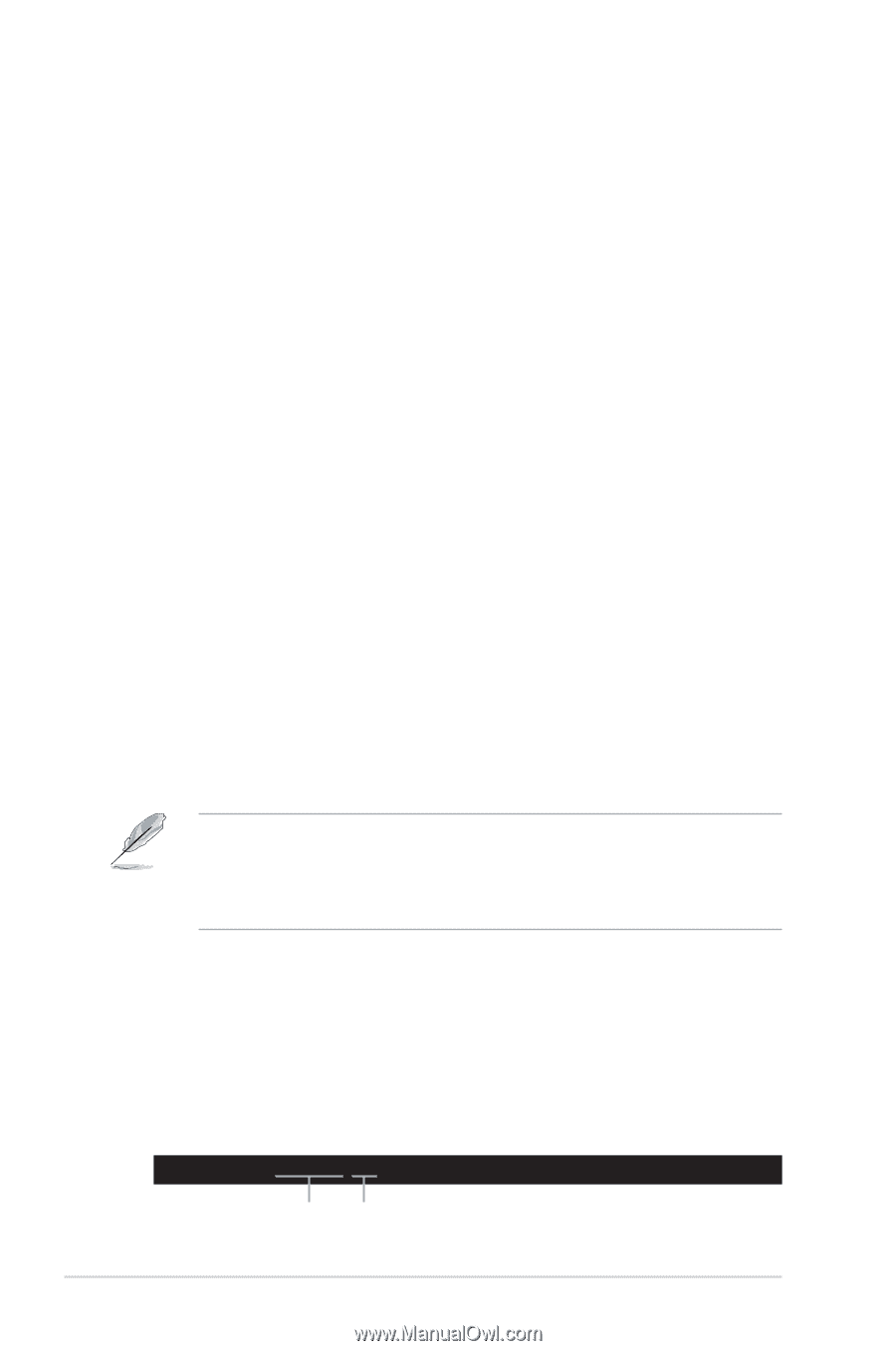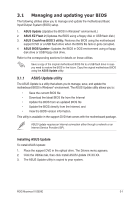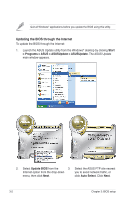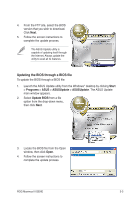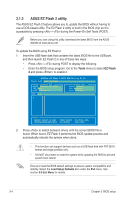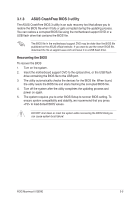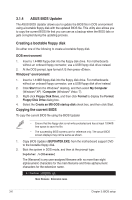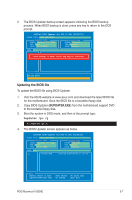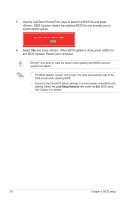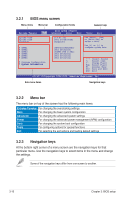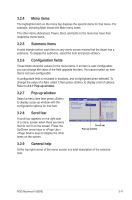Asus MAXIMUS III GENE User Manual - Page 76
ASUS BIOS Updater, Copying the current BIOS
 |
UPC - 610839173013
View all Asus MAXIMUS III GENE manuals
Add to My Manuals
Save this manual to your list of manuals |
Page 76 highlights
3.1.4 ASUS BIOS Updater The ASUS BIOS Updater allows you to update the BIOS file in DOS environment using a bootable floppy disk with the updated BIOS file. This utility also allows you to copy the current BIOS file that you can use as a backup when the BIOS fails or gets corrupted during the updating process. Creating a bootable floppy disk Do either one of the following to create a bootable floppy disk. DOS environment 1. Insert a 1.44MB floppy disk into the floppy disk drive. For motherboards without an onboard floppy connector, use a USB floppy disk drive instead. 2. At the DOS prompt, type format A:/S then press . Windows® environment 1. Insert a 1.44MB floppy disk into the floppy disk drive. For motherboards without an onboard floppy connector, use a USB floppy disk drive instead. 2. Click Start from the Windows® desktop, and then select My Computer (Windows® XP) / Computer (Windows® Vista / 7). 3. Right-click Floppy Disk Drive, and then click Format to display the Format Floppy Disk Drive dialog box. 4. Select the Create an MS-DOS startup disk check box, and then click Start. Copying the current BIOS To copy the current BIOS file using the BIOS Updater • Ensure that the floppy disk is not write-protected and has at least 1024KB free space to save the file. • The succeeding BIOS screens are for reference only. The actual BIOS screen displays may not be same as shown. 1. Copy BIOS Updater (BUPDATER.EXE) from the motherboard support DVD to the bootable floppy disk. 2. Boot the system in DOS mode, and then at the prompt type: bupdater /o[filename] The [filename] is any user-assigned filename with no more than eight alphanumeric characters for the main filename and three alphanumeric characters for the extension name. A:\>bupdater /oOLDBIOS1.rom Main filename Extension name 3-6 Chapter 3: BIOS setup