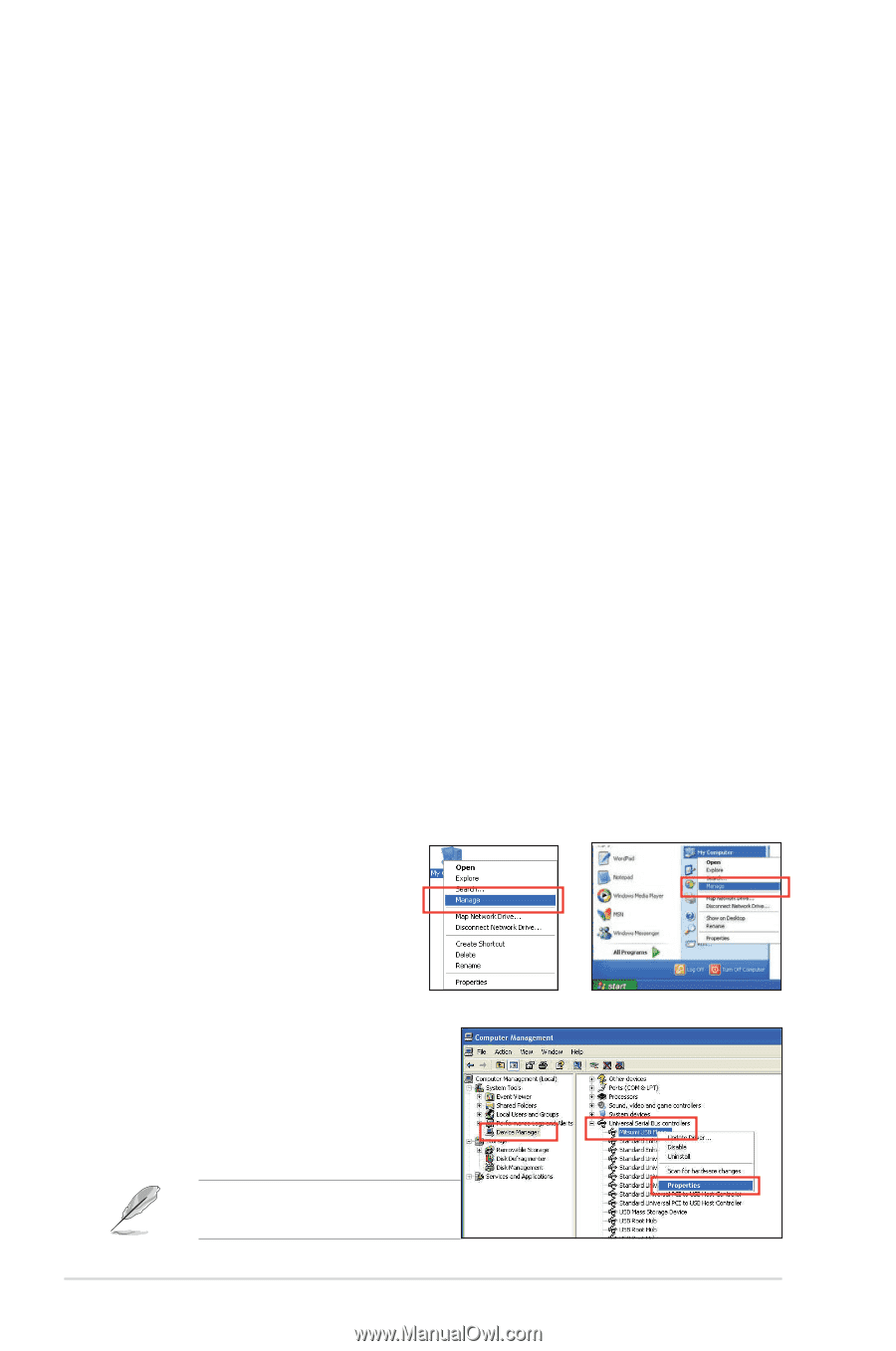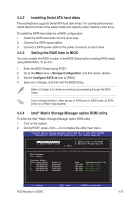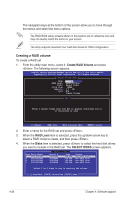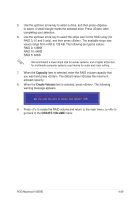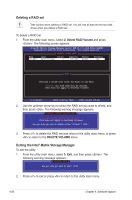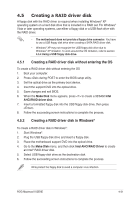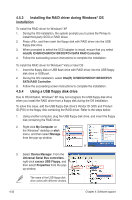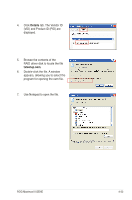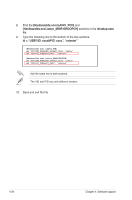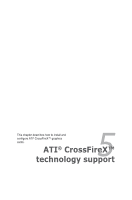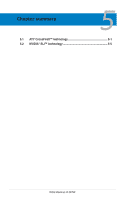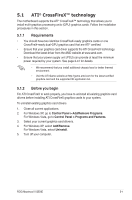Asus MAXIMUS III GENE User Manual - Page 152
Installing the RAID driver during Windows, installation
 |
UPC - 610839173013
View all Asus MAXIMUS III GENE manuals
Add to My Manuals
Save this manual to your list of manuals |
Page 152 highlights
4.5.3 Installing the RAID driver during Windows® OS installation To install the RAID driver for Windows® XP 1. During the OS installation, the system prompts you to press the F6 key to install third-party SCSI or RAID driver. 2. Press , and then insert the floppy disk with RAID driver into the USB floppy disk drive. 3. When prompted to select the SCSI adapter to install, ensure that you select Intel(R) ICH8R/ICH9R/ICH10R/DO/PCH SATA RAID Controller. 4. Follow the succeeding screen instructions to complete the installation. To install the RAID driver for Windows® Vista or later OS 1. Insert the floppy disk or USB flash drive with RAID driver into the USB floppy disk drive or USB port. 2. During the OS installation, select Intel(R) ICH8R/ICH9R/ICH10R/DO/PCH SATA RAID Controller. 3. Follow the succeeding screen instructions to complete the installation. 4.5.4 Using a USB floppy disk drive Due to OS limitation, Windows® XP may not recognize the USB floppy disk drive when you install the RAID driver from a floppy disk during the OS installation. To solve this issue, add the USB floppy disk drive's Vendor ID (VID) and Product ID (PID) to the floppy disk containing the RAID driver. Refer to the steps below: 1. Using another computer, plug the USB floppy disk drive, and insert the floppy disk containing the RAID driver. 2. Right-click My Computer on the Windows® desktop or start menu, and then select Manage from the pop-up window. or 3. Select Device Manager. From the Universal Serial Bus controllers, right-click xxxxxx USB Floppy, and then select Properties from the popup window. The name of the USB floppy disk drive varies with different vendors. 4-32 Chapter 4: Software support