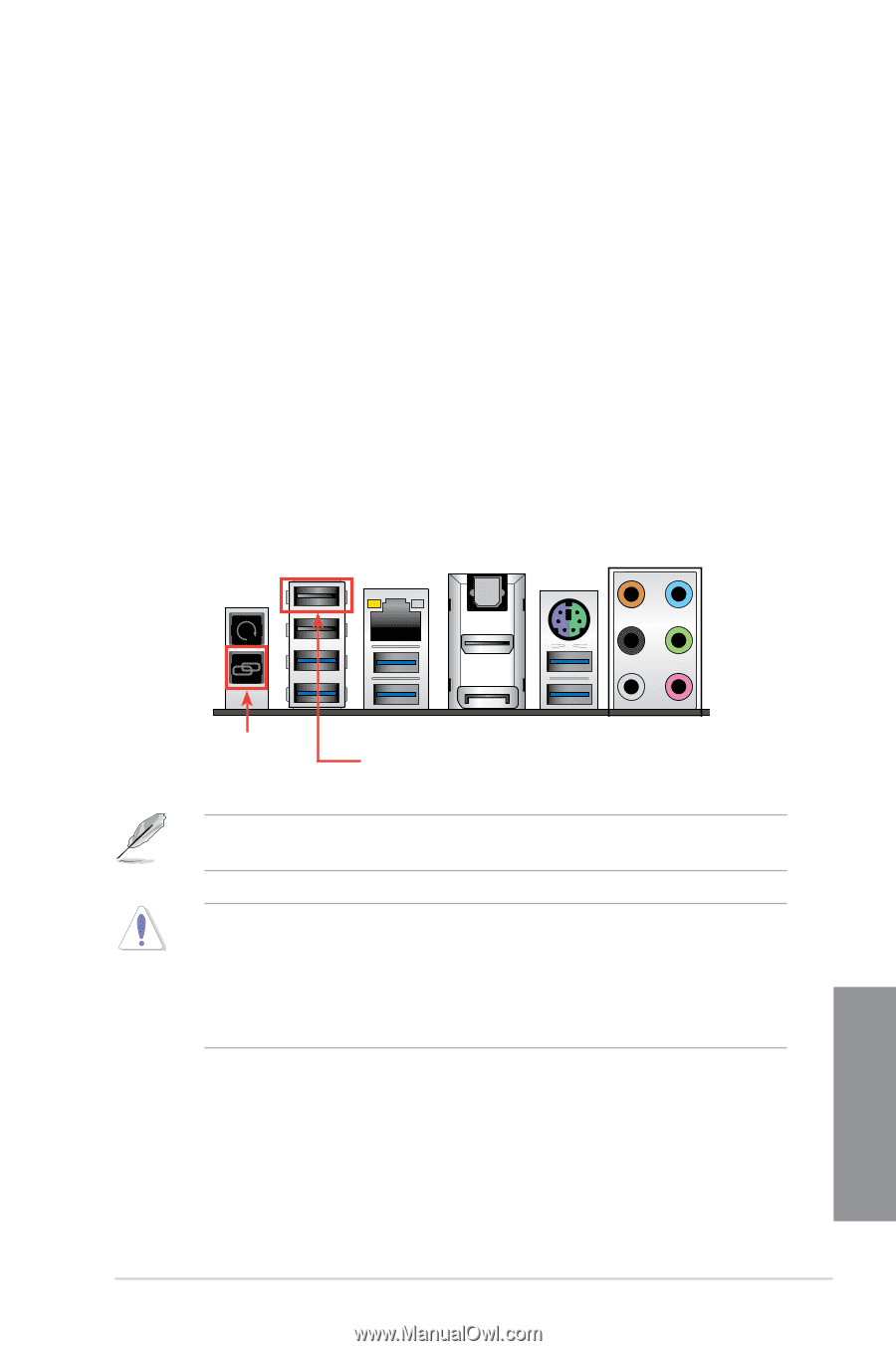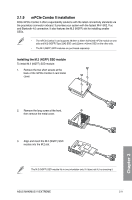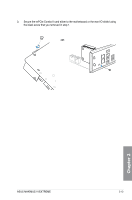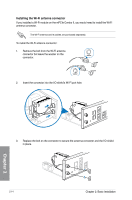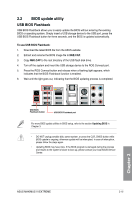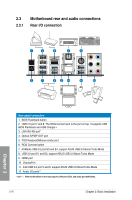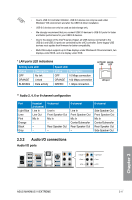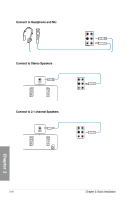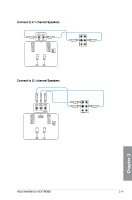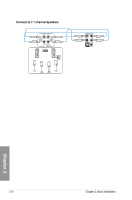Asus MAXIMUS VI EXTREME MAXIMUS VI EXTREME User's Manual - Page 81
BIOS update utility, USB BIOS Flashback
 |
View all Asus MAXIMUS VI EXTREME manuals
Add to My Manuals
Save this manual to your list of manuals |
Page 81 highlights
2.2 BIOS update utility USB BIOS Flashback USB BIOS Flashback allows you to easily update the BIOS without entering the existing BIOS or operating system. Simply insert a USB storage device to the USB port, press the USB BIOS Flashback button for three seconds, and the BIOS is updated automatically. To use USB BIOS Flashback: 1. Download the latest BIOS file from the ASUS website 2. Extract and rename the BIOS image file to M6E.CAP. 3. Copy M6E.CAP to the root directory of the USB flash disk drive. 4. Turn off the system and insert the USB storage device to the ROG Connect port. 5. Press the ROG Connect button and release when a flashing light appears, which indicates that the BIOS Flashback function is enabled. 6. Wait until the light goes out, indicating that the BIOS updating process is completed. USB BIOS Flashback button USB BIOS Flashback port For more BIOS update utilities in BIOS setup, refer to the section Updating BIOS in Chapter 3. • DO NOT unplug portable disk, power system, or press the CLR_CMOS button while BIOS update is ongoing, otherwise update will be interrupted. In case of interruption, please follow the steps again. • Updating BIOS may have risks. If the BIOS program is damaged during the process and results to the system's failure to boot up, please contact your local ASUS Service Center. Chapter 2 ASUS MAXIMUS VI EXTREME 2-15