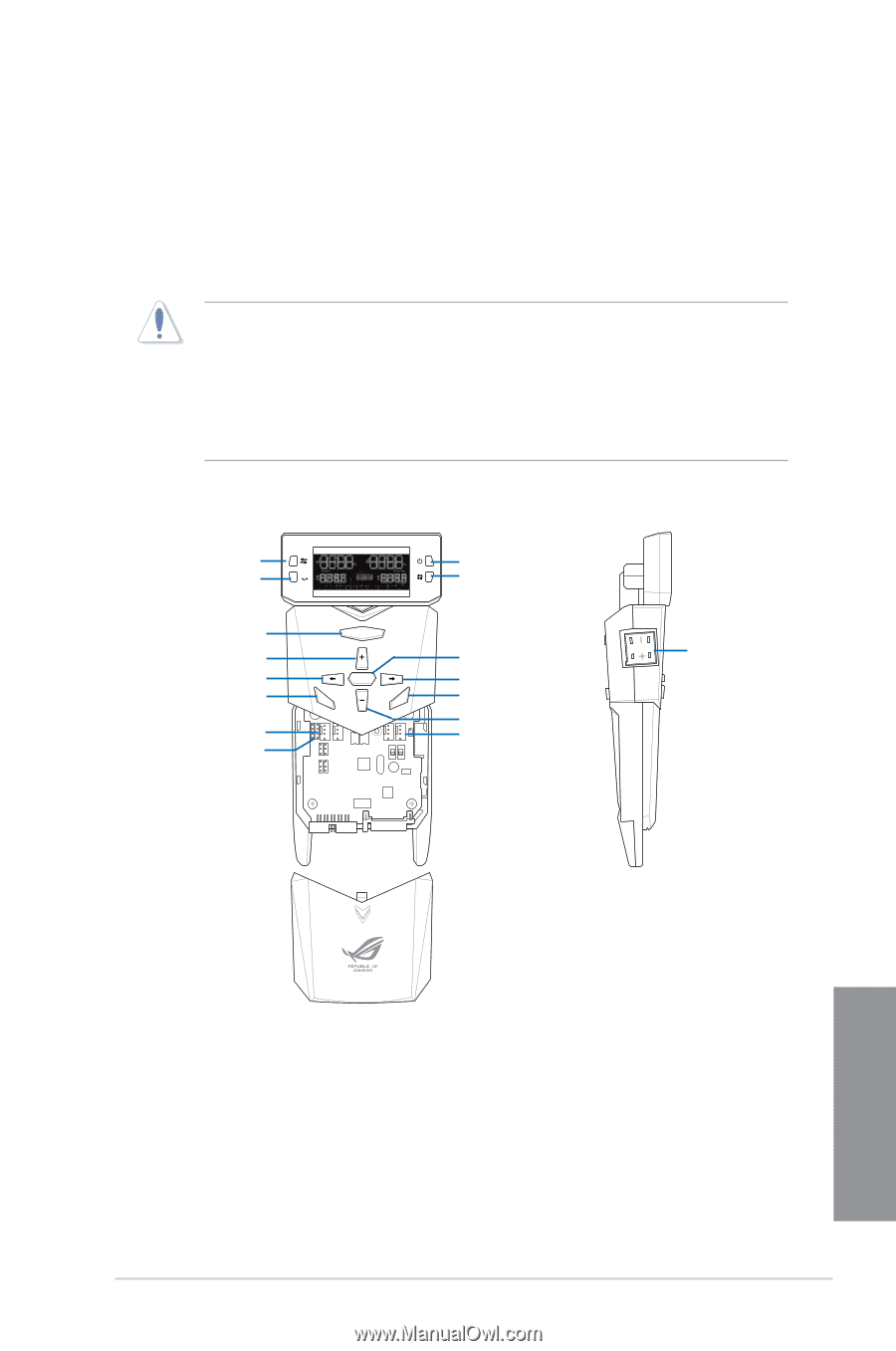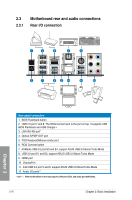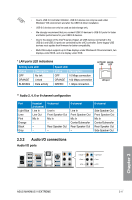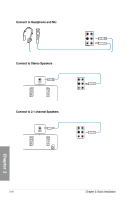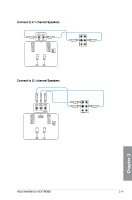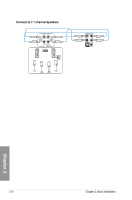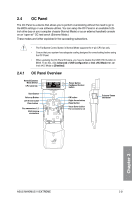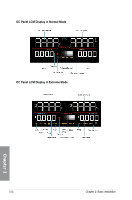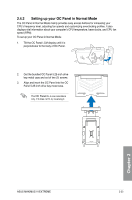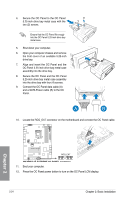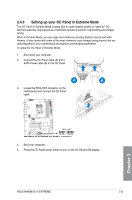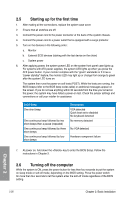Asus MAXIMUS VI EXTREME MAXIMUS VI EXTREME User's Manual - Page 87
OC Panel, 2.4.1 OC Panel Overview
 |
View all Asus MAXIMUS VI EXTREME manuals
Add to My Manuals
Save this manual to your list of manuals |
Page 87 highlights
2.4 OC Panel The OC Panel is a device that allows you to perform overclocking without the need to go to the BIOS settings or use software utilities. You can setup the OC Panel in an available 5.25inch drive bay on your computer chassis (Normal Mode) or as an external handheld console on an "open-air" OC test bench (Extreme Mode.) These modes are further explained in the succeeding subsections. • The FanSpeed Control button in Normal Mode supports the 4-pin CPU fan only. • Ensure that your system has adequate cooling designed for overclocking before using the OC Panel. • When updating the OC Panel firmware, you have to disable the USB XHCI function in BIOS. To do this, click Advanced > USB Configuration > Intel xHCI Mode then set Intel xHCI Mode to [Disabled]. 2.4.1 OC Panel Overview Normal/Extreme Mode Switch OC CPU Level Up OC Start Start Button Value up Button LOeK ft Arrow button Clear CleaResret button Fan connectors 1,2 VGA Hotwire connectors Start OK Clear Reset ON ON OFF OFF Power Button FanSpeed Control button OK button Right Arrow button Reset button Value Down button Fan connectors 3,4 OC Start Subzero Sense connector OK Clear Reset Chapter 2 ASUS MAXIMUS VI EXTREME 2-21