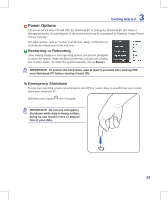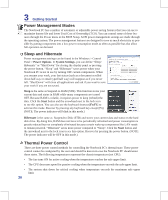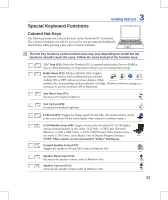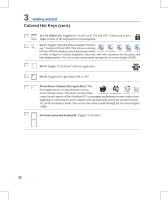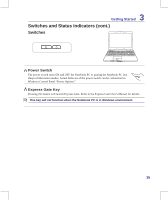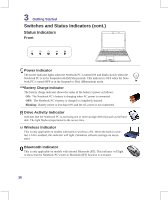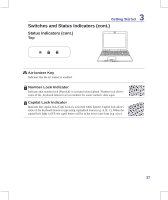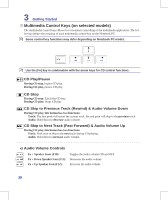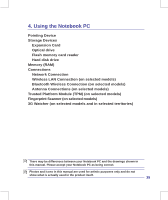Asus N50Vn User Manual - Page 34
Switches and Status Indicators
 |
UPC - 884840349587
View all Asus N50Vn manuals
Add to My Manuals
Save this manual to your list of manuals |
Page 34 highlights
3 Getting Started Switches and Status Indicators Switches Mode Switch Key There are two sets of instant keys. Pressing this button will switch the instant key mode. Multimedia Control Keys The multimedia control keys allows for convenient controlling of the multimedia application. They function as the arrows keys. Refer to the end of this section for more details. Power4Gear eXtreme Key The Power4Gear eXtreme key toggles power savings between various power saving modes. The power saving modes control many aspects of the Notebook PC to maximize performance versus battery time. Applying or removing the power adapter will automatically switch the system between AC mode and battery mode. The selected mode is shown on the display. Splendid Key (on selected models) Toggles "Splendid Video Intelligent Technology" function ON and OFF. This allows switching between different display color enhancement modes in order to improve contrast, brightness, skin tone, and color saturation for red, green, and blue independently. The selected mode is shown on the display. Touchpad Lock Key Pressing this button will lock (disable) the built-in touchpad. Locking the touchpad will prevent you from accidentally moving the pointer while typing and is best used with an external mouse (pointing device). To unlock (enable) the touchpad, simply press this button again. Air Ionizer Key Pressing this button will start the air ionizer. Volume Control Bar Slide a finger on the Volume Control Bar to adjust the system volume. 34