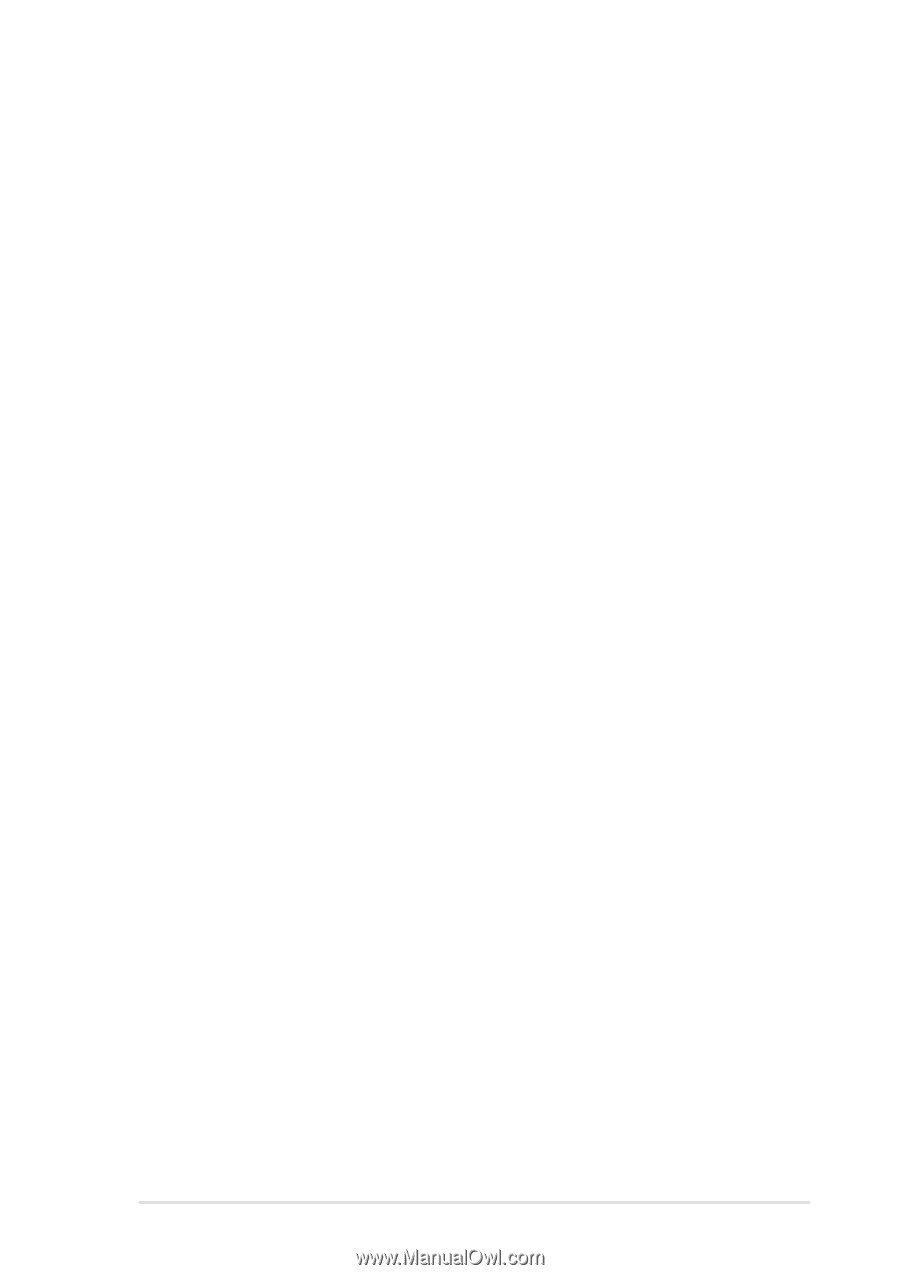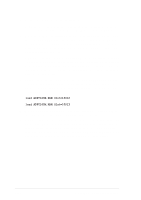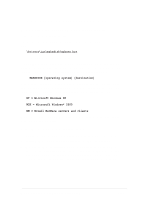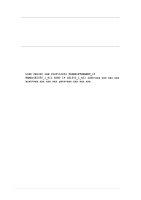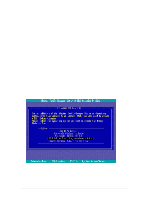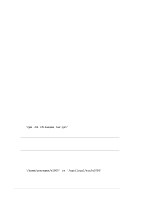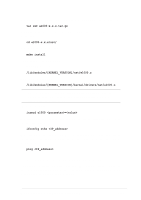Asus NRL-LS NRL-LS User Manual - Page 117
II. Intel 82540EM Network Driver Installation, III. ATI Rage XL Display Driver Installation
 |
View all Asus NRL-LS manuals
Add to My Manuals
Save this manual to your list of manuals |
Page 117 highlights
II. Intel 82540EM Network Driver Installation SCO OpenServer 5.0.6 system can correctly recognize Intel 82540 network controller during installation. User doesn't need to load or modify the network driver for the onboard LAN device. User also can find the Intel 82540 Network driver from ASUS Driver Support CD at: \Drivers\Lan\UNIX\SCO5 Instructions for Installing the eeE Driver for SCO OpenServer 1. Copy the eee.vol file to any directory, say /tmp, on the SCO system, renaming the file as VOL.000.000. Also, make the file read-only by using 'chmod'. For example, # cp eeE.vol /tmp/VOL.000.000 # chmod 444 /tmp/VOL.000.000 2. If there is an older version of the driver on the system, you must first remove it. To do this, run 'netconfig'. Remove all instances of the "Intel ..." adapters. Exit netconfig without opting to relink the kernel. 3. Install the new driver using 'custom'. When asked for the installation media, choose 'media images', and type the directory path to the VOL.000.000 file. (In step 1, if you copied it to /tmp, type '/tmp'). After the installation of the driver is complete, exit 'custom'. 4. Run 'netconfig' and add the adapters. For each adapter that is present in the system, enter the appropriate TCP/IP parameters. By default, the driver automatically detects the line speed and duplex mode. If you want to force any of these settings, choose 'Advanced Options' and set the speed and duplex modes. Exit'netconfig' and choose to relink the kernel. 5. Reboot the system.At the command prompt, type: # reboot (or init 6) III. ATI Rage XL Display Driver Installation SCO OpenServer 5.0.6 system can correctly recognize ATI Rage XL graphic controller (ATI RAGE PRO/LT-PRO/XL/Mobility (P/M/M1)) during installation. User doesn't need to load or modify the video driver for the onboard VGA device. ASUS NRL-LS motherboard user guide 5-23