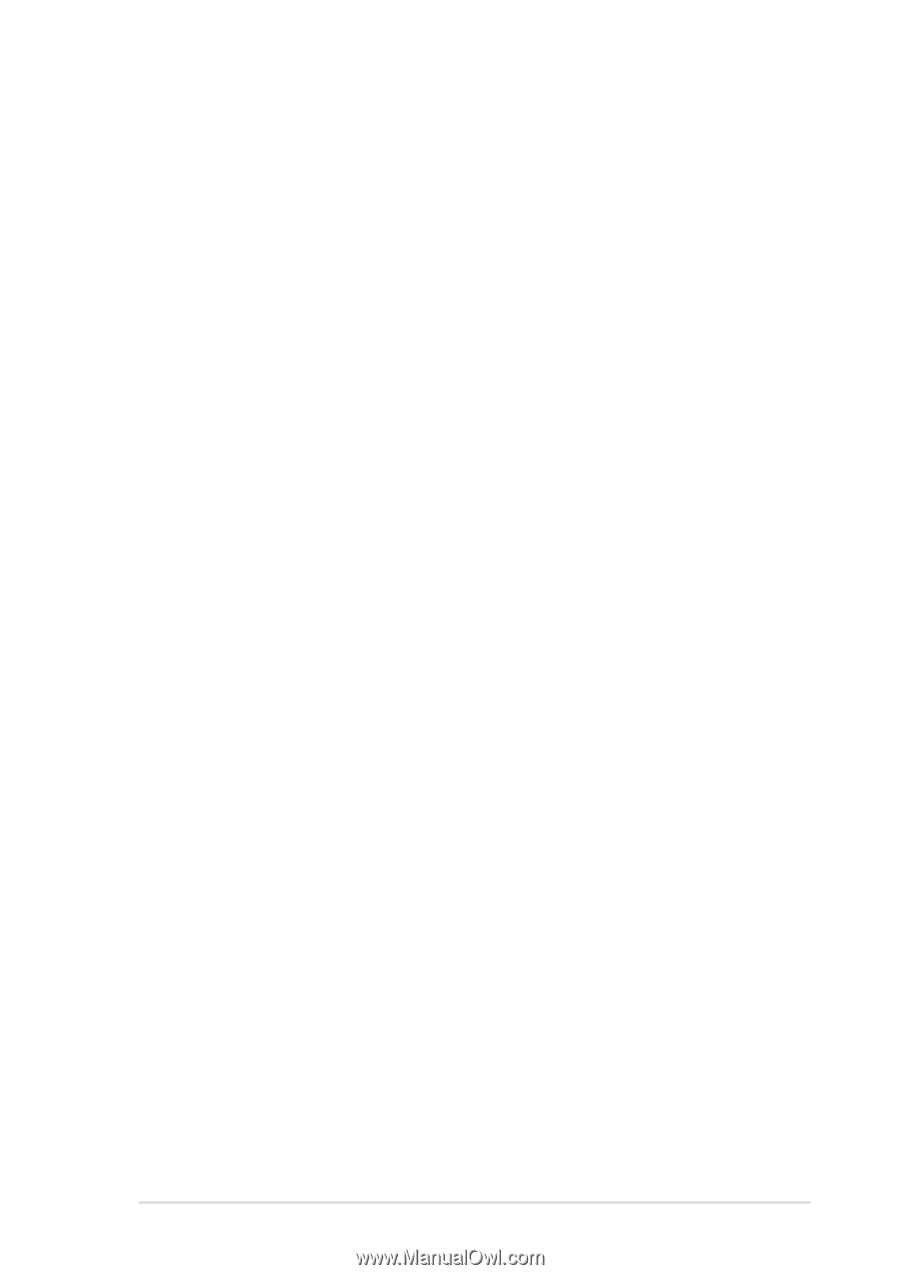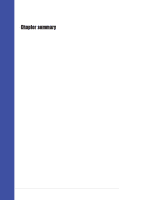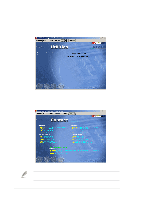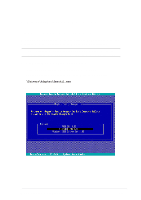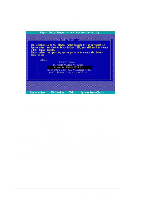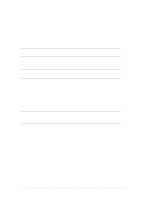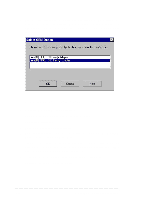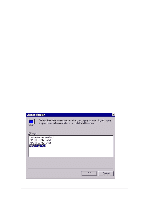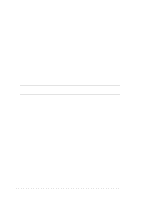Asus NRL-LS NRL-LS User Manual - Page 99
ASUS NRL-LS motherboard user guide, B1. CD-ROM Installation, B2. Boot Floppy Disk Installation
 |
View all Asus NRL-LS manuals
Add to My Manuals
Save this manual to your list of manuals |
Page 99 highlights
B1. CD-ROM Installation 1. Create the Windows NT driver diskette. Refer to selection A Preparing an Adaptec Driver Disk section "Creating Family Manager Set Driver Disks". 2. Ensure your Windows NT v4.0 CD is inserted into the CD-ROM drive. 3. Start your system. Immediate press and release the F6 key when you see the following message: "Setup is inspecting your computer's hardware configuration..." If you do not see this message, your system may not be setup to boot from CD-ROM. You will need to install from floppy diskettes. See Completing a Fresh Windows NT v4.0 Installation from Floppy Disk. 4. When prompted, press S to specify an additional device. 5. Press Enter to select Others; insert theAdaptec driver diskette in your floppy drive. 6. Use the arrow keys to highlight and select the desired driver, then press Enter. 7. To add other host adapters that are not part of the Ultra160 Family, press S and repeat from Step 4 for each additional adapter and insert the appropriate driver disk. 8. Press Enter to continue with the Windows NT operating system setup. Follow the instructions onscreen and in the Windows NT documentation to complete the installation. B2. Boot Floppy Disk Installation 1. Create the Windows NT driver diskette. Refer to selection A Preparing an Adaptec Driver Disk section "Creating Family Manager Set Driver Disks". 2. Start your system with the Windows NT Boot Diskette in the floppy drive. 3. Insert diskette #2 when prompted. After a few moments you will see a blue screen. To setup Windows NT now, press ENTER. 4. Press S to skip Windows NT Setup's auto detection of your SCSI adapter. 5. Press S again to specify an additional device. 6. Press ENTER to select Others, and insert the driver diskette created in step 1. 7. Use the arrow keys to highlight and select the desired driver, then press Enter. ASUS NRL-LS motherboard user guide 5-5