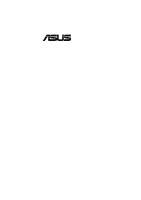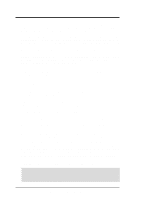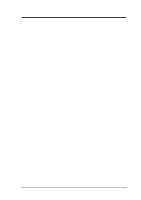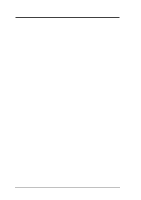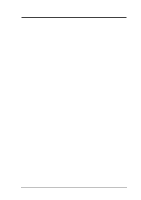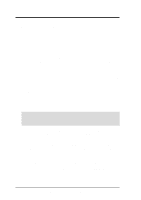Asus P3V4X P3V4X User Manual
Asus P3V4X Manual
 |
View all Asus P3V4X manuals
Add to My Manuals
Save this manual to your list of manuals |
Asus P3V4X manual content summary:
- Asus P3V4X | P3V4X User Manual - Page 1
® P3V4X ATX Motherboard USER'S MANUAL - Asus P3V4X | P3V4X User Manual - Page 2
manual revision number. Manual updates are represented by the third digit in the manual revision number. For previous or updated manuals, BIOS, drivers, or product release information, contact ASUS at http://www.asus.com.tw or through any of the means indicated on the following page. SPECIFICATIONS - Asus P3V4X | P3V4X User Manual - Page 3
@asuscom.de (for marketing requests only) Technical Support Hotline: MB/Others: +49-2102-9599-0 Notebook: +49-2102-9599-10 Fax: +49-2102-9599-11 Support (Email): www.asuscom.de/de/support (for online support) WWW: www.asuscom.de FTP: ftp.asuscom.de/pub/ASUSCOM ASUS P3V4X User's Manual 3 - Asus P3V4X | P3V4X User Manual - Page 4
7 1.1 How This Manual Is Organized 7 1.2 Item Checklist 7 2. FEATURES 8 2.1 The ASUS P3V4X 8 2.1.1 Specifications 8 2.1.2 Special Features 10 2.1.3 Performance Features 10 2.1.4 Intelligence 11 2.2 P3V4X Motherboard Components 12 3. HARDWARE SETUP 14 3.1 P3V4X Motherboard Layout 14 - Asus P3V4X | P3V4X User Manual - Page 5
77 5.1.1 Windows 98 First Time Installation 77 5.2 P3V Series Motherboard Support CD 78 5.3 Install ASUS PC Probe Vx.xx 79 5.4 Install PC-Cillin 98 Vx.xx 80 5.5 Install ADOBE AcroBat Reader Vx.xx 80 5.6 VIA 4 in 1 Driver 82 5.7 Uninstalling Programs 82 6. SOFTWARE REFERENCE 85 - Asus P3V4X | P3V4X User Manual - Page 6
radiate radio frequency energy and, if not installed and used in accordance with manufacturer's instructions, may cause harmful interference to radio communications. However, there is no guarantee that numérique de la classe B est conforme à la norme NMB-003 du Canada. 6 ASUS P3V4X User's Manual - Asus P3V4X | P3V4X User Manual - Page 7
jumper caps (1) Support CD with drivers and utilities (1) This Motherboard User's Manual ASUS IrDA-compliant infrared module (optional) ASUS S370 Series CPU cards (optional) ASUS PCI-L101 Wake-On-LAN 10/100 Ethernet Card (optional) CPU thermal sensor cable (optional) ASUS P3V4X User's Manual 7 - Asus P3V4X | P3V4X User Manual - Page 8
2. FEATURES Specifications 2. FEATURES 2.1 The ASUS P3V4X The ASUS P3V4X motherboard is carefully designed for the demanding PC user who wants advanced features processed by the fastest processors. 2.1.1 Specifications • Latest Intel Processor Support Intel Pentium® III 100MHz FSB, Katmai core - Asus P3V4X | P3V4X User Manual - Page 9
packaged in a Single Edge Processor Package (SEPP). • Smart BIOS: 2MB firmware provides Vcore and CPU/SDRAM frequency adjustments, boot block write protection, and HD/SCSI/MO/ZIP/CD/Floppy boot selection. • Integrated Infrared Support: Integrated IR supports an optional remote control package - Asus P3V4X | P3V4X User Manual - Page 10
Mode 4.) • VCM/HSDRAM Optimized Performance: Supports the new generation memory, NEC's Virtual Channel (VC) SDRAMs (Synchronous Dynamic Random Access Memory) or Enhanced Memory System's High-speed DRAMs (HSDRAMs) for higher system performance at minimal cost premium. 10 ASUS P3V4X User's Manual - Asus P3V4X | P3V4X User Manual - Page 11
future processors, so monitoring is necessary to ensure proper system configuration and management. • Chassis Intrusion Detection: Supports chassis-intrusion monitoring through the ASUS ASIC. A chassis intrusion event is kept in memory on battery power for more protection. ASUS P3V4X User's Manual - Asus P3V4X | P3V4X User Manual - Page 12
Multi-I/O and Keyboard Controller 16 Main Memory Maximum 2GB support 4 DIMM Sockets 4 PC133 SDRAM support Expansion Slots 6 PCI Slots 11 1 ISA Slot 10 1 Accelerated Graphics Port (AGP) Slot 17 System I/O 2 IDE Connectors (UltraDMA66 Support 6 1 Floppy Disk Driver Connector 8 1 Serial COM1 - Asus P3V4X | P3V4X User Manual - Page 13
2. FEATURES P3V4X Motherboard Component Locations 1 2 3 4 22 21 20 56 19 18 2. FEATURES Component Locations 17 16 15 14 13 12 11 10 987 ASUS P3V4X User's Manual 13 - Asus P3V4X | P3V4X User Manual - Page 14
H/W SETUP Motherboard Layout 3. HARDWARE SETUP 3.1 P3V4X Motherboard Layout 19.2cm (7.6in) T: Mouse B: Keyboard PS2KBMS USB T: USB1 B: USB2 COM1 CPU_FAN PWR_FAN PARALLEL PORT ATX Power Connector CPU Slot 1 VIA VT82C694X Chipset COM2 JTPWR P3V4X CLRTC CR2032 3V Lithium Cell (CMOS Power - Asus P3V4X | P3V4X User Manual - Page 15
™ Mode (Enable/Disable) p. 17 AGP Bus Frequency Setting p. 18 CPU Bus Frequency Selection p. 19 CPU Core:BUS Frequency Multiple Expansion Slots/Sockets 1) DIMM1, -2, -3, -4 2) Slot 1 3) PCI1,-2, -3, -4, -5, -6 4) SLOT2 6) AGP p. 20 DIMM Memory Module Support p. 23 CPU Support p. 29 32-bit - Asus P3V4X | P3V4X User Manual - Page 16
following steps: • Check Motherboard Settings • Install Memory Modules • Install the Central Processing Unit (CPU) • Install Expansion Cards 4. Frequency Multiple 5. AGP Frequency Selection 6. AGP Frequency Selection 7. Frequency Selection 8. Frequency Selection 16 ASUS P3V4X User's Manual - Asus P3V4X | P3V4X User Manual - Page 17
3. H/W SETUP Motherboard Settings 3. HARDWARE SETUP 1. JumperFree™ Mode (JEN) This jumper allows you to enable or disable the JumperFree™ mode. The JumperFree™ mode allows processor settings to be made through the BIOS setup (see 4.4 Advanced Menu). NOTE: In JumperFree™ mode, all dip switches ( - Asus P3V4X | P3V4X User Manual - Page 18
Regulator Output Selection (VID) is not required for Pentium III/II processors because they send signals directly to the onboard power regulator. WARNING! Frequencies above 133MHz exceed the specifications for the onboard chipset and are not guaranteed to be stable. 18 ASUS P3V4X User's Manual - Asus P3V4X | P3V4X User Manual - Page 19
7 8 9 10 1 2 3 4 5 6 7 8 9 10 8.0x(8/1) TEST 3. H/W SETUP Motherboard Settings Adjusting CPU Settings Manually NOTE: JumperFree mode must be disabled when adjusting CPU settings manually. Set the jumpers by the Internal speed of your processor as follows: Intel CPU Model Pentium III Pentium III - Asus P3V4X | P3V4X User Manual - Page 20
specification. • DO NOT attempt to mix registered SDRAMs with VC SDRAMs. Install memory in any combination as follows: DIMM Location Socket 1 (Rows 0&1) Socket 2 (Rows 2&3) Socket 3 (Rows 4&5) Socket DIMMs. • ASUS motherboards support SPD (Serial Presence Detect) DIMMs. This is the memory of choice - Asus P3V4X | P3V4X User Manual - Page 21
each side and therefore have a higher pin density. Lock P3V4X R P3V4X 168-Pin DIMM Memory Sockets 88 Pins 60 Pins 20 Pins The DIMMs must be motherboard. You must tell your retailer the correct DIMM type before purchasing. This motherboard supports four clock signals. ASUS P3V4X User's Manual 21 - Asus P3V4X | P3V4X User Manual - Page 22
3. HARDWARE SETUP (This page was intentionally left blank.) 3. H/W SETUP 22 ASUS P3V4X User's Manual - Asus P3V4X | P3V4X User Manual - Page 23
packaged in SECC, or a Celeron™ processor packaged in a Single Edge Processor Package (SEPP). An ASUS S370 Series CPU card can allow Socket 370 processors to be used on ASUS motherboards with a Slot 1 connector. (See 7.1 ASUS S370 Series CPU Cards for instructions on using this card.) Pentium II - Asus P3V4X | P3V4X User Manual - Page 24
except that the clamping design is different. WARNING! Make sure the heatsink is mounted tightly against the SECC2, SECC, or SEPP; otherwise, the CPU will overheat. You may install an auxiliary fan to provide adequate circulation across the processor's passive heatsink. 24 ASUS P3V4X User's Manual - Asus P3V4X | P3V4X User Manual - Page 25
Installing the Universal Retention Mechanism Your motherboard comes with a set of Universal Retention Mechanism (URM), which supports Pentium III / II and Celeron processors. There are two types of sleeves until the head of each pin is securely seated. 3. H/W SETUP CPU ASUS P3V4X User's Manual 25 - Asus P3V4X | P3V4X User Manual - Page 26
CPU 3. HARDWARE SETUP 3.6.4 Installing the Processor NOTE: The following steps assume that you have already attached the heatsink and installed the URM into your motherboard. 1. Make sure that the processor SECC SECC2/SEPP Lock hole CPU fan cable to fan connector Lock hole CPU fan cable to fan - Asus P3V4X | P3V4X User Manual - Page 27
Client Manager (LDCM) or the ASUS PC Probe software. 3. H/W SETUP CPU SECC Heatsink & Fan SECC2 Heatsink & Fan NOTE: The SEPP heatsink and fan (for Intel Celeron processors) is similar to the SECC2 heatsink and fan except that the clamping design is different. ASUS P3V4X User's Manual 27 - Asus P3V4X | P3V4X User Manual - Page 28
There is no visible gap between the processor die and heatsink. The thermal interface material should be continuous with no through-holes or debris. Example of a correctly installed retention clip Example of an incorrectly installed retention clip 3. H/W SETUP CPU 28 ASUS P3V4X User's Manual - Asus P3V4X | P3V4X User Manual - Page 29
Request Table for this Motherboard PCI slot 1 PCI slot 2 PCI slot 3 PCI slot 4 PCI slot 5 PCI slot 6 AGP slot Onboard USB controller INT-A shared - - - - - shared - INT-B - shared - - - - shared - INT-C - - shared - - shared - - INT-D - - - shared shared - - shared ASUS P3V4X User's Manual 29 - Asus P3V4X | P3V4X User Manual - Page 30
this process, this motherboard complies with the Plug and Play (PNP) specification which was developed to allow automatic system configuration whenever a PNP-compliant card is added to the system. For PNP cards, IRQs are assigned automatically from those available. 30 ASUS P3V4X User's Manual - Asus P3V4X | P3V4X User Manual - Page 31
do not work with the BIOS, you can contact your vendor for an ISA Configuration Utility. An IRQ number is automatically assigned to PCI motherboard provides an accelerated graphics port (AGP) slot to support AGP graphics cards. P3V4X R P3V4X Accelerated Graphics Port (AGP) ASUS P3V4X User's Manual - Asus P3V4X | P3V4X User Manual - Page 32
labeled on the motherboard. Pin 1 is keyboard using an PS/2 plug (mini DIN). This connector will not allow standard AT size (large DIN) keyboard plugs. You may use a DIN to mini DIN adapter on standard AT keyboards. 3. H/W SETUP Connectors PS/2 Keyboard (6-pin Female) 32 ASUS P3V4X User's Manual - Asus P3V4X | P3V4X User Manual - Page 33
Onboard Serial Port in 4.4.2 I/O Device Configuration for settings. COM 1 COM 2 Serial Ports (9-pin Male) 5. Universal Serial BUS Port Connectors 1 & 2 (Two 4-pin female) Two USB ports are available for connecting USB devices. USB 1 Universal Serial Bus (USB) 2 ASUS P3V4X User's Manual 33 - Asus P3V4X | P3V4X User Manual - Page 34
support the provided UltraDMA/66 IDE hard disk ribbon cable. Connect the cable's blue connector to the motherboard drive and select the boot disk through 4.6 Boot Menu. IMPORTANT: UltraDMA/66 IDE P3V4X Floppy Drive Connector R Pin 1 P3V4X Floppy Disk Drive Connector 34 ASUS P3V4X User's Manual - Asus P3V4X | P3V4X User Manual - Page 35
: If the case-mounted LED does not light, try reversing the 2-pin plug. P3V4X R IDELED P3V4X IDE Activity LED 9. Wake-On-Ring Connector (2-pin WOR) This connector connects to (see 4.5.1 Power Up Control). P3V4X R WOR PIXRI# Ground 21 P3V4X Wake-On-Ring Connector ASUS P3V4X User's Manual 35 - Asus P3V4X | P3V4X User Manual - Page 36
these pins are incorrectly used. These are not jumpers, do not place jumper caps over these pins. Power Supply Fan GND +12V Rotation P3V4X R CPU Fan Power GND +12V Rotation Rotation +12V GND Chassis Fan Power P3V4X 12Volt Cooling Fan Power 3. H/W SETUP Connectors 36 ASUS P3V4X User's Manual - Asus P3V4X | P3V4X User Manual - Page 37
according to the pin definitions. Front View Back View (NC) GND +5V IRRX IRTX P3V4X R P3V4X Infrared Module Connector IRTX GND IRRX +5V (NC) For the infrared feature to be available, you must connect the optional Infrared (IrDA) module to the motherboard. ASUS P3V4X User's Manual 37 - Asus P3V4X | P3V4X User Manual - Page 38
an SMBus host and/or other SMBus devices. The SMBus or System Management Bus is a specific implementation of an I2C bus, which is a multi-master bus, that is, multiple chips connector. Power Supply Thermal Sensor Connector P3V4X R JTPWR P3V4X Thermal Sensor Connector 38 ASUS P3V4X User's Manual - Asus P3V4X | P3V4X User Manual - Page 39
to the +5VSB pin. When the chassis is closed, connect/short the Chassis Signal pin to the Ground pin. +5VSB Chassis Signal GND 3. H/W SETUP Connectors P3V4X R CHASSIS P3V4X Chassis Intrusion Alarm Lead ASUS P3V4X User's Manual 39 - Asus P3V4X | P3V4X User Manual - Page 40
ACPI OS and driver support. 21. System Management Interrupt Lead (2-pin SMI) This allows the user to manually your BIOS or Keyboard Lock Power LED Speaker Connector +5 V PLED Keylock Ground +5V Ground Ground SPKR P3V4X R +5 V MLED ExtSMI# Ground PWR_SW Ground ResetCon Ground Message LED Reset - Asus P3V4X | P3V4X User Manual - Page 41
to the power supply located on the back of your system case according to your system user's manual. 4. Connect the power cord to a power outlet that is equipped with a surge protector. found or video card memory bad CPU overheated System running at a lower frequency ASUS P3V4X User's Manual 41 - Asus P3V4X | P3V4X User Manual - Page 42
3. HARDWARE SETUP 7. During power-on, hold down to enter BIOS setup. Follow the instructions in 4. BIOS SETUP. * Powering Off your computer: You must first exit or shut down your appear when shutting down with ATX power supplies. 3. Hardware Setup Powering Up 42 ASUS P3V4X User's Manual - Asus P3V4X | P3V4X User Manual - Page 43
AFLASH to run AFLASH. 4. BIOS SETUP Updating BIOS IMPORTANT! If "unknown" is displayed after Flash Memory:, the memory chip is either not programmable or is not supported by the ACPI BIOS and therefore, cannot be programmed by the Flash Memory Writer utility. ASUS P3V4X User's Manual 43 - Asus P3V4X | P3V4X User Manual - Page 44
2 and then press . The Update BIOS Including Boot Block and ESCD screen appears. 5. Type the filename of your new BIOS and the path, for example, A:\XXX- XX.XXX, and then press . NOTE: To cancel this operation, press . 4. BIOS SETUP Updating BIOS 44 ASUS P3V4X User's Manual - Asus P3V4X | P3V4X User Manual - Page 45
if the problem still persists, update the original BIOS file you saved to disk above. If the Flash Memory Writer utility was not able to successfully update a complete BIOS file, your system may not be able to boot up. If this happens, your system will need servicing. ASUS P3V4X User's Manual 45 - Asus P3V4X | P3V4X User Manual - Page 46
4. BIOS SETUP (This page was intentionally left blank.) 4. BIOS SETUP 46 ASUS P3V4X User's Manual - Asus P3V4X | P3V4X User Manual - Page 47
> key after the computer has run through its POST. NOTE: Because the BIOS software is constantly being updated, the following BIOS screens and descriptions are for reference purposes only and may not reflect your BIOS screens exactly. 4. BIOS SETUP Program Information ASUS P3V4X User's Manual 47 - Asus P3V4X | P3V4X User Manual - Page 48
and enable Power Management features. BOOT Use this menu to configure the right or left arrow key on the keyboard until the desired item is highlighted. Resets the current screen to its Setup Defaults Saves changes and exits Setup 4. BIOS SETUP Menu Introduction 48 ASUS P3V4X User's Manual - Asus P3V4X | P3V4X User Manual - Page 49
appear in the Item Specific Help window located to the right of each menu. This window displays the help text for the currently highlighted field. NOTE: The item heading in square brackets represents the default setting for that field. 4. BIOS SETUP Menu Introduction ASUS P3V4X User's Manual 49 - Asus P3V4X | P3V4X User Manual - Page 50
: 4. BIOS SETUP Main Support [Disabled] This is required to support older Japanese floppy drives. Floppy 3 Mode support will allow reading and writing of 1.2MB (as opposed to 1.44MB) on a 3.5-inch diskette. Configuration options: [Disabled] [Drive A] [Drive B] [Both] 50 ASUS P3V4X User's Manual - Asus P3V4X | P3V4X User Manual - Page 51
or too new. You can try updating your BIOS or enter the IDE hard disk drive parameters manually. NOTE: After the IDE hard disk drive information has been entered into BIOS, new IDE hard disk drives must options for the Type field are: [None] - to disable IDE devices ASUS P3V4X User's Manual 51 - Asus P3V4X | P3V4X User Manual - Page 52
configures the number of cylinders. Refer to your drive documentation to determine the correct value to enter into this field. NOTE: To make changes to this field, the Type field must be set to [User Type HDD] and the Translation Method field must be set to [Manual]. 52 ASUS P3V4X User's Manual - Asus P3V4X | P3V4X User Manual - Page 53
data integrity for compatible IDE devices. Set to [Disabled] to suppress Ultra DMA capability. NOTE: To make changes to this field, the Type field must be set to [User Type HDD]. Configuration options: [0] [1] [2] [3] [4] [Disabled] 4. BIOS SETUP Master/Slave Drives ASUS P3V4X User's Manual 53 - Asus P3V4X | P3V4X User Manual - Page 54
Keyboard Features 4. BIOS SETUP Main Menu Boot Up NumLock Status [On] This field enables users to activate the Number Lock function upon system boot. Configuration options: [Off] [On] Keyboard selection of the BIOS' displayed language. Configuration options: [English] 54 ASUS P3V4X User's Manual - Asus P3V4X | P3V4X User Manual - Page 55
] [No Error] [All but Keyboard] [All but Disk] [All but Disk/Keyboard] Installed Memory [XXX MB] This field displays the amount of conventional memory detected by the system during bootup. You do not need to make changes to this field. This is a display only field. ASUS P3V4X User's Manual 55 - Asus P3V4X | P3V4X User Manual - Page 56
4.4 Advanced Menu 4. BIOS SETUP Advanced Menu CPU Speed [Manual] When the motherboard is set to JumperFree™ mode, this field allows you to select the internal frequency of your CPU. Available options include multiples of 100 and 133. Select [Manual] if you want to make changes to the subsequent - Asus P3V4X | P3V4X User Manual - Page 57
controls the ECC capability in the CPU level 2 cache. Configuration options: [Disabled] [Enabled] Processor Serial Number [Disabled] (when a Pentium III processor is installed) The Processor Serial Number is a unique number that is added to every Pentium III processor to help verify the identity of - Asus P3V4X | P3V4X User Manual - Page 58
by reading the contents in the SPD (Serial Presence Detect) device. The EEPROM on the memory module stores critical parameter information about the module, such as memory type, size, speed, voltage interface, , the SDRAM Configuration field must be set to [User Define]. 58 ASUS P3V4X User's Manual - Asus P3V4X | P3V4X User Manual - Page 59
Configuration options: [1X Mode] [2X Mode] [4X Mode] Graphics Aperture Size [64MB] This feature allows you to select the size of mapped memory for AGP graphic data. Configuration options: [4MB] [8MB] [16MB] [32MB] [64MB] [128MB] [256MB] 4. BIOS SETUP Chip Configuration ASUS P3V4X User's Manual 59 - Asus P3V4X | P3V4X User Manual - Page 60
. Configuration options: [Both] [Primary] [Secondary] [Disabled] Memory Hole At 15M-16M [Disabled] This field allows you to reserve an address space for ISA expansion cards that require it. Configuration options: [Disabled] [Enabled] 4. BIOS SETUP Chip Configuration 60 ASUS P3V4X User's Manual - Asus P3V4X | P3V4X User Manual - Page 61
the motherboard. If your system already has a second serial port connected to the onboard COM2 connector, it will no longer work if you enable the infrared feature. See IrDA-Compliant Infrared Module Connector in 3.8 External Connectors. Configuration options: [Disabled] [Enabled] ASUS P3V4X User - Asus P3V4X | P3V4X User Manual - Page 62
channel for the selected ECP mode. This selection is available only if you select [ECP] or [ECP+EPP] in Parallel Port Mode above. Configuration options: [1] [3] [Disabled] 4. BIOS SETUP I/O Device Config 62 ASUS P3V4X User's Manual - Asus P3V4X | P3V4X User Manual - Page 63
will be disabled. [Disabled] will disable the motherboard's Symbios SCSI BIOS so that the BIOS on an external Symbios SCSI card can be used. If your Symbios SCSI card does not have a BIOS, the Symbios SCSI card will not function. Configuration options: [Auto] [Disabled] ASUS P3V4X User's Manual 63 - Asus P3V4X | P3V4X User Manual - Page 64
4. BIOS SETUP USB Function [Enabled] This motherboard supports Universal Serial Bus (USB) devices. Set to [Enabled] if you want to use USB devices. Configuration options: [Disabled] [Enabled] VGA BIOS Sequence [PCI/ By ISA to [Yes]. Configuration options: [No/ICU] [Yes] 64 ASUS P3V4X User's Manual - Asus P3V4X | P3V4X User Manual - Page 65
4. BIOS SETUP PCI/PNP ISA DMA Resource Exclusion DMA x Used By ISA [No/ICU] These fields indicate whether or not the must set the field for that channel to [Yes]. Configuration options: [No/ICU] [Yes] PCI/PNP ISA UMB Resource Exclusion 4. BIOS SETUP PCI Configuration ASUS P3V4X User's Manual 65 - Asus P3V4X | P3V4X User Manual - Page 66
other expansion cards with ROMs on them, you will need to know which addresses the ROMs use to shadow them specifically. Shadowing a ROM reduces the memory available between 640K and 1024K by the amount used for this purpose. Configuration options: [Disabled] [Enabled] 66 ASUS P3V4X User's Manual - Asus P3V4X | P3V4X User Manual - Page 67
[Disabled] [Min Saving] [Max Saving] IMPORTANT: Advanced Power Management (APM) should be installed to keep the system time updated when the computer enters suspend mode activated by the BIOS Panel." Choose "Advanced" in the Power Management Properties dialog box. ASUS P3V4X User's Manual 67 - Asus P3V4X | P3V4X User Manual - Page 68
System) feature allows the BIOS to control the video display card if it supports the DPMS feature. only effective for DOS, Windows 95, and Windows NT 4.0 environments. Configuration options: [Disabled] [30 Sec] [1 Min] [2 Min] [4 Min] [8 Min] [20 BIOS SETUP Power Menu 68 ASUS P3V4X User's Manual - Asus P3V4X | P3V4X User Manual - Page 69
computer via network or dialup connection by sending a wakeup frame or signal. Configuration options: [Disabled] [Enabled] IMPORTANT: This feature requires an optional network interface with Wake-OnLAN and an ATX power supply with at least 720mA +5V standby power. ASUS P3V4X User's Manual 69 - Asus P3V4X | P3V4X User Manual - Page 70
if you set it to [Disabled]. Configuration options: [Auto] [Disabled] Wake Up By Keyboard [Space Bar] When the previous setup item Wake On PS2 KB/PS2 Mouse/CIR is enabled, [By Date]. Configuration options: [Disabled] [Everyday] [By Date] 4. BIOS SETUP Power Up Control 70 ASUS P3V4X User's Manual - Asus P3V4X | P3V4X User Manual - Page 71
BIOS SETUP Hardware Monitor MB Temperature, CPU Temperature [xxxC/xxxF] / JTPWR Temperature [Ignore] The onboard hardware monitor is able to detect the MB (motherboard), CPU, and power supply temperatures. Set to [Ignore] only if necessary. CPU , DEL to enter SETUP". ASUS P3V4X User's Manual 71 - Asus P3V4X | P3V4X User Manual - Page 72
which ATAPI CD-ROM drive to use in the boot sequence. Pressing [Enter] will show the product IDs of all your connected ATAPI CD-ROM drives. Other Boot Device Select [INT18 Device (Network)] Configuration options: [Disabled] [SCSI Boot Device] [INT18 Device (Network)] 72 ASUS P3V4X User's Manual - Asus P3V4X | P3V4X User Manual - Page 73
options: [No] [Yes] Reset Configuration Data [No] The Extended Disabled] to save time if you are using 1.44MB floppy drives. Configuration options: [Disabled] [Enabled] Full Screen Logo [Enabled] Configuration options: [Disabled] [Enabled] 4. BIOS SETUP Boot Menu ASUS P3V4X User's Manual - Asus P3V4X | P3V4X User Manual - Page 74
. Select Exit from the menu bar to display the following menu: 4. BIOS SETUP Exit Menu NOTE: Pressing does not exit this menu. menu to ensure the values you selected are saved to the CMOS RAM. The CMOS RAM is sustained by an onboard backup battery and stays on even ASUS P3V4X User's Manual - Asus P3V4X | P3V4X User Manual - Page 75
select Exit Saving Changes or make other changes before saving the values to the non-volatile RAM. Discard Changes This option allows you to discard the selections you made and restore the [Yes] to save any changes to the non-volatile RAM. 4. BIOS SETUP Exit Menu ASUS P3V4X User's Manual 75 - Asus P3V4X | P3V4X User Manual - Page 76
4. BIOS SETUP (This page was intentionally left blank.) 4. BIOS SETUP 76 ASUS P3V4X User's Manual - Asus P3V4X | P3V4X User Manual - Page 77
Service Pack 3.0 or later. 5.1.1 Windows 98 First Time Installation When you start Windows for the first time after the installation of your motherboard, Windows 98 will detect the onboard audio and video chips and may attempt to install a driver on your screen. ASUS P3V4X User's Manual 77 - Asus P3V4X | P3V4X User Manual - Page 78
, and IRQ Routing Miniport Driver. • Show Motherboard Information: Allows you to view information about your motherboard, such as product name, BIOS version, and CPU. • Browse Support CD: Allows you to view the contents of the CD. • ReadMe: Allows you to view the support CD file list and contact - Asus P3V4X | P3V4X User Manual - Page 79
ASUS PC Probe Vx.xx Insert the Support CD that came with your motherboard into your CD-ROM drive or double-click the CD drive icon in My Computer to bring up the setup screen. NOTE: ASUS Click Next and when the Setup Complete box appears, click Finish to complete setup. ASUS P3V4X User's Manual 79 - Asus P3V4X | P3V4X User Manual - Page 80
5. SOFTWARE SETUP 5.4 Install PC-Cillin 98 Vx.xx Insert the Support CD that came with your motherboard into your CD-ROM drive or double-click the CD drive icon in My Computer to bring up the setup screen. (1) , click OK. (9) Click here and then click Finish to restart. 80 ASUS P3V4X User's Manual - Asus P3V4X | P3V4X User Manual - Page 81
5. SOFTWARE SETUP 5.5 Install ADOBE AcroBat Reader Vx.xx Insert the Support CD that came with your motherboard into your CD-ROM drive or double-click the CD drive icon in My Computer to bring up the setup screen. (1) Click here. (2) Click here. (3) Click here only after you have read the License - Asus P3V4X | P3V4X User Manual - Page 82
SOFTWARE SETUP 5.6 VIA 4 in 1 Driver Insert the Support CD that came with your motherboard into your CD-ROM drive or double-click the CD drive icon in My Computer to bring . (7) Click heren. (8) Click here and then follow onscreen instructions to complete installation. 82 ASUS P3V4X User's Manual - Asus P3V4X | P3V4X User Manual - Page 83
. 5. S/W SETUP Windows 98 (1) Double-click here to open the Add/Remove Programs Properties dialog box. (2) Select the program to remove and click here. (3) Click here. ASUS P3V4X User's Manual 83 - Asus P3V4X | P3V4X User Manual - Page 84
5. SOFTWARE SETUP (This page was intentionally left blank.) 5. S/W SETUP Windows 98 84 ASUS P3V4X User's Manual - Asus P3V4X | P3V4X User Manual - Page 85
. It also has a utility that lets you review useful information about your computer, such as hard disk space, memory usage, and CPU type, CPU speed, and internal/external frequencies through the DMI Explorer. 6.1.1 Starting ASUS PC Probe When ASUS PC Probe starts, a splash screen appears allowing - Asus P3V4X | P3V4X User Manual - Page 86
6. S/W REFERENCE Windows 98 6. SOFTWARE REFERENCE 6.1.2 Using ASUS PC Probe Monitoring Monitor Summary Shows a summary of the items being monitored. Temperature Monitor Shows the level or down to decrease the threshold level) Voltage Monitor Shows the PC's voltages. 86 ASUS P3V4X User's Manual - Asus P3V4X | P3V4X User Manual - Page 87
CPU Cooling System Setup Lets you select when to enable software CPU cooling. When When CPU Overheated is selected, the CPU cooling system is enabled whenever the CPU table or file system used. Memory Shows the PC's memory load, memory usage, and paging file usage. ASUS P3V4X User's Manual 87 - Asus P3V4X | P3V4X User Manual - Page 88
icon will bring up a menu to open or exit ASUS PC Probe and pause or resume all system monitoring. When the ASUS PC Probe senses a problem with your PC, portions of the ASUS PC Probe icon changes to red, the PC speaker beeps, and the ASUS PC Probe monitor is displayed. 88 ASUS P3V4X User's Manual - Asus P3V4X | P3V4X User Manual - Page 89
running at up to 133MHz. The ASUS S370 Series CPU cards support both Coppermine and Celeron processors to give Slot 1 motherboard owners an inexpensive way to upgrade their Pentium II/III computers using lower costing socket 370 processors. Since socket 370 processors are designed on the Pentium II - Asus P3V4X | P3V4X User Manual - Page 90
CPU Def. (Default) Socket 370 CPU Voltage WARNING! Exceeding your socket 370 processor's required voltage can damage your processor permanently! Make sure that the jumpers are as shown for "CPU Def." unless otherwise specified before powering on your motherboard. 90 ASUS P3V4X User's Manual - Asus P3V4X | P3V4X User Manual - Page 91
jumper to "Other." Connect the Wake on LAN (WOL) output signal to the motherboard's WOL_CON to utilize the Wake-On-LAN feature of the motherboard. Connect the LAN activity output signal (LAN_LED) to the system cabinet's front panel LAN_LED to display LAN data activity. ASUS P3V4XUser's Manual 91 - Asus P3V4X | P3V4X User Manual - Page 92
7. APPENDIX ASUS LAN Card 7. APPENDIX 7.2.1 Features • Intel 82558 Ethernet LAN Controller (Fully integrated 10BASE-T/100BASE-TX) • Wake-On-LAN Remote Control Function Supported • PCI Bus Master Complies with PCI Local Bus Rev. 2.1 specifications • Consists of MAC & PHY (10/100Mbps) interfaces • - Asus P3V4X | P3V4X User Manual - Page 93
the CPU. Bus master IDE driver and bus master IDE hard disk drives are required to support bus master IDE mode. Byte (Binary Term) One byte is a group of eight contiguous bits. A byte is used to represent a single alphanumeric character, punctuation mark, or other symbol. ASUS P3V4XUser's Manual - Asus P3V4X | P3V4X User Manual - Page 94
memory. Currently, there are socket 370 (for Pentium Celeron-PPGA), socket 7 (for Pentium, AMD, Cyrix, IBM), slot 1 (for Pentium II and III), and slot 2 (for Xeon) processors. Device Driver A device driver is a special set of instructions variety of specialized tasks. 94 ASUS P3V4X User's Manual - Asus P3V4X | P3V4X User Manual - Page 95
such as keyboard, mouse, joystick, scanner, printer and modem/ISDN to be automatically configured when they are attached physically without having to install drivers or reboot. With USB, the traditional complex cables from back panel of your PC can be eliminated. ASUS P3V4XUser's Manual 95 - Asus P3V4X | P3V4X User Manual - Page 96
Glossary 96 ASUS P3V4X User's Manual
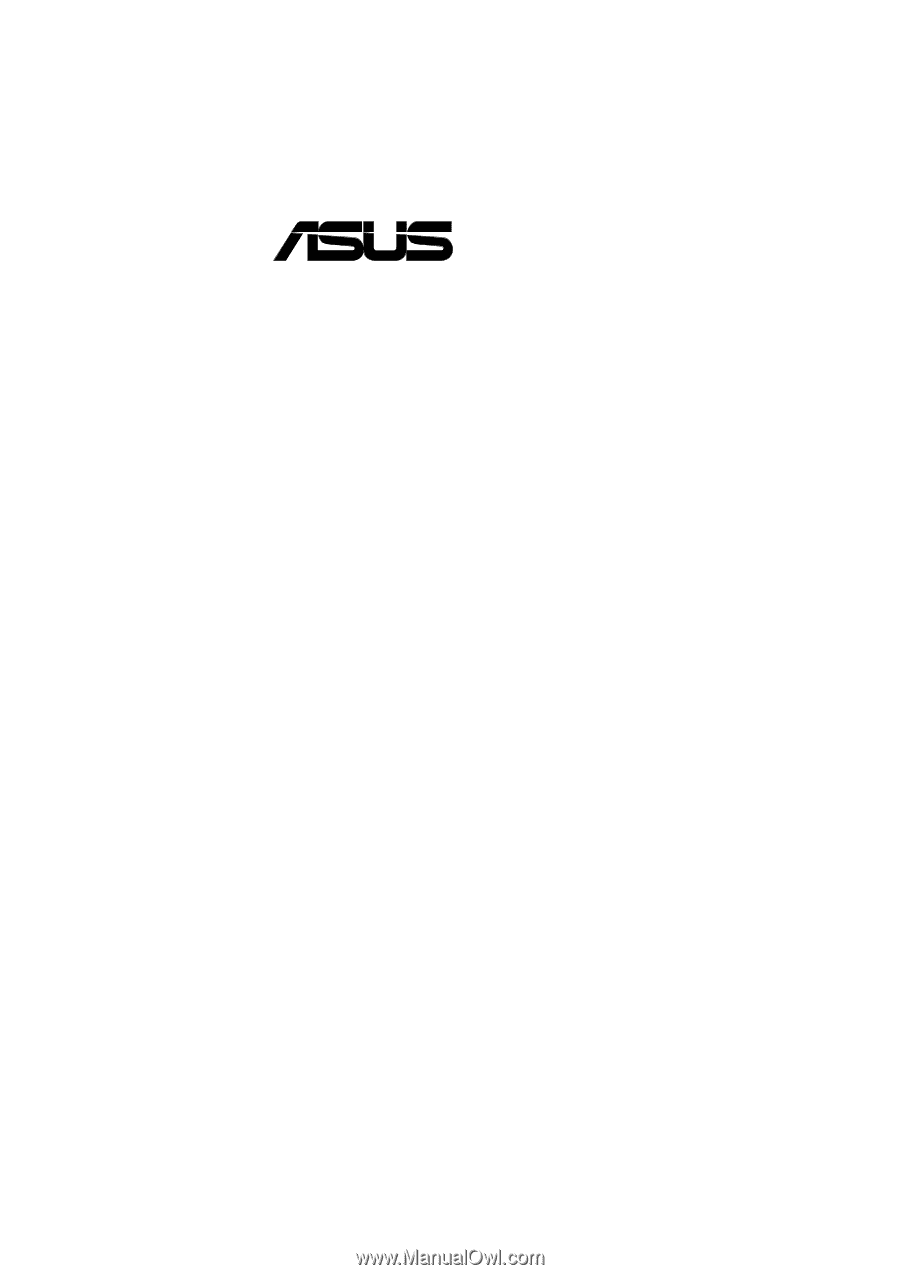
®
P3V4X
ATX Motherboard
USER’S MANUAL