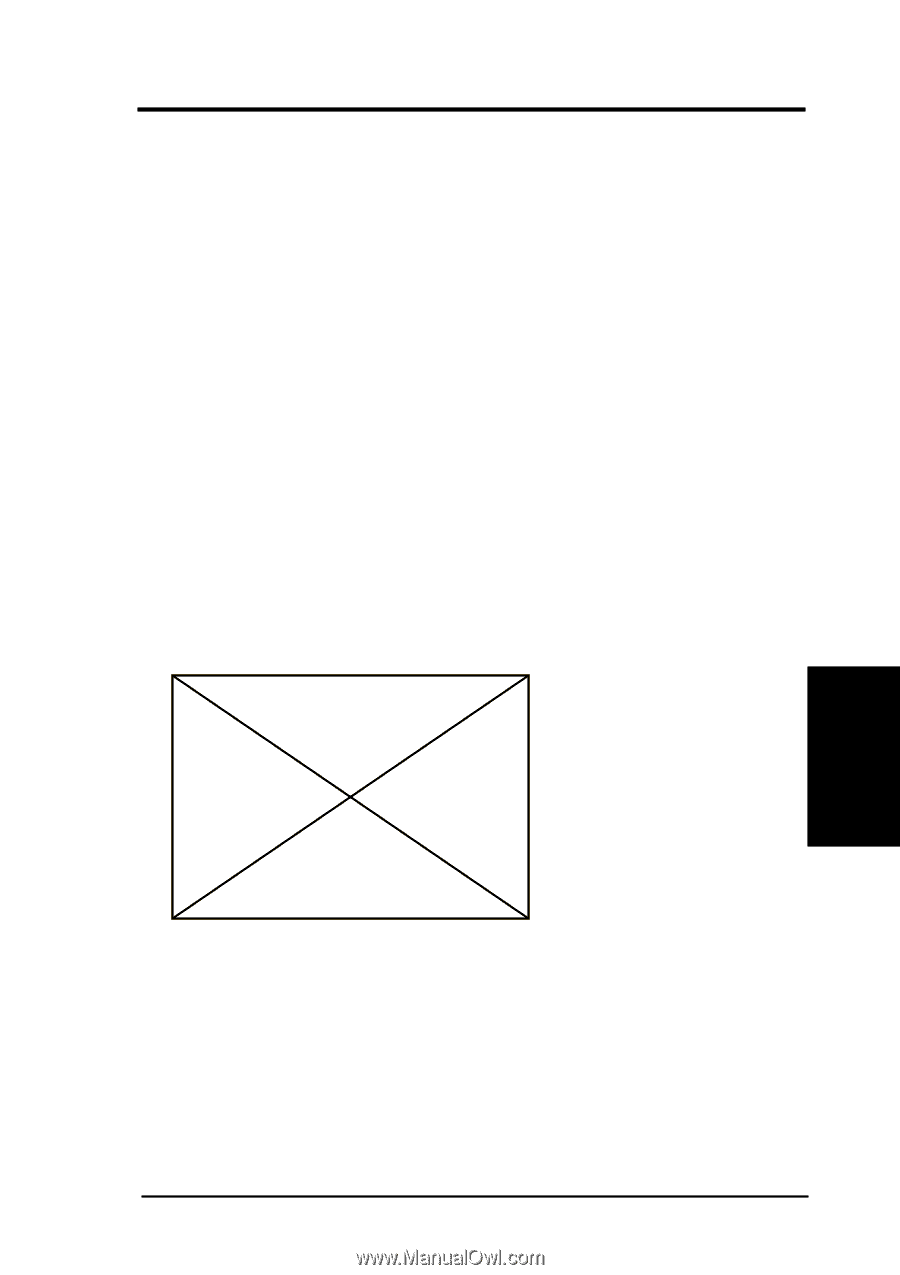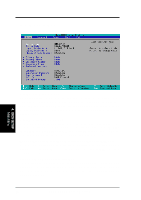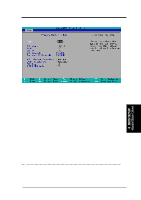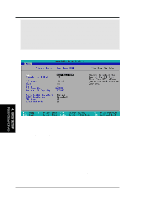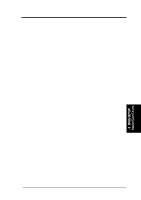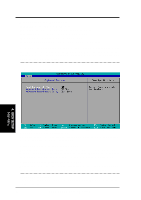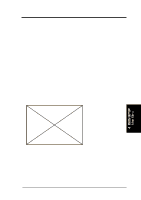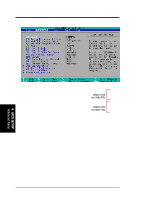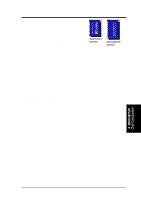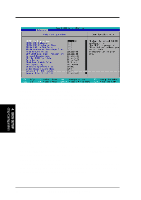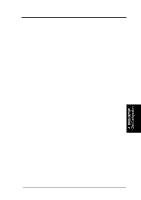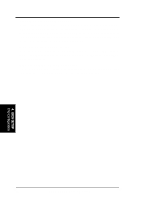Asus P3V4X P3V4X User Manual - Page 55
ASUS P3V4X User's Manual, A Note about Passwords, Forgot the password? - ram
 |
View all Asus P3V4X manuals
Add to My Manuals
Save this manual to your list of manuals |
Page 55 highlights
4. BIOS SETUP Supervisor Password [Disabled], User Password [Disabled] These fields allow you to set the system passwords. To set any of the passwords, select the appropriate field and press . You can type up to eight alphanumeric characters. Symbols and other keys are ignored. To confirm the password, type the password again and press . The password is now set to [Enabled]. This password allows full access to the BIOS setup program. To clear the password, highlight the field and press . Press again and the password will be set to [Disabled]. A Note about Passwords The passwords are not case sensitive. In other words, it makes no difference whether you enter a password using upper- or lowercase letters. The BIOS Setup program allows you to specify two separate passwords: a Supervisor password and a User password. When both of them are disabled, anyone may access all BIOS Setup program functions. Forgot the password? If you forgot the password, you can clear the password by erasing the CMOS Real Time Clock (RTC) RAM. The RAM data containing the password information is powered by the onboard button cell battery. To erase the RTC RAM: (1) Unplug your computer, (2) Short the solder points, (3) Turn ON your computer, (4) Hold down during bootup and enter BIOS setup to re-enter user preferences. 4. BIOS SETUP Main Menu Halt On [All Errors] This field determines which types of errors will cause the system to halt. Configuration options: [All Errors] [No Error] [All but Keyboard] [All but Disk] [All but Disk/Keyboard] Installed Memory [XXX MB] This field displays the amount of conventional memory detected by the system during bootup. You do not need to make changes to this field. This is a display only field. ASUS P3V4X User's Manual 55