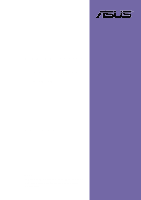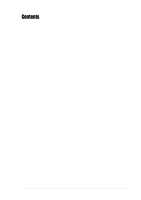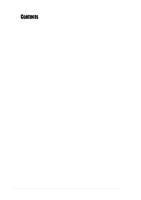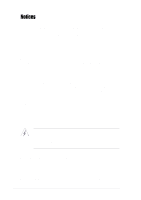Asus P4G8X P4G8X User Manual
Asus P4G8X Manual
 |
View all Asus P4G8X manuals
Add to My Manuals
Save this manual to your list of manuals |
Asus P4G8X manual content summary:
- Asus P4G8X | P4G8X User Manual - Page 1
Motherboard P4G8X series P4G8X Deluxe P4G8X User Guide NOTE The IEEE 1394, Gigabit LAN, SATA/RAID, and POST Reporter features are present in P4G8X Deluxe models only. - Asus P4G8X | P4G8X User Manual - Page 2
express written permission of ASUSTeK COMPUTER INC. ("ASUS"). Product warranty or service will not be extended if: (1) the ASUS HAS BEEN ADVISED OF THE POSSIBILITY OF SUCH DAMAGES ARISING FROM ANY DEFECT OR ERROR IN THIS MANUAL OR PRODUCT. SPECIFICATIONS AND INFORMATION CONTAINED IN THIS MANUAL - Asus P4G8X | P4G8X User Manual - Page 3
Core specifications 1-8 Chapter 2: Hardware information 2.1 Motherboard installation 2-1 2.1.1 Placement direction 2-1 2.1.2 Screw holes 2-1 2.2 Motherboard layouts 2-2 2.2.1 P4G8X Deluxe 2-2 2.2.2 P4G8X 2-3 2.3 Before you proceed 2-4 2.4 Central Processing Unit (CPU 2-5 2.4.1 Overview - Asus P4G8X | P4G8X User Manual - Page 4
BIOS setup 4.1 Managing and updating your BIOS 4-1 4.1.1 Using ASUS EZ Flash to update the BIOS 4-1 4.1.2 Using AFLASH to update the BIOS 4-3 4.1.3 CrashFree BIOS feature 4-7 4.2 BIOS Setup program 4-8 4.2.1 BIOS 4.5.1 Power Up Control 4-30 4.5.2 Hardware Monitor 4-32 4.6 Boot Menu 4-34 4.7 - Asus P4G8X | P4G8X User Manual - Page 5
CD information 5-1 5.2.1 Running the support CD 5-1 5.2.2 Drivers menu 5-2 5.2.3 Utilities menu 5-5 5.2.4 ASUS Contact Information 5-6 5.2.5 Other information 5-7 5.3 Software information 5-9 5.3.1 ASUS Update 5-9 5.3.2 ASUS MyLogo2 5-10 5.3.3 ASUS PC Probe 5-12 5.3.4 Winbond Voice Editor - Asus P4G8X | P4G8X User Manual - Page 6
. This equipment generates, uses and can radiate radio frequency energy and, if not installed and used in accordance with manufacturer's instructions, may cause harmful interference to radio communications. However, there is no guarantee that interference will not occur in a particular installation - Asus P4G8X | P4G8X User Manual - Page 7
Contact a qualified service technician or your retailer. Operation safety • Before installing the motherboard and adding devices on it, carefully read all the manuals that came with . • If you encounter technical problems with the product, contact a qualified service technician or your retailer. vii - Asus P4G8X | P4G8X User Manual - Page 8
the motherboard. How this guide is organized This manual contains the following parts: • Chapter 1: Product introduction This chapter describes the features of the P4G8X series motherboard. It includes brief descriptions of the special attributes of the motherboard and the new technology it supports - Asus P4G8X | P4G8X User Manual - Page 9
this guide To make sure that you perform certain tasks properly, take note of the following symbols used throughout this manual. WARNING updates. 1. ASUS Websites The ASUS websites worldwide provide updated information on ASUS hardware and software products. The ASUS websites are listed in the ASUS - Asus P4G8X | P4G8X User Manual - Page 10
CA 94560, USA General Fax: +1-510-608-4555 General Email: [email protected] Technical Support Support Fax: +1-510-608-4555 General Support: +1-502-933-8713 Web Site: www.asus.com Support Email: [email protected] ASUS COMPUTER GmbH (Germany and Austria) Address: Harkortstr. 25, 40880 Ratingen - Asus P4G8X | P4G8X User Manual - Page 11
Fast Ethernet controller Special features ASUS JumperFree™ mode ASUS POST Reporter™* ASUS EZ Plug™ ASUS MyLogo2 ASUS Q-Fan Technology ASUS EZ Flash USB 2.0 ready Power Loss Restart SFS (Stepless Frequency Selection) CPU throttle Adjustable CPU VCORE, memory, and AGP voltages Multi-language BIOS - Asus P4G8X | P4G8X User Manual - Page 12
standard Manageability Form Factor Support CD contents PCI 2.2, USB 2.0 WfM 2.0. DMI 2.0, WOL/WOR by PME, chassis intrusion ATX form factor: 12 in x 9.6 in (30.5 cm x 24.5 cm) Device drivers ASUS PC Probe ASUS LiveUpdate Trend Micro™ PC-cillin 2002 anti-virus software Specifications are subject to - Asus P4G8X | P4G8X User Manual - Page 13
Chapter 1 This chapter describes the features of the P4G8X motherboard. It includes brief explanations of the special attributes of the motherboard and the new technology it supports. Product introduction - Asus P4G8X | P4G8X User Manual - Page 14
Chapter summary 1.1 Welcome 1-1 1.2 Package contents 1-1 1.3 Special features 1-2 1.4 Motherboard overview 1-6 ASUS P4G8X series motherboard - Asus P4G8X | P4G8X User Manual - Page 15
Connectors Sticker (retail boxes only) ASUS 2-port IEEE 1394 module (1394 models only) 10-to-6 pin 1394 cables (1394 models only) SATA cable (SATA models only) P4G8X Deluxe P4G8X If any of the above items is damaged or missing, contact your retailer. ASUS P4G8X series motherboard user guide 1-1 - Asus P4G8X | P4G8X User Manual - Page 16
1.3 Special features The IEEE 1394, Gigabit LAN, SATA/RAID, and POST Reporter features are present in P4G8X Deluxe models only. 1.3.1 Product highlights Latest processor technology The motherboard supports the latest Intel® Pentium® 4 Processor via a 478-pin surface mount ZIF socket. The Pentium 4 - Asus P4G8X | P4G8X User Manual - Page 17
ASUS EZ Plug™ is a 4-pin auxiliary +12V connector mounted on the motherboard that connects a regular 4-pin device power connector from the power supply. This connector is necessary to provide the additional power required by the P4 CPU. See page 2-23. ASUS P4G8X series motherboard user guide 1-3 - Asus P4G8X | P4G8X User Manual - Page 18
, and provides multi-language support. See page 5-17. ASUS MyLogo2™ This new feature present in the motherboard allows you to personalize and add style to your system with customizable boot logos. See details on page 5-10. ASUS Multi-language BIOS The multi-language BIOS allows you to select the - Asus P4G8X | P4G8X User Manual - Page 19
the memory and processor. Temperature, fan, and voltage monitoring The CPU temperature is monitored by the ASUS ASIC motherboard supports chassis intrusion monitoring through the ASUS ASIC. A chassis intrusion event is retained in CMOS for more protection. ASUS P4G8X series motherboard user guide - Asus P4G8X | P4G8X User Manual - Page 20
the P4G8X motherboard as pointed out in the picture on page 1-7. See page 1-8 for the specifications of each component. Refer to Chapter 2 for detailed information on the components. 1. ATX 12V connector 2. North Bridge controller 3. CPU socket 4. DDR DIMM sockets 5. ATX power connector 6. ASUS EZ - Asus P4G8X | P4G8X User Manual - Page 21
12 3 4 5 6 7 8 21 9 20 19 10 18 17 22 31 30 16 1514 13 12 11 23 24 25 26 27 29 28 ASUS P4G8X series motherboard user guide 1-7 - Asus P4G8X | P4G8X User Manual - Page 22
2 North bridge controller. The Intel® E7205 Memory Controller Hub (MCH), designed for the next generation entry workstation platform, provides the processor interface with 533/400 MHz frequency, system memory interface at 266MHz operation, and 1.5V AGP Interface Specification 3.0 that supports 8X/4X - Asus P4G8X | P4G8X User Manual - Page 23
slots. These five 32-bit PCI 2.2 expansion slots support bus master PCI cards like SCSI or LAN cards with 133MB/s maximum throughput. The ASUS proprietary BlueMagic PCI slot (blue slot) supports future ASUS function cards compliant to PCI specification. 19 Super I/O controller. This Low Pin Count - Asus P4G8X | P4G8X User Manual - Page 24
21 LAN controller. The BROADCOM® BCM5702 Gigabit Ethernet is a single-chip solution for LAN on Motherboard (LOM) and Network Interface Card (NIC) applications. The BCM5702 provides a 32-bit interface and supports 1000/100/10 Mbps data transfer rates. Fast Ethernet models mount the BROADCOM® BCM4401 - Asus P4G8X | P4G8X User Manual - Page 25
Chapter 2 This chapter describes the hardware setup procedures that you have to perform when installing system components. It includes details on the switches, jumpers, and connectors on the motherboard. Hardware information - Asus P4G8X | P4G8X User Manual - Page 26
Chapter summary 2.1 Motherboard installation 2-1 2.2 Motherboard layouts 2-2 2.3 Before you proceed 2-4 2.4 Central Processing Unit (CPU 2-5 2.5 System memory 2-11 2.6 Expansion slots 2-14 2.7 Jumpers 2-17 2.8 Connectors 2-19 ASUS P4G8X series motherboard - Asus P4G8X | P4G8X User Manual - Page 27
in the image below. 2.1.2 Screw holes Place nine (9) screws into the holes indicated by circles to secure the motherboard to the chassis. Do not overtighten the screws! Doing so may damage the motherboard. Place this side towards the rear of the chassis ASUS P4G8X series motherboard user guide 2-1 - Asus P4G8X | P4G8X User Manual - Page 28
2.2 Motherboard layouts 2.2.1 P4G8X Deluxe PS/2KBMS T: Mouse B: Keyboard USB2.0 T: USB2 B: USB1 COM1 24.5cm (9.6in) CPU_FAN Socket 478 ATX Power Connector EZ_PLUG CHA_FAN TRPWR DDR DIMM_A1 (64/72 bit, 184-pin module) DDR DIMM_B1 (64/72 bit, 184-pin module) DDR DIMM_A2 (64/72 bit, 184-pin module - Asus P4G8X | P4G8X User Manual - Page 29
DIMM_B2 (64/72 bit, 184-pin module) PARALLEL PORT COM2 USB2.0 Top: T: USB4 RJ-45 B: USB3 Top:Line In Center:Line Out Below:Mic In ATX12V Intel E7205 Memory Controller Hub BroadCom BCM4401 Fast Ethernet Accelerated Graphics Port (AGP PRO) PCI1 AGP_WARN I/O Super GAME MODEM PCI2 P4G8X PCI3 - Asus P4G8X | P4G8X User Manual - Page 30
switched off or the power cord is detached from the power supply. Failure to do so may cause severe damage to the motherboard, peripherals, and/or components. When lit, the green LED (SB_PWR) indicates that the system is ON, in sleep mode, or in soft-off mode, a reminder that you should shut down - Asus P4G8X | P4G8X User Manual - Page 31
that you install WinXP Service Pack 1. 4. Make sure to enable the Hyper-Threading Technology item in BIOS before installing a supported operating system. 5. For more information on Hyper-Threading Technology, visit www.intel.com/info/hyperthreading. ASUS P4G8X series motherboard user guide 2-5 - Asus P4G8X | P4G8X User Manual - Page 32
To use the Hyper-Threading Technology on this motherboard: 1. Buy an Intel Pentium 4 CPU that supports Hyper-Threading Technology. Install the CPU. 2. Power up the system and enter BIOS Setup (see Chapter 4). Under the Advanced Menu, make sure that the item Hyper-Threading Technology is set to - Asus P4G8X | P4G8X User Manual - Page 33
in one correct orientation. DO NOT force the CPU into the socket to prevent bending the pins and damaging the CPU! 5. When the CPU is in place, push down the socket lever to secure the CPU. The lever clicks on the side tab to indicate that it is locked. ASUS P4G8X series motherboard user guide 2-7 - Asus P4G8X | P4G8X User Manual - Page 34
module base when installing the CPU or installing other motherboard components. CPU Heatsink Retention Module Base Your boxed Intel Pentium 4 Processor package should come with installation instructions for the CPU, heatsink, and the retention mechanism. If the instructions in this section do not - Asus P4G8X | P4G8X User Manual - Page 35
Lock Retention Hole Retention Hook Snapped to the Retention Hole Keep the retention locks lifted upward while fitting the retention mechanism to the module base. ASUS P4G8X series motherboard user guide 2-9 - Asus P4G8X | P4G8X User Manual - Page 36
When the fan, heatsink, and the retention mechanism are in place, connect the CPU fan cable to the connector on the motherboard labeled CPU_FAN. CPU Fan Connector (CPU_FAN) 2-10 Don't forget to connect the CPU fan connector! Hardware monitoring errors may occur if you fail to plug this connector - Asus P4G8X | P4G8X User Manual - Page 37
2.5 System memory 2.5.1 Overview The motherboard comes with four Double Data Rate (DDR) Dual Inline Memory Module (DIMM) sockets. These sockets support up to 4GB system memory using 184-pin unbuffered only in a socket specially designed for DDR DIMMs. ASUS P4G8X series motherboard user guide 2-11 - Asus P4G8X | P4G8X User Manual - Page 38
size) DDR DIMM pairs using the recommended configurations. 3. Make sure that the memory frequency matches the CPU FSB (Front Side Bus). Refer to Table 2 below. 4. Double-sided x16 DDR DIMMs are not supported on this motherboard. 5. It is not recommended to create a three-DIMM configuration in dual - Asus P4G8X | P4G8X User Manual - Page 39
. 1. Simultaneously press the retaining clips outward to unlock the DIMM. Support the DIMM lightly with your fingers when pressing the retaining clips. The DIMM might get damaged when it flips out with extra force. 2. Remove the DIMM from the socket. ASUS P4G8X series motherboard user guide 2-13 - Asus P4G8X | P4G8X User Manual - Page 40
motherboard has five PCI slots and one Accelerated Graphics Port (AGP) PRO slot. The following sub-sections describe the slots and the expansion cards that they support system unit cover (if your motherboard is already installed in a BIOS settings, if any. See Chapter 4 for information on BIOS - Asus P4G8X | P4G8X User Manual - Page 41
- - - -- When using PCI cards on shared slots, ensure that the drivers support "Share IRQ" or that the cards do not need IRQ assignments. Otherwise, conflicts will arise between the two PCI groups, making the system unstable and the card inoperable. ASUS P4G8X series motherboard user guide 2-15 - Asus P4G8X | P4G8X User Manual - Page 42
PCI slots There are five 32-bit PCI slots on this motherboard, including an ASUS proprietary BlueMagic PCI slot. The slots support PCI cards such as a LAN card, SCSI card, USB card, and other cards that comply with PCI specifications. The following figure shows a LAN card installed on a PCI slot - Asus P4G8X | P4G8X User Manual - Page 43
23 +5V (Default) +5VSB 2. Wireless PCI and USB settings (3-pin WPCI_USB) These jumpers are reserved. DO NOT change the default settings. P4G8X ® P4G8X WPCI_USB Setting WPCI_USB 31 53 42 Wireless PCI_USB 64 Original PCI reserved pin (Default) ASUS P4G8X series motherboard user guide 2-17 - Asus P4G8X | P4G8X User Manual - Page 44
down the key during the boot process and enter BIOS setup to re-enter data. Except when clearing the RTC RAM, never remove the cap on CLRTC jumper default position. Removing the cap will cause system boot failure! P4G8X ® P4G8X Clear RTC RAM CLRTC 2 1 Normal (Default) 3 2 Clear CMOS You - Asus P4G8X | P4G8X User Manual - Page 45
P4G8X IDE Activity LED 2. Floppy disk drive connector (34-1 pin FLOPPY) This connector supports the provided floppy drive ribbon cable. After connecting one end to the motherboard, cable to PIN 1. P4G8X ® PIN 1 P4G8X Floppy Disk Drive Connector ASUS P4G8X series motherboard user guide 2-19 - Asus P4G8X | P4G8X User Manual - Page 46
BIOS supports specific device P4G8X ® P4G8X IDE Connectors SEC_IDE PRI_IDE NOTE: Orient the red markings (usually zigzag) on the IDE ribbon cable to PIN 1. PIN 1 For UltraDMA/100/66 IDE devices, use an 80-conductor IDE cable. The UltraDMA/66 cable included in the motherboard package also supports - Asus P4G8X | P4G8X User Manual - Page 47
make sure that you have connected the SATA cable and installed Serial ATA devices. You cannot enter the SATARaid™ utility and SATA BIOS setup during POST if there are no CHASSIS +5VSB_MB Chassis Signal GND P4G8X ® P4G8X Chassis Alarm Lead (Default) ASUS P4G8X series motherboard user guide 2-21 - Asus P4G8X | P4G8X User Manual - Page 48
P4G8X ® P4G8X SMBus Connector SMB 1 FLOATING SMBCLK Ground SMBDATA +3V 7. CPU, Chassis, and Power Fan Connectors (3-pin CPU_FAN, PWR_FAN, CHA_FAN) The fan connectors support within the system may damage the motherboard components. These are not jumpers! DO NOT place jumper caps on the - Asus P4G8X | P4G8X User Manual - Page 49
is inadequate. P4G8X ® ATXPWR +3.3VDC -12.0VDC COM PS_ON# COM COM COM -5.0VDC +5.0VDC +5.0VDC +3.3VDC +3.3VDC COM +5.0VDC COM +5.0VDC COM PWR_OK +5VSB +12.0VDC EZ_PLUG +5V GND GND +12V ATX12V +12V DC GND P4G8X ATX Power Connector +12V DC GND ASUS P4G8X series motherboard user guide 2-23 - Asus P4G8X | P4G8X User Manual - Page 50
the other end to the S/PDIF module. SPDIF_OUT +5V SPDIF_IN P4G8X ® SPDIF 1 P4G8X Digital Audio Connector GND GND 10. GAME/MIDI connector (16-1 pin GAME) This connector supports a GAME/MIDI module. If your package came with the USB 2.0/GAME module, connect the GAME/MIDI cable to this connector - Asus P4G8X | P4G8X User Manual - Page 51
must install the driver before you can use the USB 2.0 capability. USB+5V LDM5 LDP5 GND NC USB+5V LDM6 LDP6 GND P4G8X ® P4G8X USB 2.0 Header USB56 (Blue) 1 NEVER connect a 1394 cable to the USB56 connector. Doing so will damage the motherboard! ASUS P4G8X series motherboard user guide 2-25 - Asus P4G8X | P4G8X User Manual - Page 52
as a speaker) between the audio and a voice modem card. P4G8X ® MODEM Modem-In Ground Ground Modem-Out CD(Black) AUX(White) Left Audio Channel Ground Ground Right Audio Channel P4G8X Internal Audio Connectors 13. Power supply thermal connector (2-pin TRPWR - Asus P4G8X | P4G8X User Manual - Page 53
that support this feature. You must also configure the UART2 Use As parameter in BIOS P4G8X ® 1 IE1394_1 GND +12V TPB0GND TPA0- P4G8X IEEE-1394 Connectors NEVER connect a USB cable to any of the IEEE 1394 connectors. Doing so will damage the motherboard! ASUS P4G8X series motherboard user guide - Asus P4G8X | P4G8X User Manual - Page 54
the Intel front panel audio cable that allow convenient connection and control of audio devices. By default, the pins labeled LINE OUT_R/ LED Connector PLED+ PLEDKeylock Ground +5V Ground Ground Speaker ExtSMI# Ground PWR Ground Reset Ground P4G8X Reset SW ® ATX Power SMI Lead Switch* P4G8X - Asus P4G8X | P4G8X User Manual - Page 55
system power LED. The LED lights up allows you to manually place the system into a suspend mode, or "green" mode, where controls the system power. Pressing the power switch turns the system between ON and SLEEP, or ON and SOFT OFF, depending on the BIOS ASUS P4G8X series motherboard user guide 2-29 - Asus P4G8X | P4G8X User Manual - Page 56
2-30 Chapter 2: Hardware information - Asus P4G8X | P4G8X User Manual - Page 57
Chapter 3 This chapter describes the power up sequence and gives information on the BIOS beep codes. Powering up - Asus P4G8X | P4G8X User Manual - Page 58
Chapter summary 3.1 Starting up for the first time 3-1 3.2 Vocal POST Messages 3-2 3.3 Powering off the computer 3-4 ASUS P4G8X series motherboard - Asus P4G8X | P4G8X User Manual - Page 59
; System running at a lower frequency You will not hear the BIOS beeps when the ASUS POST Reporter™ is enabled. You will hear the vocal POST messages instead. 7. At power on, hold down to enter BIOS Setup. Follow the instructions in Chapter 4. ASUS P4G8X series motherboard user guide 3-1 - Asus P4G8X | P4G8X User Manual - Page 60
This motherboard includes the Winbond speech controller to support a special feature called the ASUS POST Reporter™. This feature gives you vocal POST messages and alerts to inform you of system events and boot status. In case of a boot failure, you will hear the specific cause of the problem - Asus P4G8X | P4G8X User Manual - Page 61
information" on page x. System completed Power-On Self Test • No action required Computer now booting from operating • No action required system You may disable the ASUS POST Reporter™ in the BIOS setup. See section "4.4.2 I/O Device Configuration". ASUS P4G8X series motherboard user guide 3-3 - Asus P4G8X | P4G8X User Manual - Page 62
XP, click the Start button, click Shut Down, then click the OK button to shut down the computer. The power supply should turn off after Windows shuts down. The message "You can now safely turn off your computer" does not appear when shutting down with ATX power supplies. 3-4 Chapter 3: Powering up - Asus P4G8X | P4G8X User Manual - Page 63
Chapter 4 This chapter tells how to change system settings through the BIOS Setup menus. Detailed descriptions of the BIOS parameters are also provided. BIOS setup - Asus P4G8X | P4G8X User Manual - Page 64
Chapter summary 4.1 Managing and updating your BIOS 4-1 4.2 BIOS Setup program 4-8 4.3 Main Menu 4-11 4.4 Advanced Menu 4-18 4.5 Power Menu 4-28 4.6 Boot Menu 4-34 4.7 Exit Menu 4-36 ASUS P4G8X series motherboard - Asus P4G8X | P4G8X User Manual - Page 65
of the motherboard's original BIOS to a bootable floppy disk in case you need to reinstall the original BIOS later. 4.1.1 Using ASUS EZ Flash to update the BIOS The ASUS EZ Flash feature allows you to easily update the BIOS without having to go through the long process of booting from a diskette - Asus P4G8X | P4G8X User Manual - Page 66
name that you downloaded from the ASUS website, then press . EZ Flash will automatically access drive A to look for the file name that you typed. When found, the following message appears on screen. [BIOS Information in File] BIOS Version: P4G8X Boot Block WARNING! Continue to update the BIOS - Asus P4G8X | P4G8X User Manual - Page 67
within Windows, and does not work with certain memory drivers that may be loaded when you boot Memory:, the memory chip is either not programmable or is not supported by the ACPI BIOS and therefore, cannot be programmed by the Flash Memory Writer utility. ASUS P4G8X series motherboard user guide - Asus P4G8X | P4G8X User Manual - Page 68
5. Select 1. Save Current BIOS to File from the Main menu and press . The Save Current BIOS To File screen appears. 6. Type a filename and the path, for example, A:\XXX-XX.XXX, then press . 4-4 Chapter 4: BIOS Setup - Asus P4G8X | P4G8X User Manual - Page 69
Boot Block and ESCD screen appears. 5. Type the filename of your new BIOS and the path, for example, A:\XXX-XX.XXX, then press . To cancel this operation, press . 6. When prompted to confirm the BIOS update, press Y to start the update. ASUS P4G8X series motherboard user guide - Asus P4G8X | P4G8X User Manual - Page 70
boot problems. Just repeat the process, and if the problem persists, load the original BIOS file you saved to the boot disk. If the Flash Memory Writer utility is not able to successfully update a complete BIOS file, the system may not boot. If this happens, call the ASUS service center for support - Asus P4G8X | P4G8X User Manual - Page 71
update the BIOS: 1. Turn on the computer, and when prompted, place the bootable floppy disk into the floppy drive, so that the computer boots from the floppy disk. 2. Follow the BIOS update procedure in section "4.1.2 Using AFLASH to update the BIOS." ASUS P4G8X series motherboard user guide 4-7 - Asus P4G8X | P4G8X User Manual - Page 72
Setup program This motherboard supports a programmable Flash ROM that you can update using the provided utility described in section "4.1 Managing and updating your BIOS." Use the BIOS Setup program when you are installing a motherboard, reconfiguring your system, or prompted to "Run Setup". This - Asus P4G8X | P4G8X User Manual - Page 73
Use this menu to configure and enable Power Management features. BOOT Use this menu to configure the default system device used Displays the General Help screen from anywhere in the BIOS Setup Jumps to the Exit menu or returns to the ASUS P4G8X series motherboard user guide 4-9 - Asus P4G8X | P4G8X User Manual - Page 74
General help In addition to the Item Specific Help window, the BIOS setup program also provides a General Help screen. You may launch this screen from any menu by simply pressing or the + combination. The General - Asus P4G8X | P4G8X User Manual - Page 75
3.5 in.] Floppy 3 Mode Support [Disabled] This is required to support older Japanese floppy drives. The Floppy 3 Mode feature allows reading and writing of 1.2MB (as opposed to 1.44MB) on a 3.5-inch diskette. Configuration options: [Disabled] [Enabled] ASUS P4G8X series motherboard user guide 4-11 - Asus P4G8X | P4G8X User Manual - Page 76
BIOS Setup program allows you to specify passwords in the Main menu. The passwords control access to the BIOS to erase the RTC RAM. Halt On [All Memory [XXX MB] This field automatically displays the amount of conventional memory detected by the system during the boot process. 4-12 Chapter 4: BIOS - Asus P4G8X | P4G8X User Manual - Page 77
an older system, Setup may detect incorrect parameters. In these cases, select [User Type HDD] to manually enter the IDE hard disk drive parameters. Refer to the next section for details. Before attempting to fail to recognize the installed hard disk. ASUS P4G8X series motherboard user guide 4-13 - Asus P4G8X | P4G8X User Manual - Page 78
[User Type HDD] Manually enter the number of cylinders, heads and sectors per track for the drive. Refer to the drive documentation or on the drive label for this information. After entering the IDE hard disk drive information into BIOS, use a disk utility, such as FDISK, to partition and format - Asus P4G8X | P4G8X User Manual - Page 79
the 28-bit addressing of Method field to [Manual]. Sector This field BIOS based on the drive information you entered. Maximum LBA Capacity This field shows the drive's maximum LBA capacity as calculated by the BIOS based on the drive information you entered. ASUS P4G8X series motherboard user guide - Asus P4G8X | P4G8X User Manual - Page 80
number that the drive supports. Note that when this field is automatically configured, the set value may not always be the fastest value for the drive. You may also manually configure this field. [User Type HDD]. Configuration options: [0] [1] [2] [3] [4] [5] [Disabled] 4-16 Chapter 4: BIOS Setup - Asus P4G8X | P4G8X User Manual - Page 81
to activate the Number Lock function upon system boot. Configuration options: [Off] [On] Keyboard Auto-Repeat Rate [6/Sec] This controls the speed at which the system registers characters. Configuration options: [1/4 Sec] [1/2 Sec] [3/4 Sec] [1 Sec] ASUS P4G8X series motherboard user guide 4-17 - Asus P4G8X | P4G8X User Manual - Page 82
Advanced Menu CPU Speed [Manual] When the motherboard is set to JumperFree™ mode, this field allows you to select the internal frequency of the CPU. Select [Manual] if you want to make changes to the two subsequent fields. Note that selecting a frequency higher than the CPU manufacturer recommends - Asus P4G8X | P4G8X User Manual - Page 83
CPU VCore Setting is set to [Auto]. Refer to the CPU documentation before setting this field. A very high core voltage may severely damage the CPU! AGP Voltage [1.5V] This item controls the AGP operating voltage. Configuration options: [1.5V] [1.6V] [1.7V] ASUS P4G8X series motherboard user guide - Asus P4G8X | P4G8X User Manual - Page 84
detected at startup. Configuration options: [Enabled] [Auto] USB Legacy Support [Auto] This motherboard supports Universal Serial Bus (USB) devices. The default of [Auto] allows the system to detect a USB device at startup. If detected, the USB controller legacy mode is enabled. If not detected, the - Asus P4G8X | P4G8X User Manual - Page 85
allows you to set the optimal timings for items 2-5, depending on the memory modules that you are using. The default setting is [By SPD], item controls the idle clocks after issuing a precharge command to the DDR SDRAM. Configuration options: [3T] [2T] ASUS P4G8X series motherboard user guide 4-21 - Asus P4G8X | P4G8X User Manual - Page 86
memory for AGP graphic data. Configuration options: [4MB] [8MB] [16MB] [32MB] [64MB] [128MB] [256MB] AGP Capability [8X Mode] This motherboard supports ] [Primary] [Secondary] [Disabled] USB 2.0 HS Reference Voltage [Medium] This item controls the USB 2.0 high-speed drive strength reference voltage - Asus P4G8X | P4G8X User Manual - Page 87
4.4.2 I/O Device Configuration Floppy Disk Access Control [R/W] When set to [Read Only], this parameter protects files from being copied to ECP DMA Select configurations are not available. Configuration options: [Disabled] [378H/IRQ7] [278H/IRQ5] ASUS P4G8X series motherboard user guide 4-23 - Asus P4G8X | P4G8X User Manual - Page 88
. See section "1.3 Special Features" and "3.2 Vocal POST messages" for more information. Configuration options: [Disabled] [Enabled] Make sure that the Onboard AC97 Audio Controller item is enabled. Otherwise, you will not hear the POST messages during the boot process. 4-24 Chapter 4: BIOS Setup - Asus P4G8X | P4G8X User Manual - Page 89
this field to [Enabled] corrects this problem. If you are using standard VGA USB 1.1 Controllers [3 Controllers] This field allows you to select the number of USB 1.1 controllers that you wish to activate. Configuration options: [Disabled] [3 Controllers] ASUS P4G8X series motherboard user guide - Asus P4G8X | P4G8X User Manual - Page 90
VGA BIOS [PCI VGA Card] This field allows you to select the primary graphics card. Configuration options: [PCI VGA Card] [AGP VGA Card] Onboard LAN [Enabled] This field allows you to enable or disable the onboard LAN controller. Configuration options: [Disabled] [Enabled] Onboard LAN Boot ROM - Asus P4G8X | P4G8X User Manual - Page 91
IRQ field to [Yes] if you install a legacy ISA card that requires a unique IRQ and you are NOT using ICU. Configuration options: [No/ICU] [Yes] ASUS P4G8X series motherboard user guide 4-27 - Asus P4G8X | P4G8X User Manual - Page 92
time updated even when the computer enters suspend mode. In Windows 3.x and Windows 95, you need to install Windows with the APM feature. In Windows 98 or later, APM is automatically installed as indicated by a battery and power cord icon labeled "Power Management" in the Control Panel. Select - Asus P4G8X | P4G8X User Manual - Page 93
the BIOS to control the video display card if it supports the DPMS feature. [Blank Screen] only blanks the screen. Use this for monitors without power management or "green CPU that supports this feature. ASUS P4G8X series motherboard user guide 4-29 - Asus P4G8X | P4G8X User Manual - Page 94
than 4 seconds powers off the system. Configuration options: [Soft off] [Suspend] 4.5.1 Power Up Control AC PWR Loss Restart [Disabled] This allows you to set whether or not to reboot the system interruption. Configuration options: [Disabled] [Enabled] [Previous State] 4-30 Chapter 4: BIOS Setup - Asus P4G8X | P4G8X User Manual - Page 95
this parameter allows you to turn on the system through a PCI LAN or modem card. This feature requires an ATX power supply that PS/2 Keyboard [Space Bar] This parameter allows you to use specific keys on the keyboard to turn on the system. This feature ASUS P4G8X series motherboard user guide 4-31 - Asus P4G8X | P4G8X User Manual - Page 96
] or [N/A] Power Fan Speed [xxxxRPM] or [N/A] The onboard hardware monitor automatically detects and displays the CPU, chassis, and power fan speeds in rotations per minute (RPM). If any of the fans is not connected to the motherboard, the specific field shows N/A. 4-32 Chapter 4: BIOS Setup - Asus P4G8X | P4G8X User Manual - Page 97
the time period before the fan speeds adjust to the value set in the Fan Speed Ratio field. This item appears only when the Q-Fan Control item is set to [Enabled]. Configuration options: [16 Sec/32 Sec] [32 Sec/64 Sec] [48 Sec/96 Sec] [64 Sec/128 Sec] ASUS P4G8X series motherboard user guide 4-33 - Asus P4G8X | P4G8X User Manual - Page 98
of boot a boot device on system power up. Configuration fields include Drive, ATAPI CD-ROM, and Other Boot Device. Removable Device [Legacy Floppy] Configuration which IDE hard disk drive to use in the boot sequence. Pressing [Enter] will show the product IDs boot sequence. Pressing [Enter] will show the product - Asus P4G8X | P4G8X User Manual - Page 99
Advanced Programmable Interrupt Controller (APIC) setting allows you to distribute interrupt routings other than the 16 IRQs. The Programmable Interrupt Controller (PIC) setting allows you to use the 16 IRQs only. Configuration options: [PIC] [APIC] ASUS P4G8X series motherboard user guide 4-35 - Asus P4G8X | P4G8X User Manual - Page 100
. The CMOS RAM is sustained by an onboard backup battery and stays on even when the PC is turned off. When you select this option, a confirmation window appears. Select [Yes] to save changes and system date, system time, and password, the BIOS asks for a confirmation before exiting. 4-36 Chapter - Asus P4G8X | P4G8X User Manual - Page 101
saves your selections without exiting the Setup program. You can then return to other menus and make further changes. After you select this option, a confirmation window appears. Select [Yes] to save any changes to the non-volatile RAM. ASUS P4G8X series motherboard user guide 4-37 - Asus P4G8X | P4G8X User Manual - Page 102
4-38 Chapter 4: BIOS Setup - Asus P4G8X | P4G8X User Manual - Page 103
Chapter 5 This chapter describes the contents of the support CD that comes with the motherboard package. Software support - Asus P4G8X | P4G8X User Manual - Page 104
Chapter summary 5.1 Install an operating system 5-1 5.2 Support CD information 5-1 5.3 Software information 5-9 5.4 RAID 0/RAID 1 configurations 5-23 ASUS P4G8X series motherboard - Asus P4G8X | P4G8X User Manual - Page 105
contains useful software and several utility drivers that enhance the motherboard features. The contents of the support CD are subject to change at any time without notice. Visit the ASUS website for updates. 5.2.1 Running the support CD To begin using the support CD, simply insert the CD into - Asus P4G8X | P4G8X User Manual - Page 106
the devices. The SATA and LAN items appear on P4G8X Deluxe models only. Intel Chipset Inf Update program This item installs the Intel® Chipset INF Update Program that enables Plug-n-Play INF support for Intel chipset components. This utility installs to the target system the Windows INF files that - Asus P4G8X | P4G8X User Manual - Page 107
up to 1000Mbps data transfer rates. On Fast Ethernet models, this item installs the BROADCOM® BCM4401 drivers to support 10BASE-T/100BASE-TX networking. Important note on BCM4401 LAN controller If you installed the BCM4401 controller drivers, the default setting, Wake Up Frame, allows system - Asus P4G8X | P4G8X User Manual - Page 108
item to show the ASUSTeK/BroadCom 440x 10/100 Integrated Controller. Double-click the item. 4. On the window that appears, click the item Wake Up Capabilities under Property modes. If the BCM4401 LAN controller is onboard, the Wake-On-LAN feature does NOT work on DOS mode. 5-4 Chapter 5: Software - Asus P4G8X | P4G8X User Manual - Page 109
to download the latest version of the BIOS from the ASUS website. Before using the ASUS Update, make sure that you have an Internet connection so you can connect to the ASUS website. Microsoft Direct X 8.1 Driver This item installs the Microsoft V8.1 driver. ASUS P4G8X series motherboard user guide - Asus P4G8X | P4G8X User Manual - Page 110
Document Format (PDF). Silicon Image Serial ATA Utility This item installs the Serial ATA utility. ASUS Screen Saver This item installs the ASUS screen saver. graphics to deliver true vibrant colors. 5.2.4 ASUS Contact Information Clicking the ASUS Contact Information tab displays as stated. You may - Asus P4G8X | P4G8X User Manual - Page 111
the contents of the support CD. Click an icon to display the specified information. Motherboard Info The window displays the general specifications of the P4G8X motherboard. Browse this CD The window displays the support CD contents in graphical format. ASUS P4G8X series motherboard user guide 5-7 - Asus P4G8X | P4G8X User Manual - Page 112
Technical Support Form The window displays the ASUS Technical Support Request Form that you have to fill up when requesting technical support. Filelist The window displays the contents of the support CD and a brief description of each in text format. 5-8 Chapter 5: Software support - Asus P4G8X | P4G8X User Manual - Page 113
on the software applications that the motherboard supports. 5.3.1 ASUS Update The ASUS Update is a utility that allows you to update the motherboard BIOS and drivers. This utility requires an Internet connection either through a network or an Internet Service Provider (ISP). Follow these steps to - Asus P4G8X | P4G8X User Manual - Page 114
4. From the FTP site, select the BIOS version that you wish to download. Click Next. 5. Follow the instructions on the succeeding screens to complete the update process. If you selected the option to update the BIOS from a file, a window pops up prompting you to locate the file. Select the file, - Asus P4G8X | P4G8X User Manual - Page 115
. Instead of starting from ASUS Update, you may also launch ASUS MyLogo2 directly from the Windows Start menu to change your BIOS boot logo. After you have modified the BIOS file with the new logo, use the ASUS Update utility to upload the new BIOS. ASUS P4G8X series motherboard user guide 5-11 - Asus P4G8X | P4G8X User Manual - Page 116
that lets you review useful information about your computer, such as hard disk space, memory usage, and CPU type, CPU speed, and internal/external frequencies through the DMI Explorer. Starting ASUS PC Probe When ASUS PC Probe starts, a splash screen appears allowing you to select whether to show - Asus P4G8X | P4G8X User Manual - Page 117
Using ASUS PC Probe Monitoring Monitor Summary Shows a summary of the items being monitored. Temperature Monitor Shows the PC temperature (for supported processors only). Temperature Warning the threshold level) Voltage Monitor Shows the PC voltages. ASUS P4G8X series motherboard user guide 5-13 - Asus P4G8X | P4G8X User Manual - Page 118
disable Smart Fan Control. Smart Fan Control adjusts the fan speed automatically based on the current CPU temperature and predefined threshold. Hard Drives Shows the used and free space of the PC's hard disk drives and the file allocation table or file system used. 5-14 Chapter 5: Software support - Asus P4G8X | P4G8X User Manual - Page 119
pertinent to the PC, such as CPU type, CPU speed, and internal/external frequencies, and memory size. Utility Lets you run programs outside of the ASUS Probe modules. To run a program, click Execute Program. NOTE: This feature is currently unavailable. ASUS P4G8X series motherboard user guide 5-15 - Asus P4G8X | P4G8X User Manual - Page 120
Probe icon brings up a menu to open or exit ASUS PC Probe and pause or resume all system monitoring. When the ASUS PC Probe senses a problem with your PC, portions of the ASUS PC Probe icon change to red, the PC speaker beeps, and the ASUS PC Probe monitor appears. 5-16 Chapter 5: Software support - Asus P4G8X | P4G8X User Manual - Page 121
from the software menu in the support CD. See section "5.2.3 Software menu". To avoid conflicts, do not run the Winbond Voice Editor while running the ASUS PC Probe. Follow these steps to click the Play button. The default language setting is English. ASUS P4G8X series motherboard user guide 5-17 - Asus P4G8X | P4G8X User Manual - Page 122
language 1. Click on the Load button. a window showing the available languages appears. 2. Select your desired . 3. Click on the Write button to update the EEPROM. 4. Click Yes on the confirmation window that appears. The next time you boot your computer, the POST messages are announced in - Asus P4G8X | P4G8X User Manual - Page 123
save your files in low quality to keep them small. For example, use 8-bit, mono quality at 22Khz sampling rate. You may want to create a separate folder File window. 6. Copy the wave files that you recorded to the database. Close the window when done. ASUS P4G8X series motherboard user guide 5-19 - Asus P4G8X | P4G8X User Manual - Page 124
Editor screen. 10. Do steps 7 to 9 for the other events. 11. When done, click the Save button. A window appears prompting you to save your configuration. 12. Type a file name with a .flh extension, then click Save. 13 like FDD Detection, IDE HDD Detection, etc. 5-20 Chapter 5: Software support - Asus P4G8X | P4G8X User Manual - Page 125
> Audio Sound Manager > SoundMan. 4. Click on the Equalizer tab to display the individual control frequency bands, and adjust the sound output. You may alsodisplay the Equalizer panel by clicking on the Equalizer command button on the Sound Effect tab. ASUS P4G8X series motherboard user guide 5-21 - Asus P4G8X | P4G8X User Manual - Page 126
is enabled. If you use the SPDIF-In function, the S/PDIF frequency will be locked by the ALC650 controller. 8. Click on the General tab for version information and multi-language settings. 9. Click OK when done Out Rear Speaker Out Center Speaker Out, Sub-woofer 5-22 Chapter 5: Software support - Asus P4G8X | P4G8X User Manual - Page 127
The motherboard includes the Silicon Image Sil3112A controller chipset and two Serial ATA interfaces to support Redundant Array of Independent Disks (RAID) configuration. This feature supports Serial storage capacity for the RAID 1 set is 60GB. ASUS P4G8X series motherboard user guide 5-23 - Asus P4G8X | P4G8X User Manual - Page 128
and Deleting RAID sets Creating and deleting RAID sets is a built-in function found in the BIOS. The following sub-sections describes how to use the RAID Configuration Utility. Loading the RAID Configuration ESC Enter Ctrl-E Select Menu Previous Menu Select Exit 5-24 Chapter 5: Software support - Asus P4G8X | P4G8X User Manual - Page 129
Available chunk sizes: [2] [4] [8] [16] [32] [64] [128] When manually setting the chunk size for your RAID set, it is recommended used in another system), it may have conflicting metadata, specifically in the drive connection information. If so, this will ASUS P4G8X series motherboard user guide 5-25 - Asus P4G8X | P4G8X User Manual - Page 130
5-26 Chapter 5: Software support - Asus P4G8X | P4G8X User Manual - Page 131
Index This part contains an alphabetical list of the topics found in this document. - Asus P4G8X | P4G8X User Manual - Page 132
ASUS P4G8X series motherboard - Asus P4G8X | P4G8X User Manual - Page 133
internal audio 2-26 panel 2-28 power supply thermal 2-26 S/PDIF 2-28 Serial ATA 2-21 SMBus 2-22 USB header 2-25 D DDR SDRAM technology 2-11 Digital audio interface 1-3 DIMM installing 2-13 removing 2-14 DIMM sockets 1-8 Double Data Rate (DDR) memory 1-2 ASUS P4G8X series motherboard user guide I-1 - Asus P4G8X | P4G8X User Manual - Page 134
, 2-16 F Flash ROM 1-9 Floppy 3 Mode 4-10 Floppy disk access control 4-24 H Hard Disk Drives (HDDs) CHS Capacity 4-14 Cylinders 4-14 USB 2-16 USB power 2-17 Keyboard Auto-Repeat Delay 4-16 Auto-Repeat Rate 4-16 L LEDs AGP warning 1-10, 2-3 standby power 1-10, 2-3 Legacy Diskette 4-10 M Motherboard - Asus P4G8X | P4G8X User Manual - Page 135
4-29 System Controller North Bridge 1-8 South Bridge 1-9 System Date 4-10 System memory configurations 2-11 System Time 4-10 U UART2 4-24 Ultra DMA Mode 4-15 USB Legacy Support 4-20 USB ports 1-10 V Video memory cache USWC 4-22 UC 4-22 Z ZIF socket 2-6 ASUS P4G8X series motherboard user guide I-3 - Asus P4G8X | P4G8X User Manual - Page 136
I-4 Index
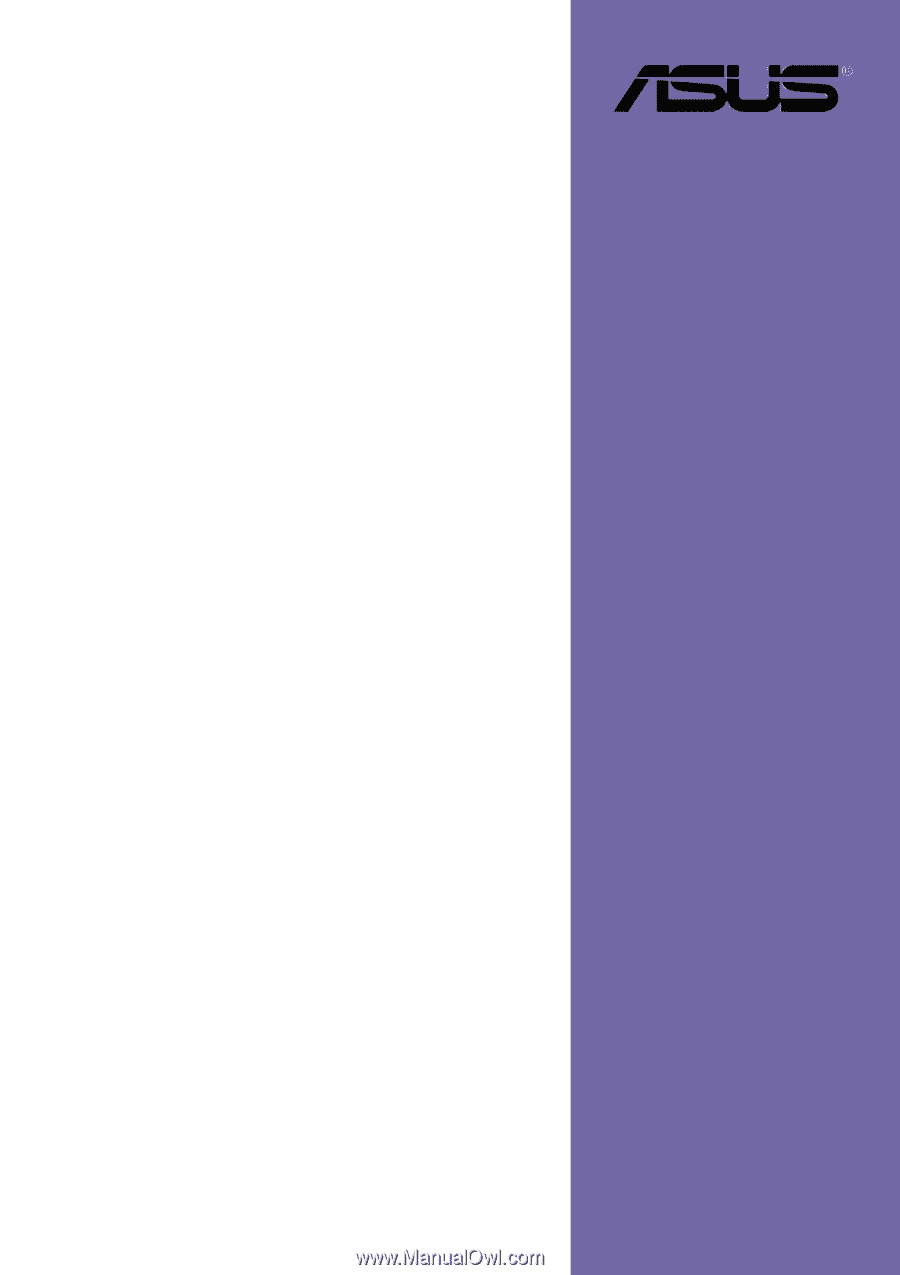
Motherboard
P4G8X series
P4G8X Deluxe
P4G8X
User Guide
NOTE
The IEEE 1394, Gigabit LAN, SATA/RAID, and POST
Reporter features are present in P4G8X Deluxe
models only.