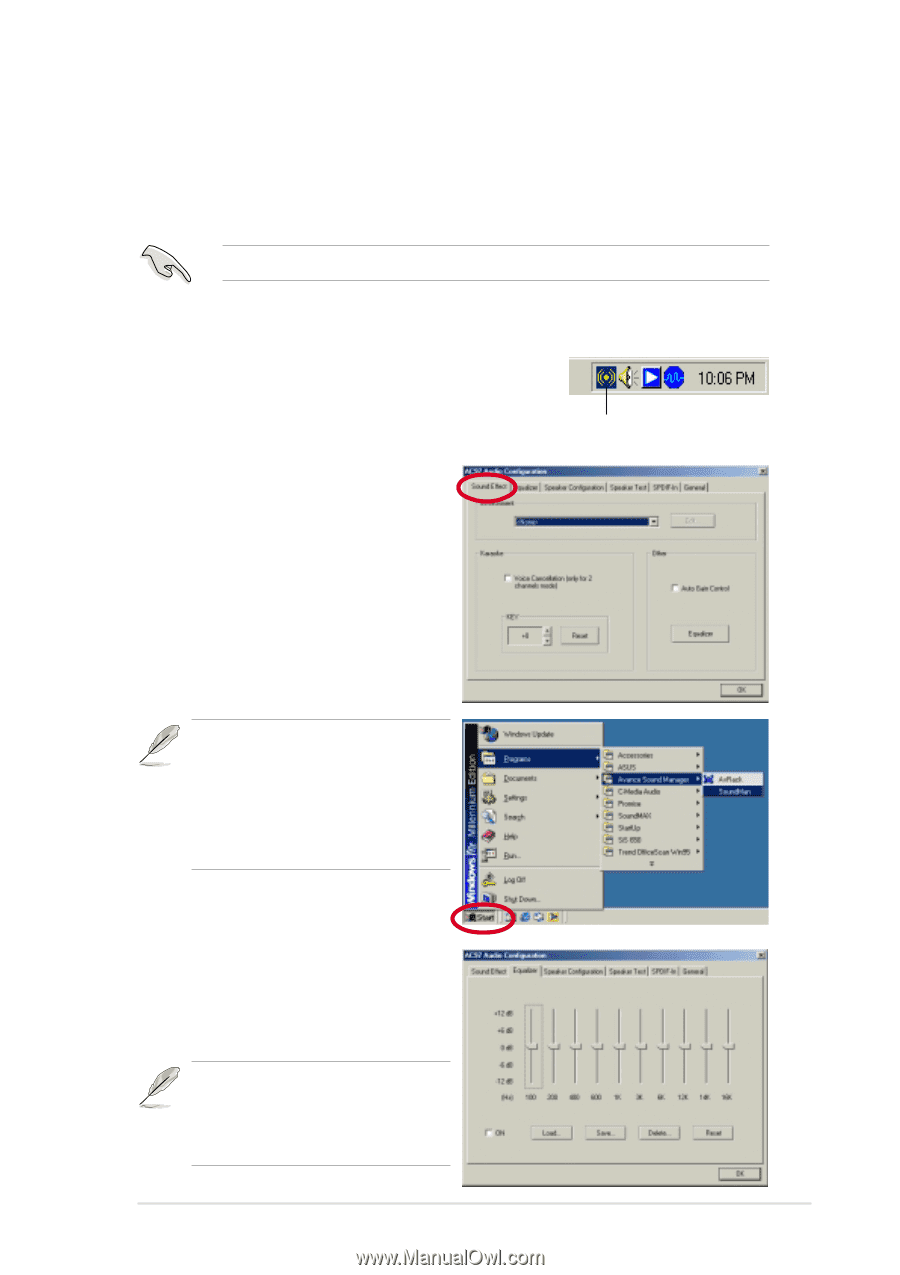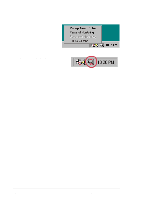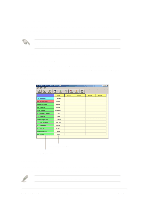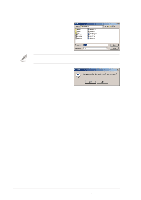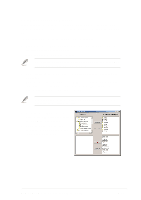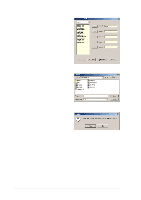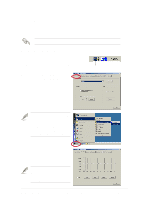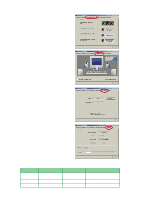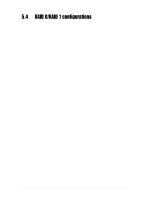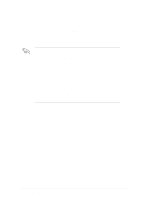Asus P4G8X P4G8X User Manual - Page 125
Multi-channel audio feature
 |
View all Asus P4G8X manuals
Add to My Manuals
Save this manual to your list of manuals |
Page 125 highlights
5.3.5 Multi-channel audio feature The RealTek ALC650 AC'97 audio CODEC provides 6-channel audio capability. The support CD that came with the motherboard package includes the driver for the 6-channel audio feature. You must use 4-channel or 6-channel speakers for this setup. RealTek ALC650 AC'97 audio configuration 1. Install the RealTek ALC650 AC'97 audio driver from the support CD. The RealTek Sound Effect icon appears on the taskbar after you Sound Effect Icon have successfully installed the driver. 2. Click on the Sound Effect icon to display the AC97 Audio Configuration window. 3. From the Sound Effect tab, you may change the sound environment, set to Karaoke, or load the Equalizer. You may also launch the ALC650 AC97 Audio Application by clicking on the Start button on your Windows desktop, then select Programs > Audio Sound Manager > SoundMan. 4. Click on the Equalizer tab to display the individual control frequency bands, and adjust the sound output. You may alsodisplay the Equalizer panel by clicking on the Equalizer command button on the Sound Effect tab. ASUS P4G8X series motherboard user guide 5-21