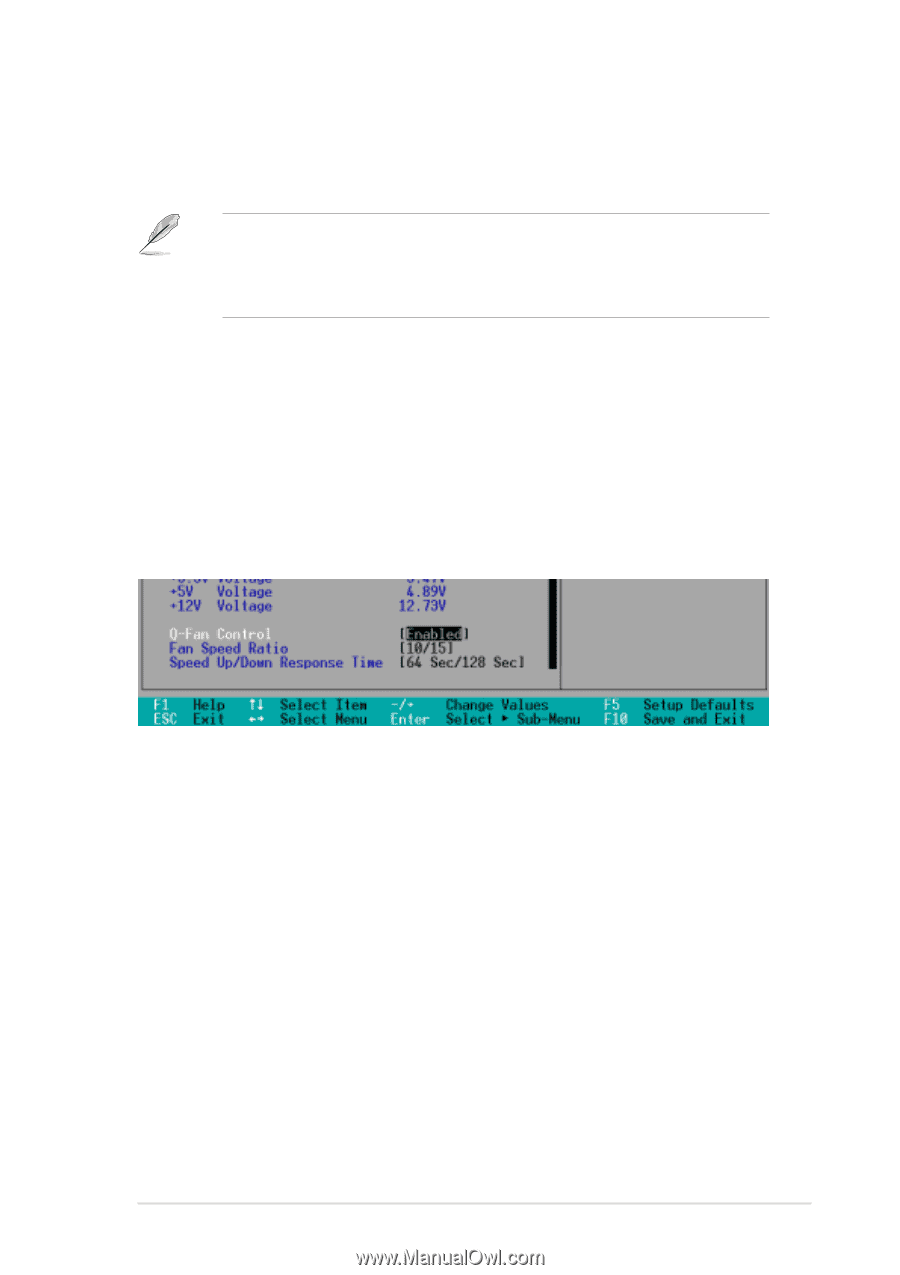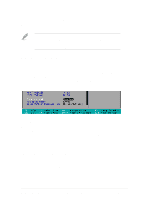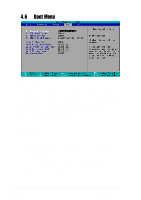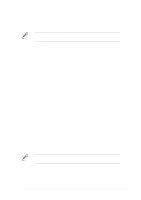Asus P4G8X P4G8X User Manual - Page 97
Fan Speed Ratio [10/15], Speed Up/Down Response Time [64 Sec/128 Sec], Q-Fan Control [Disabled],
 |
View all Asus P4G8X manuals
Add to My Manuals
Save this manual to your list of manuals |
Page 97 highlights
VCORE Voltage, +3.3V Voltage, +5V Voltage, +12V Voltage The onboard hardware monitor automatically detects the voltage output through the onboard voltage regulators. If any of the monitored items is out of range, the following error message appears: "Hardware Monitor found an error. Enter Power setup menu for details". You will then be prompted to "Press F1 to continue or DEL to enter SETUP". Q-Fan Control [Disabled] This item allows you to enable or disable the ASUS Q-Fan feature that smartly adjusts the fan speeds for more efficient system operation. When this field is set to [Enabled], the Fan Speed Ratio and Speed Up/ Down Response Time items appear to allow selection of the appropriate fan speeds and the corresponding response time. Configuration options: [Disabled] [Enabled] Fan Speed Ratio [10/15] This item allows you to select the appropriate fan speed ratio for the system. The default [10/15] is the minimum fan speed ratio. Select a higher ratio if you installed additional devices and the system requires more ventilation. This item appears only when the Q-Fan Control item is set to [Enabled]. Configuration options: [10/15] [11/15] [12/15] [13/15] [14/15] [Full Speed] Speed Up/Down Response Time [64 Sec/128 Sec] This item indicates the time period before the fan speeds adjust to the value set in the Fan Speed Ratio field. This item appears only when the Q-Fan Control item is set to [Enabled]. Configuration options: [16 Sec/32 Sec] [32 Sec/64 Sec] [48 Sec/96 Sec] [64 Sec/128 Sec] ASUS P4G8X series motherboard user guide 4-33