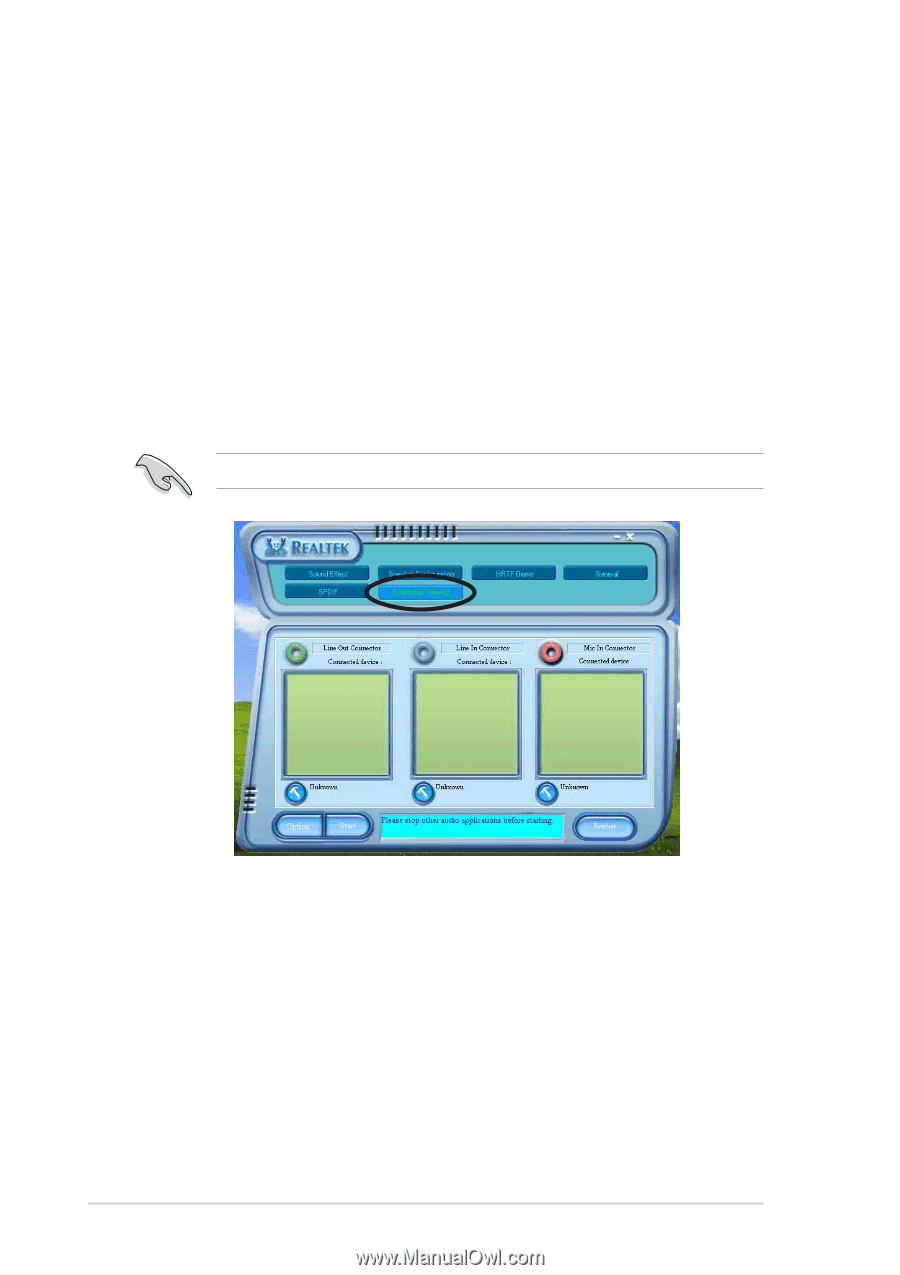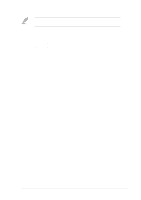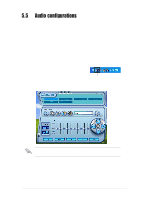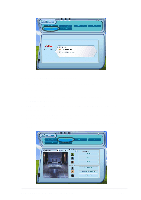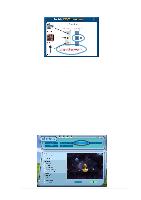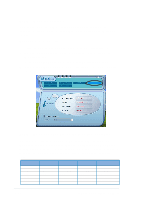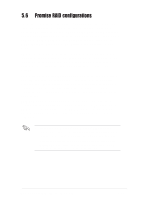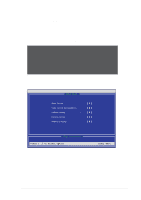Asus P4P800-E DELUXE P4P800-E Deluxe user manual English version E1526 - Page 126
AI Audio feature
 |
View all Asus P4P800-E DELUXE manuals
Add to My Manuals
Save this manual to your list of manuals |
Page 126 highlights
5.5.4 AI Audio feature The AI Audio feature works through the connector sensing option that allows you to check if your audio devices are connected properly. To start the connector sensing: 1. From the Realtek Audio Control Panel, click the Connector Sensing button. 2. Click the Bracket button to display connected audio devices. 3. Click the Option button to change sensing options. 4. Click the Start button to start connection sensing. A progress bar displays current connector sensing status. Make sure to exit all audio applications before starting this function. 5. When finished, the utility prompts the Realtek® EZ-connection dialog box showing your current audio connections. The text at the bottom of the box explains your audio connection status. An X mark denotes an incorrect connection. 5-16 Chapter 5: Software support