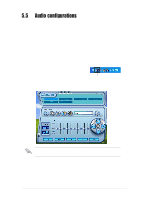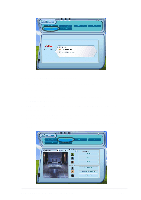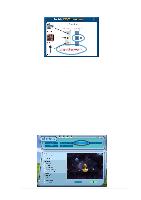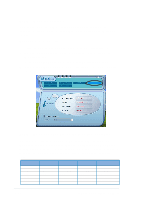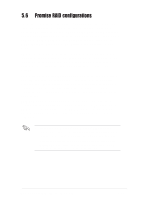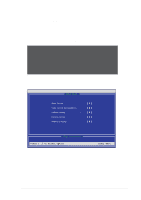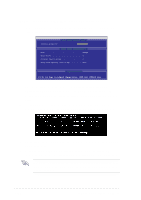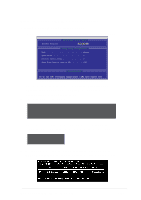Asus P4P800-E DELUXE P4P800-E Deluxe user manual English version E1526 - Page 128
Rear panel audio ports function variation, General settings
 |
View all Asus P4P800-E DELUXE manuals
Add to My Manuals
Save this manual to your list of manuals |
Page 128 highlights
5.5.6 General settings This option shows the audio settings and allows you to change the language setting or toggle the SoundEffect icon display on the Windows taskbar. To display the general settings: 1. From the Realtek Audio Control Panel, click the General button. 2. Click the option button to enable or disable the icon display on the Windows taskbar. 3. Click the Language combo list box to change language display. 4. Click the Exit (X) button on the upper-right hand corner of the window to exit. 5.5.7 Rear panel audio ports function variation The functions of the Line Out (lime), Line In (blue), Mic (pink), Center/ Subwoofer (Yellow Orange), Rear Speaker Out (Black), and Side Speaker Out (Gray) ports on the rear panel change when you select the 4-channel, 6-channel or 8-channel audio configuration as shown in the following table. Light Blue Lime Pink Yellow Orange Black Gray Headset/ 2-channel Line In Line Out Mic In - 4-channel Line In Front Speaker Out Mic In Rear Speaker Out - 6-channel Line In Front Speaker Out Mic In Center/Subwoofer Rear Speaker Out - 8-channel Line In Front Speaker Out Mic In Center/Subwoofer Rear Speaker Out Side Speaker Out 5-18 Chapter 5: Software support