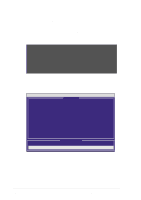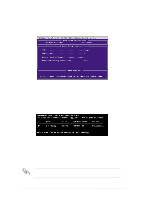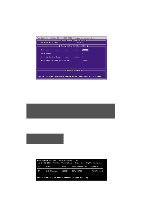Asus P4PE P4PE User Manual - Page 134
Other FastBuild Utility Commands - x drivers
 |
View all Asus P4PE manuals
Add to My Manuals
Save this manual to your list of manuals |
Page 134 highlights
8. Select Y to continue. Select N to return to the main menu. 9. When the duplication process is completed, a message appears confirming that your Security array has been created. 10. Press any key to reboot the system. 11. Install the RAID driver from the support CD that came with the motherboard package. Depending on the operating system you are installing (or that is already installed), the RAID driver installation sequence may vary. 5.4.5 Other FastBuild Utility Commands Command options 3-6 on the FastBuild™ Utility main menu are not required for setting up an array, but they are useful for reconfiguring an array. View Array (3): This command allows you to view the drive assignments of hard disks in an array. Delete Array (4): This command deletes an array to reconfigure the system. Deleting an array does not remove information on the hard disks. If an array is deleted by mistake, recover it immediately by redefining it as the deleted array. Rebuild Array (5): This command restores the array and system data after faults on RAID 1 arrays. Follow these steps to rebuild and restore data in the array: 1. On boot-up, an error message notifies of a system failure. 2. Press to enter the FastBuild™Main Menu. 3. Select for View Array to verify the ID of the defunct hard disk. 4. Power off the system and replace the hard disk with an identical model. 5. Reboot and enter the FastBuild™ Main Menu again. 6. Select for Rebuild Array. The malfunctioning array is highlighted. Press Enter to select. 5-30 Chapter 5: Software support