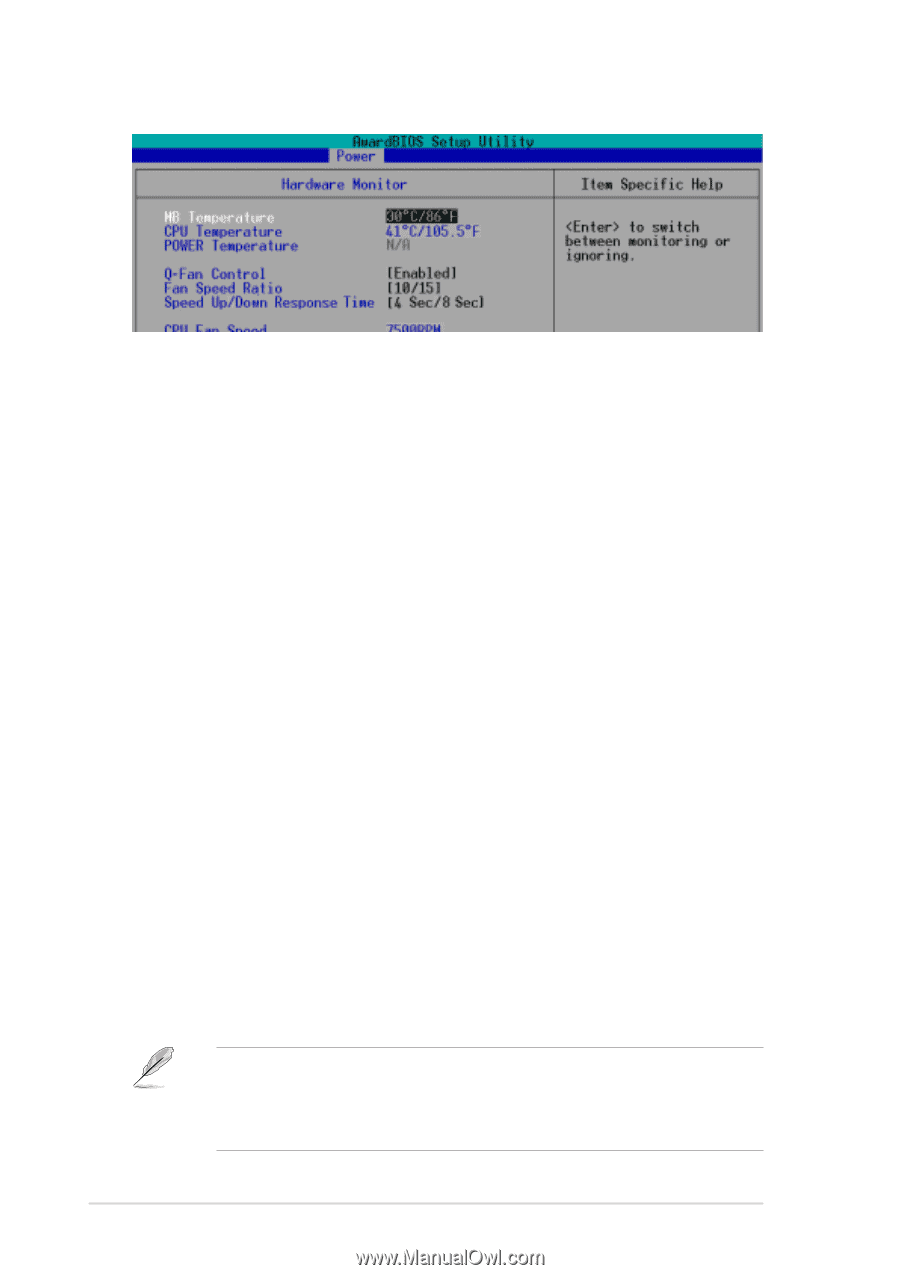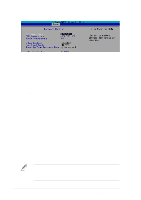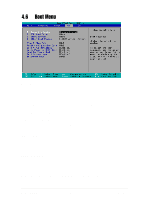Asus P4PE P4PE User Manual - Page 98
VCORE Voltage, +3.3V Voltage, +5V Voltage, +12V Voltage
 |
View all Asus P4PE manuals
Add to My Manuals
Save this manual to your list of manuals |
Page 98 highlights
Fan Speed Ratio [10/15] This item allows you to select the appropriate fan speed ratio for the system. The default [10/15] is the minimum fan speed ratio. Select a higher ratio if you installed additional devices and the system requires more ventilation. This item appears only when the Q-Fan Control item is set to [Enabled]. Configuration options: [10/15] [11/15] [12/15] [13/15] [14/15] [Full Speed] Speed Up/Down Response Time [4 Sec/8 Sec] This item indicates the time period before the fan speeds adjust to the value set in the Fan Speed Ratio field. This item appears only when the Q-Fan Control item is set to [Enabled]. Configuration options: [1 Sec/2 Sec] [2 Sec/4 Sec] [3 Sec/6 Sec] [4 Sec/8 Sec] CPU Fan Speed [xxxxRPM] or [N/A] Chassis Fan Speed [xxxxRPM] or [N/A] Power Fan Speed [xxxxRPM] or [N/A] The onboard hardware monitor automatically detects and displays the CPU, chassis, and power fan speeds in rotations per minute (RPM). If any of the fans is not connected to the motherboard, the specific field shows N/A. VCORE Voltage, +3.3V Voltage, +5V Voltage, +12V Voltage The onboard hardware monitor automatically detects the voltage output through the onboard voltage regulators. If any of the monitored items is out of range, the following error message appears: "Hardware Monitor found an error. Enter Power setup menu for details". You will then be prompted to "Press F1 to continue or DEL to enter SETUP". 4-34 Chapter 4: BIOS Setup