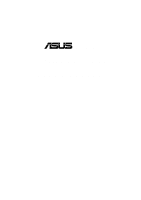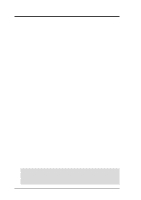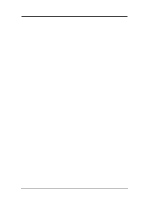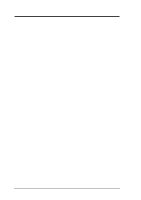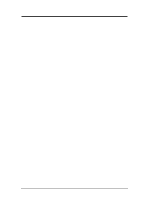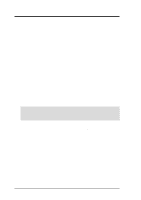Asus P4T-F User Manual
Asus P4T-F Manual
 |
View all Asus P4T-F manuals
Add to My Manuals
Save this manual to your list of manuals |
Asus P4T-F manual content summary:
- Asus P4T-F | User Manual - Page 1
® P4T-F Intel® 850 ATX Motherboard USER'S MANUAL - Asus P4T-F | User Manual - Page 2
by the digit before and after the period of the manual revision number. Manual updates are represented by the third digit in the manual revision number. For previous or updated manuals, BIOS, drivers, or product release information, contact ASUS at http://www.asus.com.tw or through any of the means - Asus P4T-F | User Manual - Page 3
@asuscom.de (for marketing requests only) Technical Support Hotline: MB/Others: +49-2102-9599-0 Notebook: +49-2102-9599-10 Fax: +49-2102-9599-11 Support (Email): www.asuscom.de/de/support (for online support) WWW: www.asuscom.de FTP: ftp.asuscom.de/pub/ASUSCOM ASUS P4T-F User's Manual 3 - Asus P4T-F | User Manual - Page 4
How This Manual Is Organized 7 1.2 Item Checklist 7 2. FEATURES 8 2.1 The ASUS P4T-F 8 2.2 P4T-F Motherboard Components 12 3. HARDWARE SETUP 14 3.1 P4T-F Motherboard Layout 14 3.2 Layout Contents 15 3.3 Hardware Setup Procedure 16 3.4 Motherboard Settings 17 3.5 System Memory 23 3.5.1 CPU - Asus P4T-F | User Manual - Page 5
Install Operating System 77 5.2 Start Windows 77 5.3 P4T-F Motherboard Support CD 78 6. SOFTWARE REFERENCE 80 6.1 ASUS Live Update 80 6.2 ASUS PC Probe 81 6.3 CyberLink PowerPlayer SE 86 6.4 CyberLink VideoLive Mail 87 7. APPENDIX 89 7.1 Glossary 89 INDEX 95 ASUS P4T-F User's Manual 5 - Asus P4T-F | User Manual - Page 6
radiate radio frequency energy and, if not installed and used in accordance with manufacturer's instructions, may cause harmful interference to radio communications. However, there is no guarantee that numérique de la classe B est conforme à la norme NMB-003 du Canada. 6 ASUS P4T-F User's Manual - Asus P4T-F | User Manual - Page 7
ASUS 2-port USB connector set with bracket (1) Bag of spare jumpers (1) Support drivers and utilities (1) This Motherboard User's Manual (1) CPU Retention Module (2) ASUS C-RIMM Continuity RIMM Optional Items ASUS IrDA-compliant infrared module Rambus LAN Card 1394 Card ASUS P4T-F User's Manual - Asus P4T-F | User Manual - Page 8
2. FEATURES Performance 2. FEATURES 2.1 The ASUS P4T-F The ASUS P4T-F motherboard is carefully designed for the demanding PC user who wants advanced features processed by the fastest processors. 2.1.1 Specifications • Intel Processor Support: Intel Socket 423 Pentium® 4 processors, 1.3 to 1.8 GHz - Asus P4T-F | User Manual - Page 9
from PCI master bus to the memory and processor. • Onboard LED: Signals AC power is okay. • Desktop Management Interface (DMI): Supports DMI through BIOS, which allows hardware to communicate Power Connector: Extra power back-up available with this 6 tooth connector. ASUS P4T-F User's Manual 9 - Asus P4T-F | User Manual - Page 10
RDRAM Optimized Performance: This motherboard supports Rambus Dynamic Random Access Memory (RDRAM). While PC100 drivers and installation procedures for Windows 95/NT and later. Color-coded connectors and descriptive icons make identification easy as required by PC 99. 10 ASUS P4T-F User's Manual - Asus P4T-F | User Manual - Page 11
andAlert: To prevent system overheat and system damage, this motherboard supports processor thermal sensing and auto-protection. • Voltage Monitoring and be enabled or disabled through BIOS setup to allow the computer to be powered ON using your keyboard or mouse click. ASUS P4T-F User's Manual 11 - Asus P4T-F | User Manual - Page 12
MB Components 2. FEATURES 2.2 P4T-F Motherboard Components See opposite page for locations. Location Processor Support Socket 423 for Pentium 4 Processors 2 Chipsets Intel 850 Memory Controller Hub (MCH 4 Intel I/O Controller Hub 2 (ICH2 11 2Mbit Firmware Hub (FWH 13 Low Pin Count - Asus P4T-F | User Manual - Page 13
2. FEATURES Component Locations 2. FEATURES 2.2.1 Component Locations 12 3 4 5 67 27 26 25 24 23 22 21 20 19 18 17 16 15 14 13 12 11 10 9 8 ASUS P4T-F User's Manual 13 - Asus P4T-F | User Manual - Page 14
AUX Power Connector 3. HARDWARE SETUP 3.1 P4T-F Motherboard Layout PS/2KBMS T: Mouse B: Keyboard USB T: Port1 B: Port2 COM1 24.4cm (9.60in) ATX Power Connector USBPWR RIMMB2 (16/18 bit, 184-pin module) RIMMB1 (16/18 bit, 184-pin module) MAIN_FAN Socket 423 PRIMARY IDE SECONDARY IDE RIMMA1 - Asus P4T-F | User Manual - Page 15
USB Device Wake-up (USBPWR) 5) ADN p. 22 Onboard Audio Codec (Enable/Disable) 6) J3-J3-/OC3 p. 22 USB2 / CNRUSB Selection Memory, CPU and Expansion 1) RIMMA1/A2/B1/B2 2) CPU 3) Heatsink 4) PCI1/2/3/4/5 5) AGP Pro 6) CNR Connectors p.23 184-Pin System Memory Support ASUS P4T-F User's Manual 15 - Asus P4T-F | User Manual - Page 16
cables 6. Configure the BIOS parameter settings WARNING! Make sure that you unplug your power supply when adding or removing system components. Failure to do so may cause severe damage to your motherboard, peripherals, and/or components. 3. H/W SETUP Getting Started 16 ASUS P4T-F User's Manual - Asus P4T-F | User Manual - Page 17
through the switches and/or jumpers. WARNING! Computer motherboards and expansion cards contain very delicate Integrated Circuit ( the ATX power connector on the motherboard. P4T-F P4T-F Onboard LED ON Standby Power OFF Powered Off 3. H/W SETUP Motherboard Settings ASUS P4T-F User's Manual 17 - Asus P4T-F | User Manual - Page 18
processor settings to be made through the BIOS setup (see 4.4 Advanced Menu). Setting JEN Enable (JumperFree) [2-3] (default) Disable (Jumper Mode) [1-2] JEN OFF SW1 ON 1 2 3 4 5 6 7 8 9 10 P4T-F 12 Jumper Mode P4T-F JumperFree™ Mode Setting 23 Jumper Free (Default) 18 ASUS P4T-F User - Asus P4T-F | User Manual - Page 19
2 3 4 5 6 7 8 9 10 ON 1 2 3 4 5 6 7 8 9 10 3. H/W SETUP Motherboard Settings 3. HARDWARE SETUP 2) CPU External Frequency Selection (SW1 Switches 6-10) This option tells the clock generator what frequency to processor is not recommended. It may result in a slower speed. ASUS P4T-F User's Manual 19 - Asus P4T-F | User Manual - Page 20
setup in place of these switches. (Set Operating Frequency Setting to User Define under 4.4 Advanced Menu in BIOS Setup so you can set the CPU Frequency.) SW1 3. H/W SETUP Motherboard Settings P4T-F CPU External Clock (BUS) Frequency P4T-F Selection ON ON ON ON 1 2 3 4 5 6 7 8 9 10 8.0x ON - Asus P4T-F | User Manual - Page 21
up. 2. The total current consumed must NOT exceed the power supply capability (+5VSB) whether under normal working conditions or in sleep mode. USBPWR 2 1 +5VSB 3 2 +5V P4T-F P4T-F USB Device Wake Up 3. H/W SETUP Motherboard Settings ASUS P4T-F User's Manual 21 - Asus P4T-F | User Manual - Page 22
for standard USB2 control. If a USB hub CNR card is used, reset these jumpers to CNRUSB setting shown below. IMPORTANT! Always set all three jumpers accordingly when selecting a device. P4T-F A7V266 CNR/USB Selection 12 J3J3+ 2 1 OC3 USB2 23 J3J3+ 3 2 OC3 CNRUSB 22 ASUS P4T-F User's Manual - Asus P4T-F | User Manual - Page 23
Memory 3. HARDWARE SETUP 3.5 System Memory NOTE: No hardware or BIOS setup is required after adding or removing memory. This motherboard has four 184-pin Rambus Inline Memory Modules (RIMM) sockets. These sockets support 64Mbit, 128Mbit, and 256Mbit Direct RDRAM technologies. Location Memory - Asus P4T-F | User Manual - Page 24
a memory module, push both ejectors outward and pull the module straight up and out of the RIMM sockets. WARNING! RIMM modules become extremely hot during operation. To reduce the risk of personal injury from hot surfaces, allow the modules to cool off before removing them. 24 ASUS P4T-F User - Asus P4T-F | User Manual - Page 25
the socket lever until it snaps into its locked position. CAUTION! The CPU fits in one orientation and should drop easily into place. Do not force the CPU into the socket to avoid bending the pins. If the CPU does not fit, check its alignment and look for bent pins. ASUS P4T-F User's Manual 25 - Asus P4T-F | User Manual - Page 26
this package, below right. Both types of supports may be affixed to the motherboard using the plastic plugs and shown in #2 below. 3. H/W SETUP Heatskink Built-in retaining clips 2. Four black plastic collars and four white plastic plugs. Separate retaining clips 26 ASUS P4T-F User's Manual - Asus P4T-F | User Manual - Page 27
sufficient air circulation across the processor's heatsink by regularly checking that your CPU fan is working. Without sufficient circulation, the processor could overheat and damage both the processor and the motherboard. You may install an auxiliary fan, if necessary. ASUS P4T-F User's Manual 27 - Asus P4T-F | User Manual - Page 28
clip to the protruding black tab on the end of the plastic heatsink support base. 3. Push down on the levered end of the heatsink retaining clip until it locks into place. 4. Connect the CPU fan cable to the fan connector. (See 3.1 Motherboard Layout / 3.8 Connectors). 28 ASUS P4T-F User's Manual - Asus P4T-F | User Manual - Page 29
expansion cards. The motherboard has five PCI expansion slots to support these cards. Follow BIOS settings, if any. (see section 4.4.3 PCI Configuration to change the settings.) 7. Install the necessary software drivers for the expansion card. 3. H/W SETUP Expansion Cards ASUS P4T-F User's Manual - Asus P4T-F | User Manual - Page 30
- - shared shared -- -- IMPORTANT: If using PCI cards on shared slots, make sure that the drivers support "Share IRQ" or that the cards do not need IRQ assignments. Conflicts will arise between the two PCI groups that will make the system unstable or cards inoperable. 30 ASUS P4T-F User's Manual - Asus P4T-F | User Manual - Page 31
processing is done through software adn controlled by the motherboard's system chipset. This provides upgradeable network, audio, and/or modem solutions at an incredibly low cost. 3. H/W SETUP Expansion Cards P4T-F P4T-F Communication & Networking Riser Connectors ASUS P4T-F User's Manual 31 - Asus P4T-F | User Manual - Page 32
These are clearly distinguished from jumpers in the Motherboard Layout. Placing jumper caps over these connector pins will cause damage to your motherboard. IMPORTANT: Ribbon cables should always be connected on standard AT keyboards. PS/2 Keyboard (6-pin Female) 32 ASUS P4T-F User's Manual - Asus P4T-F | User Manual - Page 33
USB ports are available for connecting USB devices. For additional USB ports, you can use the USB headers (see USB Headers later in this section). NOTE: USB Function (see 4.4.3 PCI Configuration) must be Enabled to use these ports. USB 1 Universal Serial Bus (USB) 2 ASUS P4T-F User's Manual 33 - Asus P4T-F | User Manual - Page 34
1/8" Stereo Audio Connectors 8) Floppy Disk Drive Connector (34-1pin FLOPPY) This connector supports the provided floppy drive ribbon cable. After connecting the single end to the board, on the floppy ribbon cable to PIN 1. P4T-F P4T-F Floppy Disk Drive Connector 34 ASUS P4T-F User's Manual - Asus P4T-F | User Manual - Page 35
for the jumper settings. BIOS now supports specific device bootup (see P4T-F P4T-F IDE Connectors NOTE: Orient the red markings (usually zigzag) on the IDE ribbon cable to PIN 1. PIN 1 PIN 1 Secondary IDE Connector Primary IDE Connector 3. H/W SETUP Connectors ASUS P4T-F User's Manual - Asus P4T-F | User Manual - Page 36
, PCI_FAN) These connectors support cooling fans of 350mA using a utility such as ASUS PC Probe or Intel LDCM. WARNING! The CPU and/or motherboard will overheat if there is P4T-F P4T-F 12-Volt Cooling Fan Power PCI_FAN Rotation +12V GND 3. H/W SETUP Connectors 36 ASUS P4T-F User's Manual - Asus P4T-F | User Manual - Page 37
receive stereo audio input from such audio-visual sources as a VIDEO or CD-ROM input, or MPEG card. P4T-F P4T-F Internal Audio Connectors MODEM Modem-Out Ground Ground Modem-In VIDEO (Green) AUX (White) CD1 (Black) Left Audio Channel Ground Ground Right Audio Channel ASUS P4T-F User's Manual 37 - Asus P4T-F | User Manual - Page 38
1 MIC Power Ground P4T-F P4T-F Internal Microphone Connector 14) Headphone (3 pin HEADPHONE) (optional) An external headphone feeds from the motherboard using this connector. HEADPHONE Headphone Left Headphone Right 1 P4T-F GND P4T-F True-Level Line Out Header 38 ASUS P4T-F User's Manual - Asus P4T-F | User Manual - Page 39
small opening on system cases that support this feature. You must also configure the setting cable from the module to the motherboard's SIR connector according to the pin definitions. IR 1 P4T-F P4T-F Infrared Module Connector Front View P4T-F P4T-F HDD Activity LED ASUS P4T-F User's Manual 39 - Asus P4T-F | User Manual - Page 40
WakeOn-LAN support, your P4T-F Pin 1 COM COM +12V DC +12V DC P4T-F ATX & Auxiliary Power Connectors Pin 1 +12.0VDC +5VSB PWR_OK COM +5.0VDC COM +5.0VDC COM +3.3VDC +3.3VDC +5.0VDC +5.0VDC -5.0VDC COM COM COM PS_ON# COM -12.0VDC +3.3VDC 3. H/W SETUP Connectors 40 ASUS P4T-F User's Manual - Asus P4T-F | User Manual - Page 41
is data received. This function requires an ACPI OS and driver support. 24) System Management Interrupt Lead (2-pin SMI) This allows the user to manually place the system into a suspend mode or "Green" mode of rebooting to prolong the life of the system's power supply. ASUS P4T-F User's Manual 41 - Asus P4T-F | User Manual - Page 42
3. HARDWARE SETUP (This page was intentionally left blank.) 3. H/W SETUP Connectors 42 ASUS P4T-F User's Manual - Asus P4T-F | User Manual - Page 43
green" standards or if it has a power standby feature. The system will then run power-on tests. While the tests are running, the BIOS will alarm beeps or additional messages will appear on found or video card memory bad CPU overheated System running at a lower frequency ASUS P4T-F User's Manual 43 - Asus P4T-F | User Manual - Page 44
3. HARDWARE SETUP 7. During power-on, hold down to enter BIOS setup. Follow the instructions in 4. BIOS SETUP. * Powering Off your computer: You must first exit or shut down will not appear when shutting down with ATX power supplies. 3. H/W SETUP Powering Up 44 ASUS P4T-F User's Manual - Asus P4T-F | User Manual - Page 45
with certain memory drivers that may BIOS SETUP Updating BIOS IMPORTANT! If "unknown" is displayed after Flash Memory:, the memory chip is either not programmable or is not supported by the ACPI BIOS and therefore, cannot be programmed by the Flash Memory Writer utility. ASUS A7A266 User's Manual - Asus P4T-F | User Manual - Page 46
press . 4.1.2 Updating BIOS Procedures WARNING! Only update your BIOS if you have problems with your motherboard and you know that the new BIOS revision will solve your problems. Careless updating can result in your motherboard having more problems! 1. Download an updated ASUS BIOS file from - Asus P4T-F | User Manual - Page 47
. 4. BIOS SETUP Updating BIOS NOTE: When you see the message "Boot Block is different", you may still press to update the BIOS. Yet if the update fails, your system will run a greater risk of boot failure depending on whether the boot block is damaged or not. ASUS P4T-F User's Manual 47 - Asus P4T-F | User Manual - Page 48
, update the original BIOS file you saved to disk above. If the Flash Memory Writer utility was not able to successfully update a complete BIOS file, your system may not be able to boot up. If this happens, your system will need servicing. 4. BIOS SETUP Updating BIOS 48 ASUS P4T-F User's Manual - Asus P4T-F | User Manual - Page 49
> key after the computer has run through its POST. NOTE: Because the BIOS software is constantly being updated, the following BIOS screens and descriptions are for reference purposes only and may not reflect your BIOS screens exactly. 4. BIOS SETUP Program Information ASUS P4T-F User's Manual 49 - Asus P4T-F | User Manual - Page 50
menu to enable and make changes to the advanced features. POWER Use this menu to configure and enable Power Management features. BOOT Use this menu to configure the default screen to its Setup Defaults Saves changes and exits Setup 4. BIOS SETUP Menu Introduction 50 ASUS P4T-F User's Manual - Asus P4T-F | User Manual - Page 51
General Help In addition to the Item Specific Help window, the BIOS setup program also provides a General Help screen. This screen can be called up from any item heading in square brackets represents the default setting for that field. 4. BIOS SETUP Menu Introduction ASUS P4T-F User's Manual 51 - Asus P4T-F | User Manual - Page 52
: 4. BIOS SETUP Main Support [Disabled] This is required to support older Japanese floppy drives. Floppy 3 Mode support will allow reading and writing of 1.2MB (as opposed to 1.44MB) on a 3.5-inch diskette. Configuration options: [Disabled] [Drive A] [Drive B] [Both] 52 ASUS P4T-F User's Manual - Asus P4T-F | User Manual - Page 53
old or too new. You can try updating your BIOS or enter the IDE hard disk drive parameters manually. NOTE: After the IDE hard disk drive information has been entered into BIOS, new IDE hard disk drives must be for the Type field are: [None] - to disable IDE devices ASUS P4T-F User's Manual 53 - Asus P4T-F | User Manual - Page 54
disk, you should enter the correct ones manually by setting [User Type HDD]. [User Type HDD] 4. BIOS SETUP Master/Slave Drives Manually enter the number of cylinders, heads and must be set to [User Type HDD] and the Translation Method field must be set to [Manual]. 54 ASUS P4T-F User's Manual - Asus P4T-F | User Manual - Page 55
drive monitoring technology. This feature is normally disabled because system resources used in this feature may decrease system performance. field must be set to [User Type HDD]. Configuration options: [0] [1] [2] [3] [4] [Disabled] 4. BIOS SETUP Master/Slave Drives ASUS P4T-F User's Manual 55 - Asus P4T-F | User Manual - Page 56
hard disk drive that you just configured. 4.3.2 Keyboard Features 4. BIOS SETUP Main Menu Boot Up NumLock Status [On] This field enables users to activate the Number Lock function upon system boot characters. Configuration options: [1/4 Sec] [1/2 Sec] [3/4 Sec] [1 Sec] 56 ASUS P4T-F User's Manual - Asus P4T-F | User Manual - Page 57
options: [All Errors] [No Error] [All but Keyboard] [All but Disk] [All but Disk/Keyboard] Installed Memory [XXX MB] This display-only field displays the amount of conventional memory detected by the system during bootup. You do not need to make changes to this field. ASUS P4T-F User's Manual 57 - Asus P4T-F | User Manual - Page 58
options: [1.850] [1.825] [1.800] [1.775] [1.750] [1.725] [1.700] RDRAM Turbo Mode [Disabled] This feature enables the RDRAM Turbo feature. Select to improve system performance. BIOS will optimize the RDRAM timing register. Configuration options: [Disabled] [Enabled] 58 ASUS P4T-F User's Manual - Asus P4T-F | User Manual - Page 59
not detected, USB controller legacy mode will be disabled. When this field is set to [Disabled], USB controller legacy mode is disabled no matter whether you are using a USB device or not. Configuration options: [Disabled] [Enabled] [Auto] 4. BIOS SETUP Advanced Menu ASUS P4T-F User's Manual 59 - Asus P4T-F | User Manual - Page 60
can enter BIOS setup after the processor has been BIOS SETUP JumperFree Notes System Hangup If your system crashes or hangs due to improper frequency settings, power OFF your system and restart. The system will start up in safe mode running and enter BIOS setup. 60 ASUS P4T-F User's Manual - Asus P4T-F | User Manual - Page 61
for the video memory of the processor. It can greatly improve the display speed by caching the display data. You must set this to UC (uncacheable) if your display card cannot support this feature; otherwise your system may not boot. Configuration options: [UC] [USWC] ASUS P4T-F User's Manual 61 - Asus P4T-F | User Manual - Page 62
memory up to 16MB. Configuration options: [Disabled] [Enabled] PCI 2.1 Support [Enabled] This function allows you to enable or disable PCI 2.1 features both channels. Configuration options: [Both] [Primary] [Secondary] [Disabled] 4. BIOS SETUP Chip Configuration 62 ASUS P4T-F User's Manual - Asus P4T-F | User Manual - Page 63
on the motherboard. If your system already has a second serial port connected to the onboard COM2 connector, it will no longer work if you enable the infrared feature. See Infrared Module Connector in 3.8 External Connectors. Configuration options: [Disabled] [Enabled] ASUS P4T-F User's Manual 63 - Asus P4T-F | User Manual - Page 64
4. BIOS SETUP Onboard Parallel Port [378H/IRQ7] This field sets the address of the onboard parallel port connector. If you disable this feature, Parallel Port Mode for MIDI. Configuration options; [3 ,4, 5, 7, 9, 10, 11, 12, 14, 15] 4. BIOS SETUP I/O Device Config 64 ASUS P4T-F User's Manual - Asus P4T-F | User Manual - Page 65
. USB Function [Enabled] This motherboard supports Universal Serial Bus (USB) devices. Set to [Enabled] if you want to use USB devices. Configuration options: [Disabled] [Enabled] Primary VGA BIOS [ precedence when detected. Configuration options: [PCI Card] [AGP Card] ASUS P4T-F User's Manual 65 - Asus P4T-F | User Manual - Page 66
4. BIOS SETUP PCI/PNP IRQ Resource Exclusion IRQ XX Reserved for Legacy Device [No/ICU] These fields indicate whether the IRQ by selecting [Yes]. Otherwise, select [No/ICU] to release the IRQ to OS. Configuration options: [No/ICU] [Yes] 4. BIOS SETUP PCI Configuration 66 ASUS P4T-F User's Manual - Asus P4T-F | User Manual - Page 67
allows you to change the video BIOS location from ROM to RAM. Relocating to RAM enhances system performance, as information memory available between 640K and 1024K by the amount used for this purpose. Configuration options: [Disabled] [Enabled] 4. BIOS SETUP Power Menu ASUS P4T-F User's Manual - Asus P4T-F | User Manual - Page 68
95, you need to install Windows with the APM feature. For Windows 98 and later, APM is automatically installed. A battery and power cord icon labeled "Power Management" will appear in the "Control Panel." Choose "Advanced" in the Power Management Properties dialog box. 68 ASUS P4T-F User's Manual - Asus P4T-F | User Manual - Page 69
features. The DPMS (Display Power Management System) feature allows the BIOS to control the video display card if it supports the DPMS feature -RAM Capability [Disabled] This field lets you to enable or disable the Suspend-to-RAM (STR) feature BIOS SETUP Power Up Control ASUS P4T-F User's Manual 69 - Asus P4T-F | User Manual - Page 70
SETUP 4.5.1 Power Up Control 4. BIOS SETUP Power Up Control AC PWR Loss Restart [ . Configuration options: [Disabled] [Enabled] IMPORTANT: This feature requires an optional network interface with Wake-OnLAN and an ATX power supply with at least 720mA +5V standby power. 70 ASUS P4T-F User's Manual - Asus P4T-F | User Manual - Page 71
support enabled. Configuration options: [Disabled] [Everyday] [By Date] 4.5.2 Hardware Monitor 4. BIOS SETUP Hardware Monitor MB, CPU, TR Temperature [xxxC/xxxF] The onboard hardware monitor is able to detect the MB (motherboard F1 to continue, DEL to enter SETUP". ASUS P4T-F User's Manual 71 - Asus P4T-F | User Manual - Page 72
4.6 Boot Menu 4. BIOS SETUP Boot Menu Boot Floppy] Configuration options: [Disabled] [Legacy Floppy] [LS120] [ZIP] [ATAPI MO] [USB-FDD] [USB ZIP] IDE Hard Drive This field allows you to select which IDE hard disk drive to use [SCSI Boot Device] [INT18 Device (Network)] 72 ASUS P4T-F User's Manual - Asus P4T-F | User Manual - Page 73
, and fourth time. Configuration options: [Disabled] [Enabled] Boot Up Floppy Seek [Enabled] When enabled, the BIOS will seek the floppy disk drive to determine whether the drive has 40 or 80 tracks. Configuration options: [Disabled] [Enabled] 4. BIOS SETUP Boot Menu ASUS P4T-F User's Manual 73 - Asus P4T-F | User Manual - Page 74
. Select Exit from the menu bar to display the following menu: 4. BIOS SETUP Exit Menu NOTE: Pressing does not exit this menu. You to ensure the values you selected are saved to the CMOS RAM. The CMOS RAM is sustained by an onboard backup battery and stays on even ASUS P4T-F User's Manual - Asus P4T-F | User Manual - Page 75
select Exit Saving Changes or make other changes before saving the values to the non-volatile RAM. Discard Changes This option allows you to discard the selections you made and restore the values Select [Yes] to save any changes to the non-volatile RAM. 4. BIOS SETUP ASUS P4T-F User's Manual 75 - Asus P4T-F | User Manual - Page 76
4. BIOS SETUP (This page was intentionally left blank.) 4. BIOS SETUP 76 ASUS P4T-F User's Manual - Asus P4T-F | User Manual - Page 77
No and then follow the setup procedures in this section. NOTE: Because there are various motherboard settings, options, and expansion cards, the following can only be used as a general reference and may not be an exact reflection of your system. 5. S/W SETUP Install OS ASUS P4T-F User's Manual 77 - Asus P4T-F | User Manual - Page 78
your BIOS or download a BIOS image file. • Microsoft DirectX x.x Driver: Installs Microsoft DirectX driver. • Adobe Acrobat Reader Vx.x: Installs the Adobe Acrobat Reader software nec- essary to view user's manuals saved in PDF format. Updated or other language versions of this motherboard's manual - Asus P4T-F | User Manual - Page 79
of the driver or program group to initiate installation. Follow the instructions that appear on the setup screens. All drivers and programs will install automatically. Refer to the Software Reference section for software operating instructions. 5. S/W SETUP Support CD ASUS P4T-F User's Manual 79 - Asus P4T-F | User Manual - Page 80
on the succeeding screens to complete the update process. If you selected the option to update the BIOS from a file, a window pops up prompting you to locate the file. Select the file, click Save, then follow the screen instructions to complete the update process. 80 ASUS P4T-F User's Manual - Asus P4T-F | User Manual - Page 81
, click the Windows Start button, point to Programs, and then ASUS Utility, and then click Probe Vx.xx. The PC Probe icon will appear on the taskbar's system tray indicating that ASUS PC Probe is running. Clicking the icon will allow you to see the status of your PC. ASUS P4T-F User's Manual 81 - Asus P4T-F | User Manual - Page 82
REFERENCE 6.2.2 Using ASUS PC Probe Monitoring Monitor Summary Shows a summary of the items being monitored. Temperature Monitor Shows the PC's temperature (for supported processors only). Temperature the threshold level) Voltage Monitor Shows the PC's voltages. 82 ASUS P4T-F User's Manual - Asus P4T-F | User Manual - Page 83
6. S/W REFERENCE ASUS PC Probe 6. SOFTWARE REFERENCE Settings Lets you set threshold levels and polling intervals or refresh times of the PC's temperature, fan Shows the used and free space of the PC's hard disk drives and the file allocation table or file system used. ASUS P4T-F User's Manual 83 - Asus P4T-F | User Manual - Page 84
Shows information pertinent to the PC, such as CPU type, CPU speed, and internal/external frequencies, and memory size. Utility Lets you run programs outside of the ASUS Probe modules. To run a program, click Execute Program. NOTE: This feature is currently unavailable. 84 ASUS P4T-F User's Manual - Asus P4T-F | User Manual - Page 85
icon will bring up a menu to open or exit ASUS PC Probe and pause or resume all system monitoring. When the ASUS PC Probe senses a problem with your PC, portions of the ASUS PC Probe icon changes to red, the PC speaker beeps, and the ASUS PC Probe monitor is displayed. ASUS P4T-F User's Manual 85 - Asus P4T-F | User Manual - Page 86
Increase Volume Mute Decrease Volume Karaoke Next angle Next audio stream Next subtitle Add bookmark Capture frame Go-Up Repeat Menu Go to bookmark 86 ASUS P4T-F User's Manual - Asus P4T-F | User Manual - Page 87
and recording parameters for different purpose. VLM 3 supports all the hardware devices that are compliant with Video for Windows standard. Video for Windows is a well-accepted and well-tested standard. Thus, users do not have to worry about compatibility issues. ASUS P4T-F User's Manual 87 - Asus P4T-F | User Manual - Page 88
x.x. VLM 3's Setup Wizard will start and guide you through configuring the video and audio input peripherals screen shows up. You may have to specify the video driver for VLM 3, if there are several video-input devices installed Recording Pause 88 ASUS P4T-F User's Manual Exit Minimize Help Video - Asus P4T-F | User Manual - Page 89
be configured by the user through the BIOS Setup program. The BIOS can be updated using the provided utility to copy a new BIOS file into the EEPROM. Bit (Binary Digit) Represents the smallest unit of data used by the computer. A bit can have one of two values: 0 or 1. ASUS P4T-F User's Manual 89 - Asus P4T-F | User Manual - Page 90
using an ultra-violet light, flash ROM can be electrically erased. Flash ROM is normally used for system BIOS, which initiates hardware devices and sets up necessary parameters for the OS. Since the flash ROM contents can be modified, users can easily update the BIOS.. 90 ASUS P4T-F User's Manual - Asus P4T-F | User Manual - Page 91
support transmission of data between two devices over short-range pointto-point infrared at speeds between 9.6Kbps and 4Mbps. ISP (Internet Service new instructions memory, the motherboard circuitry, the display, the keyboard, the diskette drive, and other I/O devices ASUS P4T-F User's Manual - Asus P4T-F | User Manual - Page 92
/sec. USB 2.0 provides twice the transfer rate compared to USB 1.0 and competes with the 1394 standard. Wake-On-LAN Computer will automatically wake-up upon receiving a wake-up packet through a Network interface when it is under power soft-off, suspend or sleep mode. 92 ASUS P4T-F User's Manual - Asus P4T-F | User Manual - Page 93
Select 64 Exit Discarding Changes 74 Exit Saving Changes 74 Expansion Cards AGP Pro 31 Assigning IRQs 30 Installing 29 F Floppy 3 Mode Support 52 Floppy Disk Drive Connector 34 G Glossary 89 H Halt On 57 Hardware Setup CPU Installation 25 Procedure 16 Head 55 Headers ASUS P4T-F User's Manual 93 - Asus P4T-F | User Manual - Page 94
55 MB Temperature 71 Memory Hole At 15M-16M 62 Motherboard Settings 17 Multi- Updating BIOS 46 PS/2 Keyboard Connector 32 PS/2 Mouse Connector 32 PWR Up On Modem Act 70 Q Quick Power On Self Test 73 R Removable Device 72 Reset Switch Lead 41 S Save Changes 75 Sector 55 94 ASUS P4T-F User's Manual - Asus P4T-F | User Manual - Page 95
Your BIOS 45 USB Function 65 USB Headers 37, 38 USB Legacy Support 59 Using ASUS PC Probe 81 ASUS Update 80 PowerPlayer SE 86 V VCORE Voltage 71 Video ROM BIOS Shadow 67 VideoLive Mail 87 Using 87 Voltage +12 71 +3.3 71 +5 71 VCORE 71 W Wake On LAN 70, 71 Wake On Ring 70 ASUS P4T-F User's Manual - Asus P4T-F | User Manual - Page 96
NOTES 96 ASUS P4T-F User's Manual
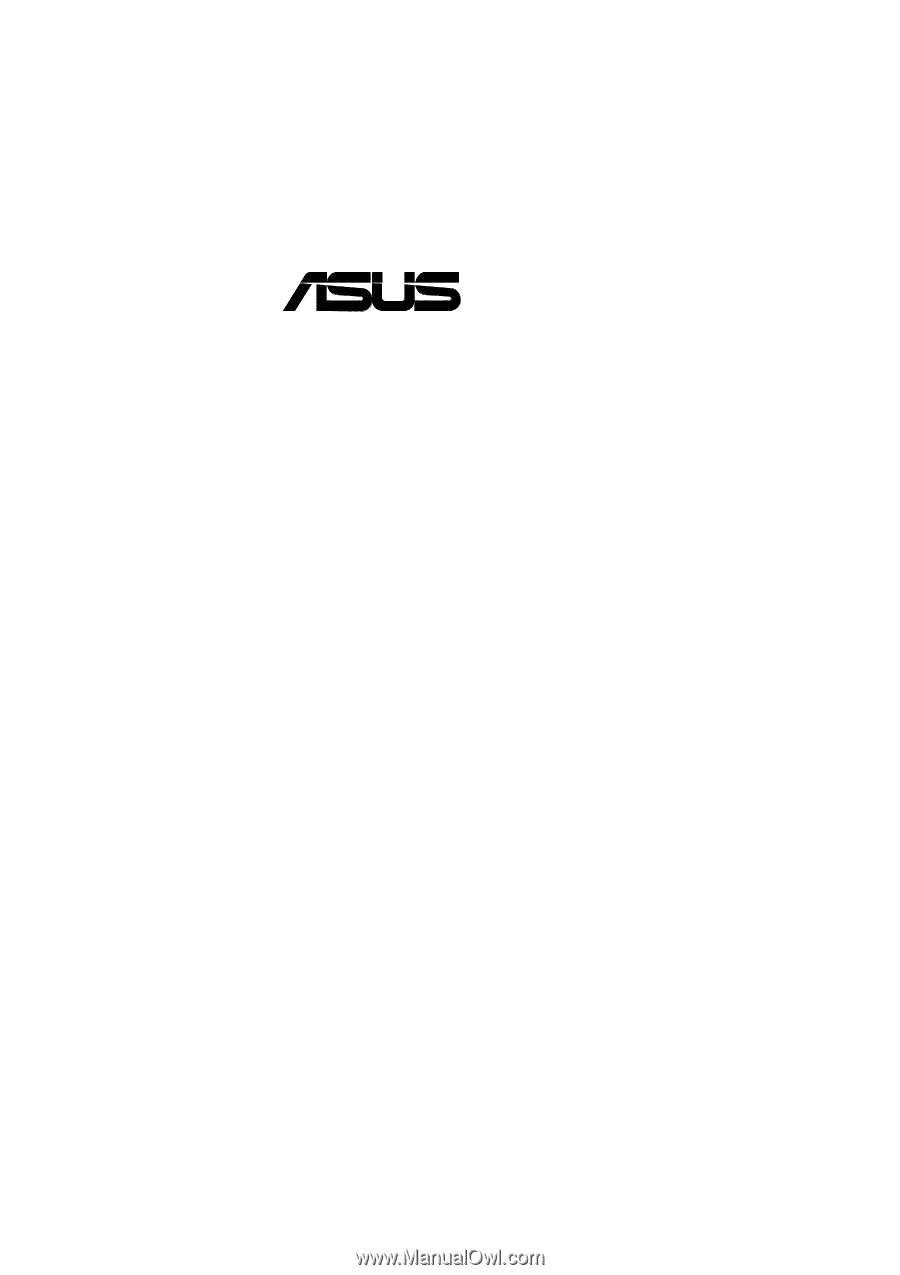
®
P4T-F
Intel
®
850 ATX Motherboard
USER’S MANUAL