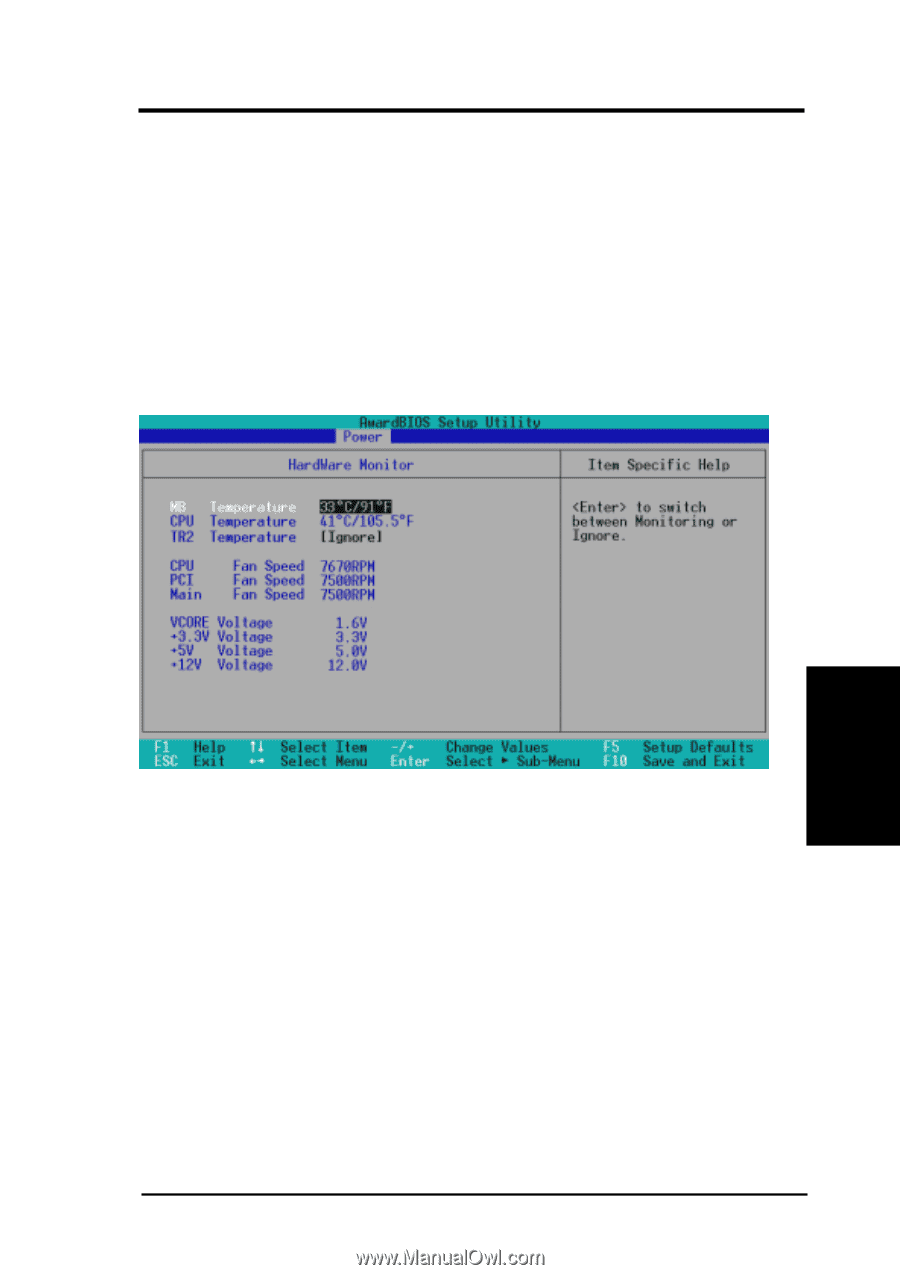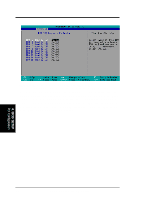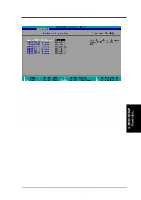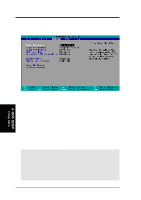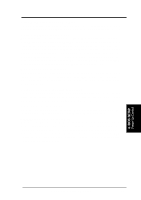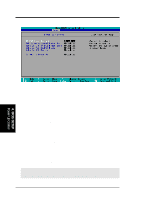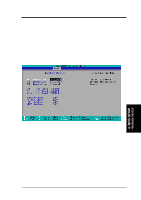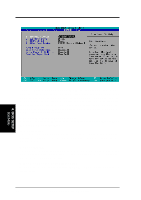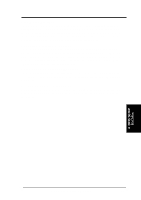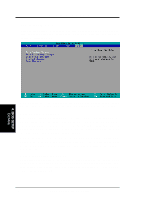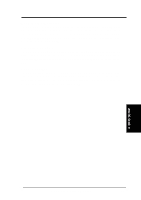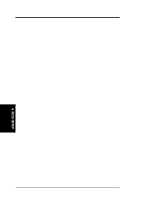Asus P4T-F User Manual - Page 71
Hardware Monitor
 |
View all Asus P4T-F manuals
Add to My Manuals
Save this manual to your list of manuals |
Page 71 highlights
4. BIOS SETUP Wake On USB Device [Disabled] Wake On USB permits PC bootup from a USB device. Configuration options: [Disabled] [Enabled] Automatic Power Up [Disabled] This allows an unattended or automatic system power up. You may configure your system to power up at a certain time of the day by selecting [Everyday] or at a certain time and day by selecting [By Date]. NOTE: Automatic Power Up will not work if the system is powered down by operating systems, such as Windows 98/2000/Millenium, that have ACPI support enabled. Configuration options: [Disabled] [Everyday] [By Date] 4.5.2 Hardware Monitor 4. BIOS SETUP Hardware Monitor MB, CPU, TR Temperature [xxxC/xxxF] The onboard hardware monitor is able to detect the MB (motherboard) and CPU temperatures. Set to [Ignore] only if necessary. CPU Fan, PCI Fan, Main Fan Speed [xxxxRPM] The onboard hardware monitor is able to detect the CPU fan speed, power supply fan speed, and the chassis fan speed in rotations per minute (RPM). The presence of the fans is automatically detected. Set to [Ignore] only if necessary. VCORE Voltage, +3.3V Voltage, +5V Voltage, +12V Voltage The onboard hardware monitor is able to detect the voltage output by the onboard voltage regulators. Set to [Ignore] only if necessary. NOTE: If any of the monitored items is out of range, an error message will appear: "Hardware Monitor found an error. Enter Power setup menu for details". You will then be prompted to "Press F1 to continue, DEL to enter SETUP". ASUS P4T-F User's Manual 71