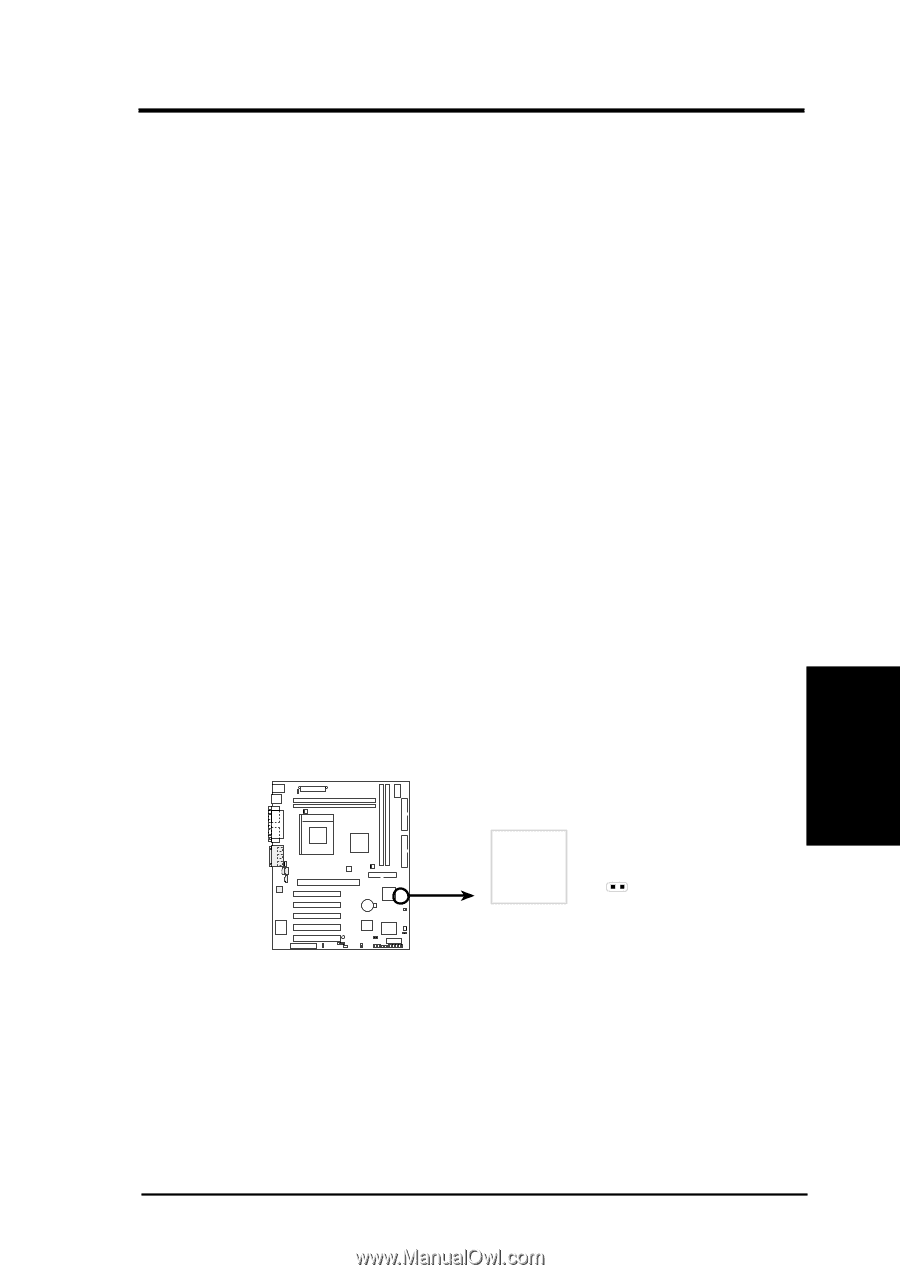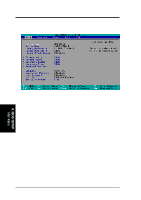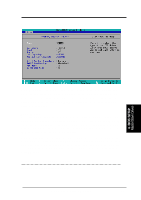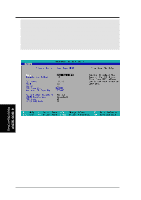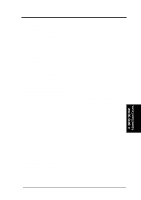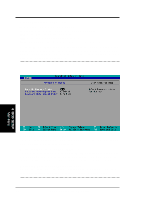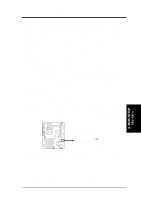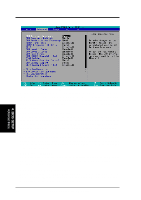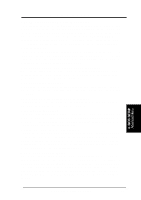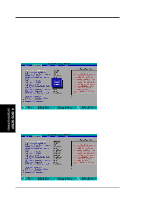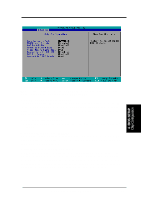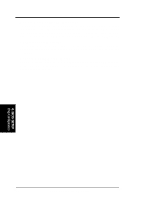Asus P4T-F User Manual - Page 57
ASUS P4T-F User's Manual, A Note about Passwords, Forgot the Password?
 |
View all Asus P4T-F manuals
Add to My Manuals
Save this manual to your list of manuals |
Page 57 highlights
4. BIOS SETUP Language [English] This allows selection of the BIOS' displayed language. Currently only English is available. Supervisor Password [Disabled] / User Password [Disabled] These fields allow you to set the passwords. To set the password, highlight the appropriate field and press . Type in a password and press . You can type up to eight alphanumeric characters. Symbols and other keys are ignored. To confirm the password, type the password again and press the . The password is now set to [Enabled]. This password allows full access to the BIOS Setup menus. To clear the password, highlight this field and press . The same dialog box as above will appear. Press and the password will be set to [Disabled]. A Note about Passwords The BIOS Setup program allows you to specify passwords in the Main menu. The passwords control access to the BIOS during system startup. The passwords are not case sensitive. In other words, it makes no difference whether you enter a password using upper or lowercase letters. The BIOS Setup program allows you to specify two separate passwords: a Supervisor password and a User password. When disabled, anyone may access all BIOS Setup program functions. When enabled, the Supervisor password is required for entering the BIOS Setup program and having full access to all configuration fields. Forgot the Password? If you forgot the password, you can clear the password by erasing the CMOS Real Time Clock (RTC) RAM. The RAM data containing the password information is powered by the onboard button cell battery. To erase the RTC RAM: (1)Unplug your computer; (2)Uncap the blue jumper cap from default [1-2]; (3)Place the jumper cap onto pins [2-3] to short the RTC CMOS registry and erase its memory; (4)Uncap the jumpers and return the cap to the operational default position [1-2]; (5)Turn ON your computer; (6) Hold down during bootup and enter BIOS setup to re-enter user preferences. 4. BIOS SETUP Main Menu Intel I/O Controller Hub (ICH2) CLRTC P4T-F Short solder points to Clear CMOS P4T-F Clear RTC RAM Halt On [All Errors] This field determines which types of errors will cause the system to halt. Configuration options: [All Errors] [No Error] [All but Keyboard] [All but Disk] [All but Disk/Keyboard] Installed Memory [XXX MB] This display-only field displays the amount of conventional memory detected by the system during bootup. You do not need to make changes to this field. ASUS P4T-F User's Manual 57