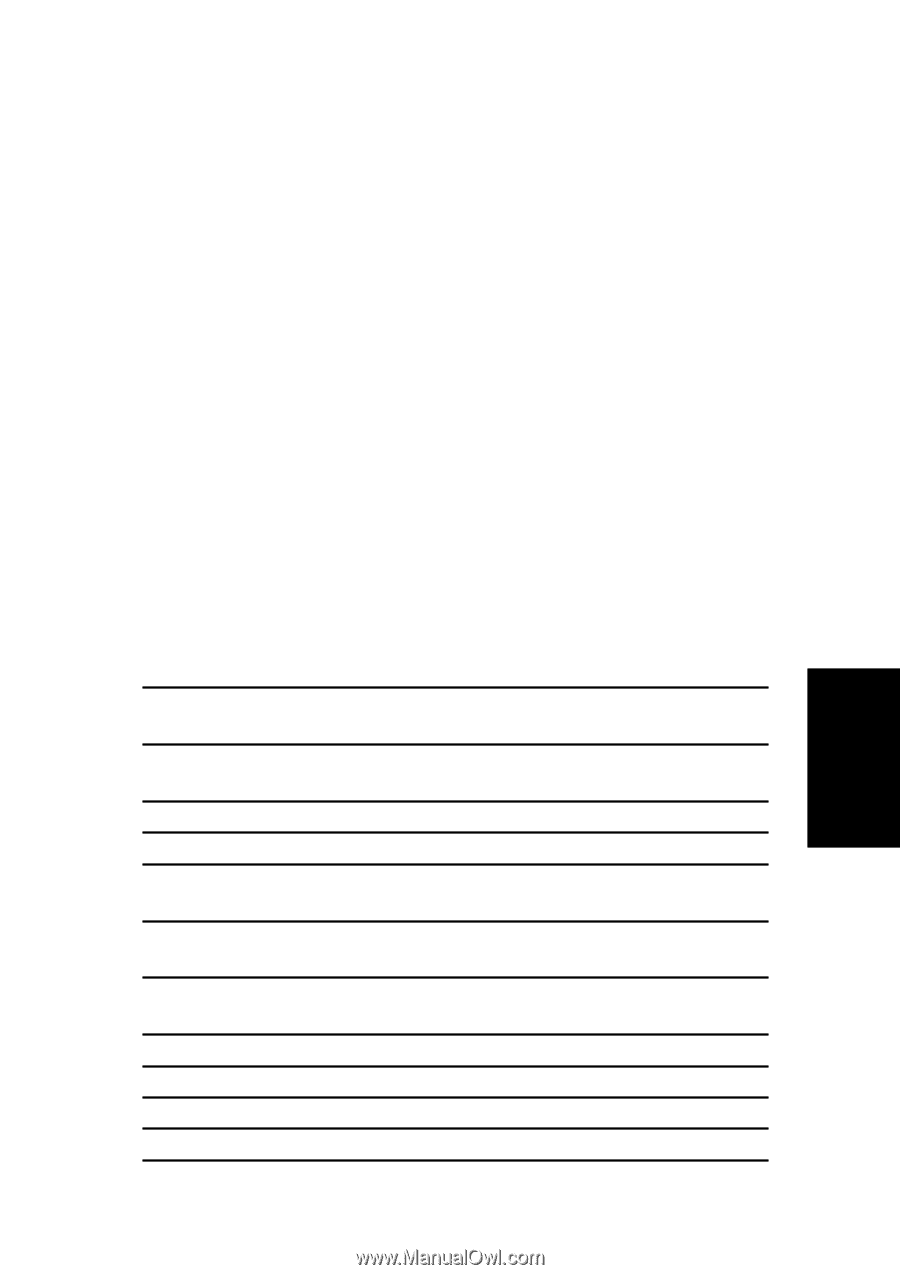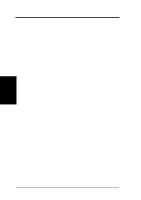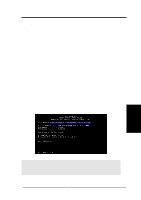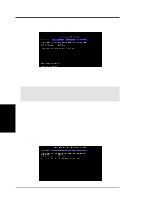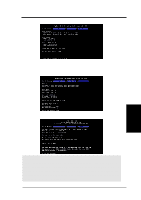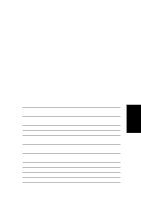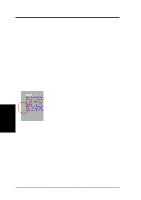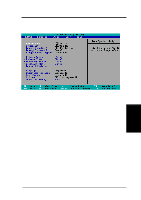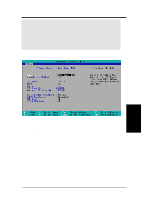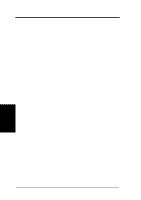Asus P4T-M P4T-M User Manual - Page 43
BIOS Menu Bar, 2.2 Legend Bar - home
 |
View all Asus P4T-M manuals
Add to My Manuals
Save this manual to your list of manuals |
Page 43 highlights
4.2.1 BIOS Menu Bar The top of the screen has a menu bar with the following selections: MAIN Use this menu to make changes to the basic system configuration. ADVANCED Use this menu to enable and make changes to the advanced fea- tures. POWER Use this menu to configure and enable Power Management fea- tures. BOOT Use this menu to configure the default system device used to locate and load the Operating System. EXIT Use this menu to exit the current menu or specify how to exit the Setup program. To access the menu bar items, press the right or left arrow key on the keyboard until the desired item is highlighted. 4.2.2 Legend Bar At the bottom of the Setup screen you will notice a legend bar. The keys in the legend bar allow you to navigate through the various setup menus. The following table lists the keys found in the legend bar with their corresponding alternates and functions. Navigation Key(s) or ← or → (keypad arrow) ↑ or ↓ (keypad arrow) - (minus key) + (plus key) or spacebar Function Description Displays the General Help screen from anywhere in the BIOS Setup Jumps to the Exit menu or returns to the main menu from a sub-menu Selects the menu item to the left or right Moves the highlight up or down between fields Scrolls backward through the values for the highlighted field Scrolls forward through the values for the highlighted field Brings up a selection menu for the highlighted field 4. BIOS SETUP Menu Introduction Menu Introduction or or Moves the cursor to the first field Moves the cursor to the last field Resets the current screen to its Setup Defaults Saves changes and exits Setup