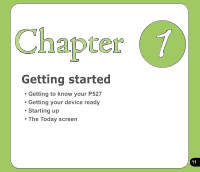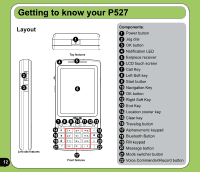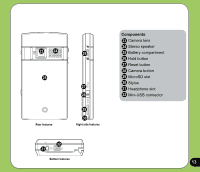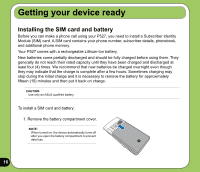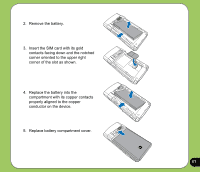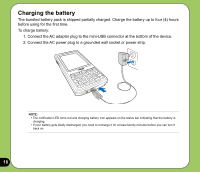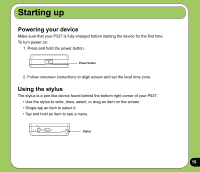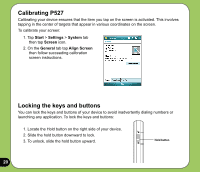Asus P527 User Manual - Page 15
Description - soft reset
 |
UPC - 610839959747
View all Asus P527 manuals
Add to My Manuals
Save this manual to your list of manuals |
Page 15 highlights
No. Item Description 14 Location courier key Long press to launch Location courier key. 15 Clear key Press to clear enter character to the left. 16 Travelog button Press to launch Travelog application. 17 Alphanumeric keypad Allows you to input text and numbers. 18 Bluetooth button Allows you to enable or disable Bluetooth feature. 19 FM keypad Press to launch FM radio application. 20 Message button Press to check Messages. 21 Mode Switcher button Allows you to switch applications. 22 Voice Commander/Record Press to launch the Voice Commander application. button Press and hold to launch voice recording. 23 Camera lens 2-mega pixel fixed lens for taking pictures. 24 Stereo speaker Allows you to listen audio media and phone calls. 25 Battery compartment Contains the battery that supplies power to the device. 26 Hold button Slide to enable or disable all keys including the LCD touch screen. 27 Reset button Using the stylus, press reset button to soft-reset your device. 28 Camera button Press and hold over three seconds to launch the camera. In camera mode, press to take a picture. In video mode, press to start recording video and press again to stop. 29 Micro-SD slot Insert a Micro-SD storage card into this slot. 30 Stylus Use the stylus to write, draw, or select items on the touch screen. 31 Earphone port Plug headset accessory to this port 32 Mini-USB connector Use this connector to synchronize your data or to charge the battery. 15