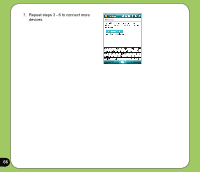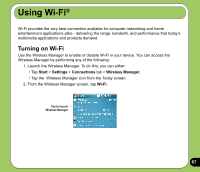Asus P527 User Manual - Page 62
Using the Wireless Manager
 |
UPC - 610839959747
View all Asus P527 manuals
Add to My Manuals
Save this manual to your list of manuals |
Page 62 highlights
Using the Wireless Manager The Wireless Manager allows you to enable or disable your wireless connections in a single location. This is a quick way to preserve battery power or to prepare your device for an airplane flight. To use the Wireless Manager: 1. Tap Start > Settings > Connections tab. 2. Tap Wireless Manager. 3. From the Wireless Manager screen, do any of the following: • Tap the button for a desired wireless connection type to turn it on or off. • Tap to turn off all wireless connections. • Tap Menu to change settings for one of the displayed wireless connection types. Tap to turn off all wireless connections Tap to turn Bluetooth® connection on or off Tap to exit Wireless Manager 4. Tap Exit or to exit Wireless Manager. 62 Tap to turn Wi-Fi connection on or off Tap to turn Phone connection on or off Tap to disconnect cellular data or change settings