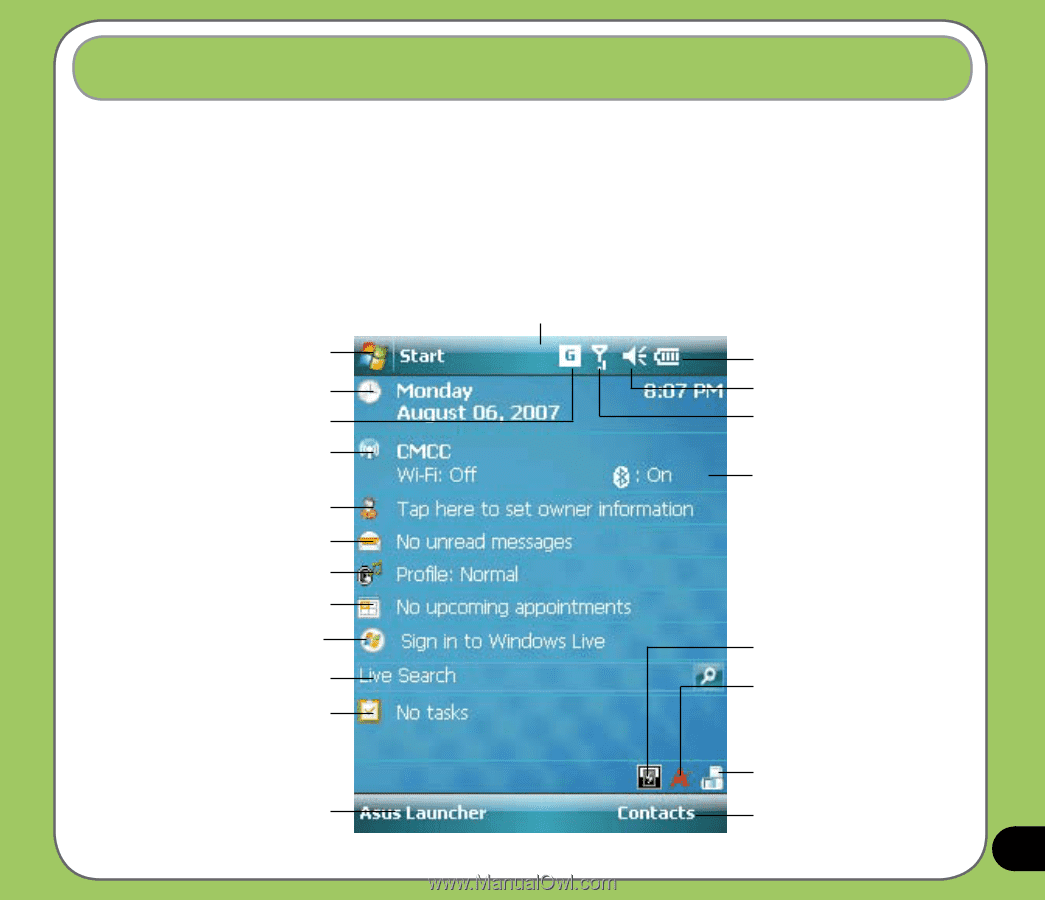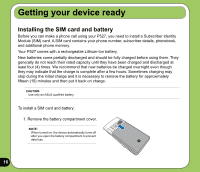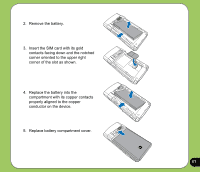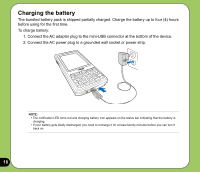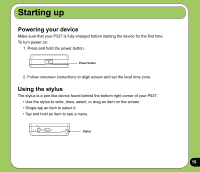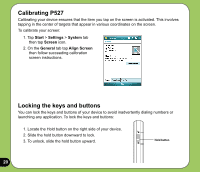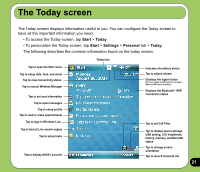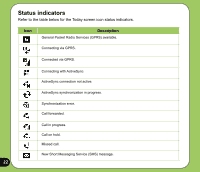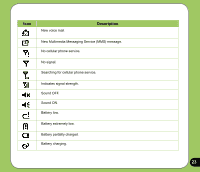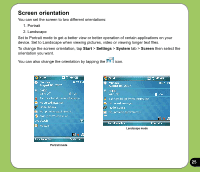Asus P527 User Manual - Page 21
The Today screen - windows 7
 |
UPC - 610839959747
View all Asus P527 manuals
Add to My Manuals
Save this manual to your list of manuals |
Page 21 highlights
The Today screen The Today screen displays information useful to you. You can configure the Today screen to have all the important information you need. • To access the Today screen, tap Start > Today. • To personalize the Today screen, tap Start > Settings > Personal tab > Today. The following describes the common information found on the today screen: Status bar Tap to open the Start menu Tap to setup date, time, and alarm Tap to view connectivity status Tap to launch Wireless Manager Tap to set user information Tap to open messages Tap to setup profile Tap to read or make appointments Tap to sign in Windows Live Tap to launch Live search engine Tap to setup tasks Tap to display ASUS Launcher Indicates the battery status Tap to adjust volume Displays the signal status (The icon shows no SIM card and no signal When no SIM card is installed.) Displays the Bluetooth® /WiFi connection status Tap to set Call Filter Tap to display device storage, USB setting, LCD brightness, battery, memory, and MicroSD status Tap to change screen orientation Tap to launch Contacts list 21