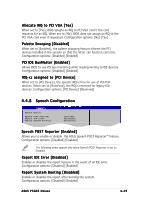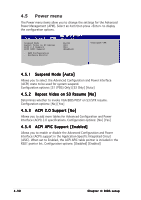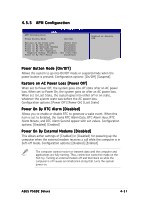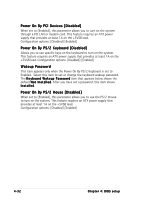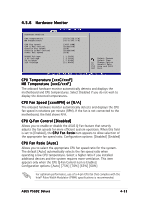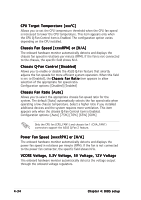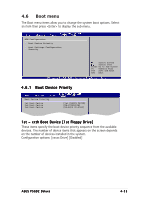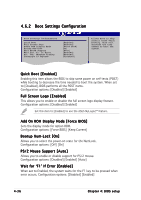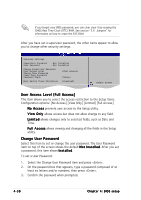Asus P5GD2 Deluxe P5GD2 Deluxe user's manual - Page 103
CPU Temperature [xxxC/xxxF], MB Temperature [xxxC/xxxF], CPU Fan Speed [xxxxRPM] or [N/A], CPU Q-Fan
 |
View all Asus P5GD2 Deluxe manuals
Add to My Manuals
Save this manual to your list of manuals |
Page 103 highlights
4.5.6 Hardware Monitor Hardware Monitor CPU Temperature MB Temperature CPU Fan Speed CPU Q-Fan Control Chassis Fan Speed Chassis Q-Fan Control Power Fan Speed VCORE Voltage 3.3V Voltage 5V Voltage 12V Voltage [51ºC/122.5ºF] [41ºC/105.5ºF] [3813 RPM] [Disabled] [N/A] [Disabled] [N/A] [ 1.320V] [ 3.345V] [ 5.094V] [11.880V] Select Screen Select Item +- Change Option F1 General Help F10 Save and Exit ESC Exit CPU Temperature [xxxC/xxxF] MB Temperature [xxxC/xxxF] The onboard hardware monitor automatically detects and displays the motherboard and CPU temperatures. Select Disabled if you do not wish to display the detected temperatures. CPU Fan Speed [xxxxRPM] or [N/A] The onboard hardware monitor automatically detects and displays the CPU fan speed in rotations per minute (RPM). If the fan is not connected to the motherboard, the field shows N/A. CPU Q-Fan Control [Disabled] Allows you to enable or disable the ASUS Q-Fan feature that smartly adjusts the fan speeds for more efficient system operation. When this field is set to [Enabled], the C P U F a n R a t i o item appears to allow selection of the appropriate fan speed ratio. Configuration options: [Disabled] [Enabled] CPU Fan Ratio [Auto] Allows you to select the appropriate CPU fan speed ratio for the system. The default [Auto] automatically selects the fan speed ratio when operating a low CPU temperature. Select a higher ratio if you installed additional devices and the system requires more ventilation. This item appears only when the CPU Q-Fan Control item is Enabled. Configuration options: [Auto] [75%] [70%] [65%] [60%] For optimum performance, use of a 4-pin CPU fan that complies with the Intel® Pulse Width Modulator (PWM) specifications is recommended. ASUS P5GD2 Deluxe 4-33