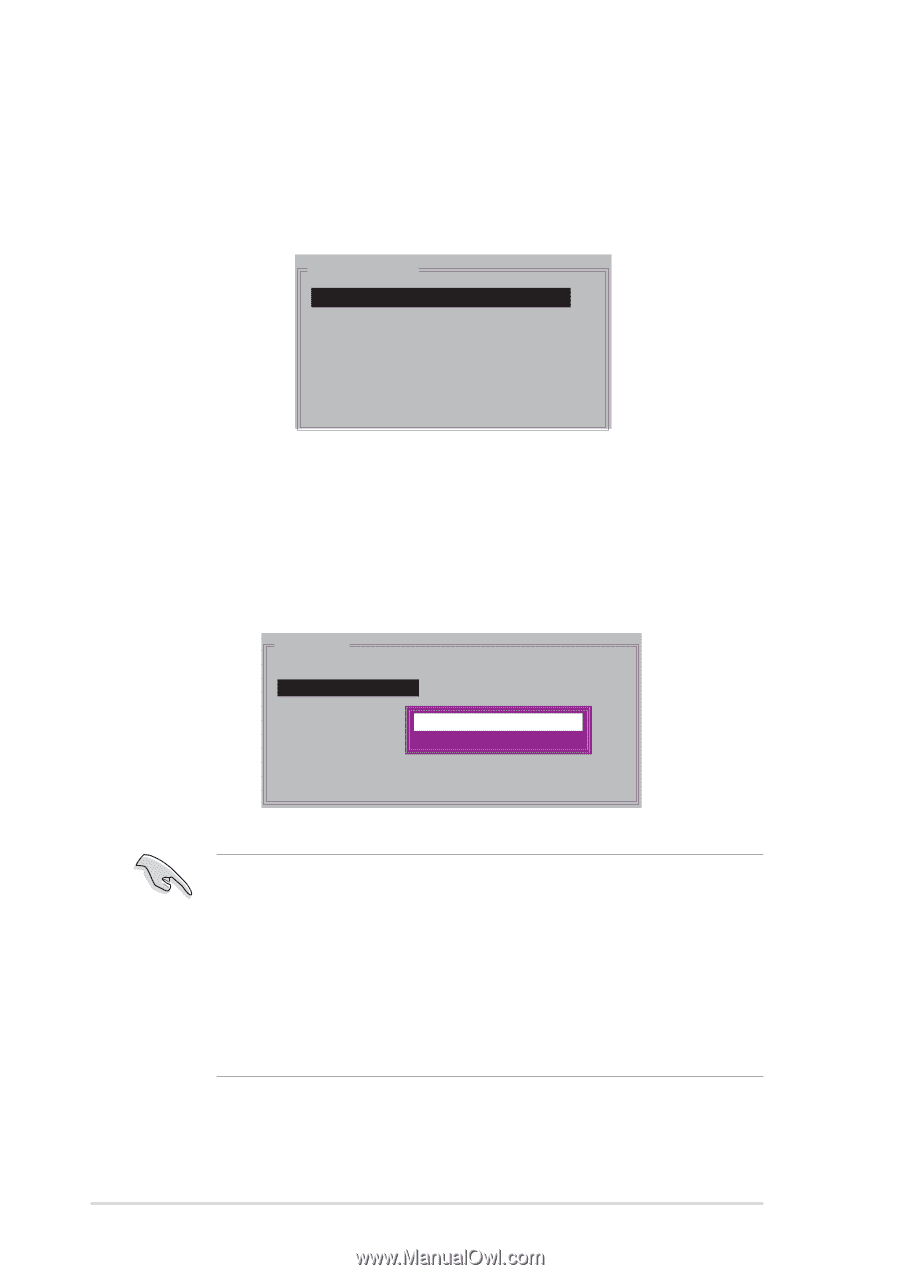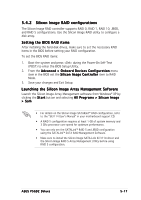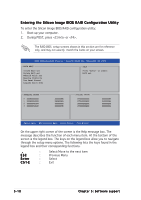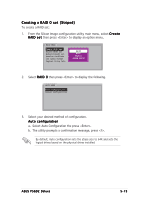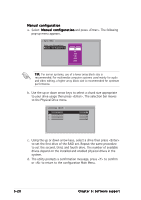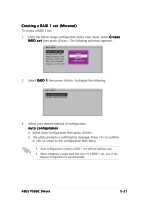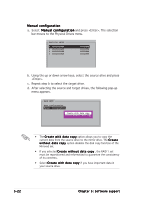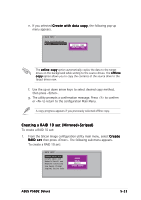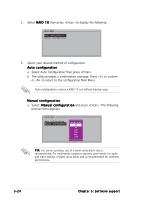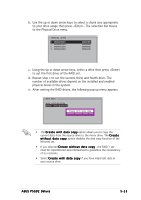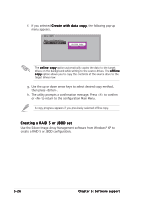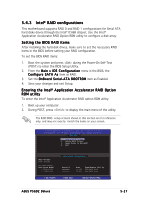Asus P5GD2 Deluxe P5GD2 Deluxe user's manual - Page 134
source drive, target drive
 |
View all Asus P5GD2 Deluxe manuals
Add to My Manuals
Save this manual to your list of manuals |
Page 134 highlights
Manual configuration a. Select M a n u a l c o n f i g u r a t i o n and press . The selection bar moves to the Physical Drives menu. PHYSICAL DRIVE 0 XXXXXXXXXXX 1 XXXXXXXXXXX 2 XXXXXXXXXXX 3 XXXXXXXXXXX XXXXXXMB XXXXXXMB XXXXXXMB XXXXXXMB b. Using the up or down arrow keys, select the source drive and press . c. Repeat step b to select the target drive. d. After selecting the source and target drives, the following pop-up menu appears. MAIN MENU Auto configuration Manual configuration Create with data copy Create without data copy • The C r e a t e w i t h d a t a c o p y option allows you to copy the current data from the source drive to the mirror drive. The C r e a t e w i t h o u t d a t a c o p y option disables the disk copy function of the Mirrored set. • If you selected C r e a t e w i t h o u t d a t a c o p y , the RAID 1 set must be repartitioned and reformatted to guarantee the consistency of its contents. • Select C r e a t e w i t h d a t a c o p y if you have important data in your source drive. 5-22 Chapter 5: Software support