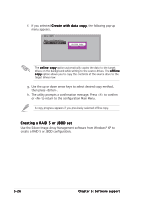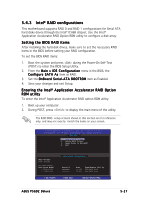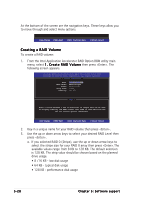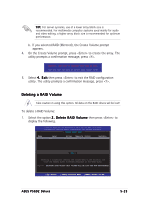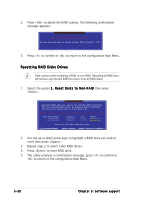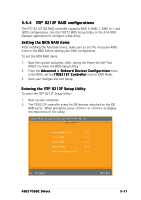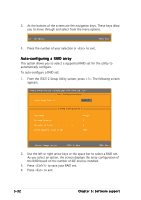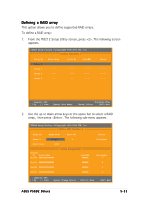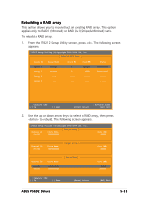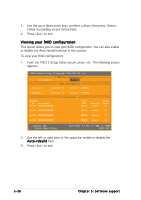Asus P5GD2 Deluxe P5GD2 Deluxe user's manual - Page 143
F RAID configurations
 |
View all Asus P5GD2 Deluxe manuals
Add to My Manuals
Save this manual to your list of manuals |
Page 143 highlights
5.4.4 I T E® 8212F RAID configurations The ITE® 8212F IDE RAID controller supports RAID 0, RAID 1, RAID 0+1 and JBOD configurations. Use the IT8212 BIOS Setup Utility or the ATA RAID Manager application to configure a disk array. Setting the BIOS RAID items After installing the hard disk drives, make sure to set the necessary RAID items in the BIOS before setting your RAID configuration. To set the BIOS RAID items: 1. Boot the system and press during the Power-On Self-Test (POST) to enter the BIOS Setup Utility. 2. From the A d v a n c e d > O n b o a r d D e v i c e s C o n f i g u r a t i o n menu in the BIOS, set the I T E 8 2 1 2 F C o n t r o l l e r item to RAID Mode. 3. Save your changes and exit Setup. Entering the ITE® 8212F Setup Utility To enter the ITE® 8212F Setup Utility: 1. Boot up your computer. 2. The ITE8212F controller scans for IDE devices attached on the IDE RAID ports. When prompted, press or to display the main menu of the utility. IT8212 Setup Utility (C)Copyright 2002-2004 ITE, Inc. [MAIN MENU] Auto Configuration 1 ] Define RAID 2 ] Delete RAID 3 ] Rebuild RAID 4 ] RAID Card Configuration......[ 5 ] [1]..[5] Select ASUS P5GD2 Deluxe [ESC] Exit 5-31