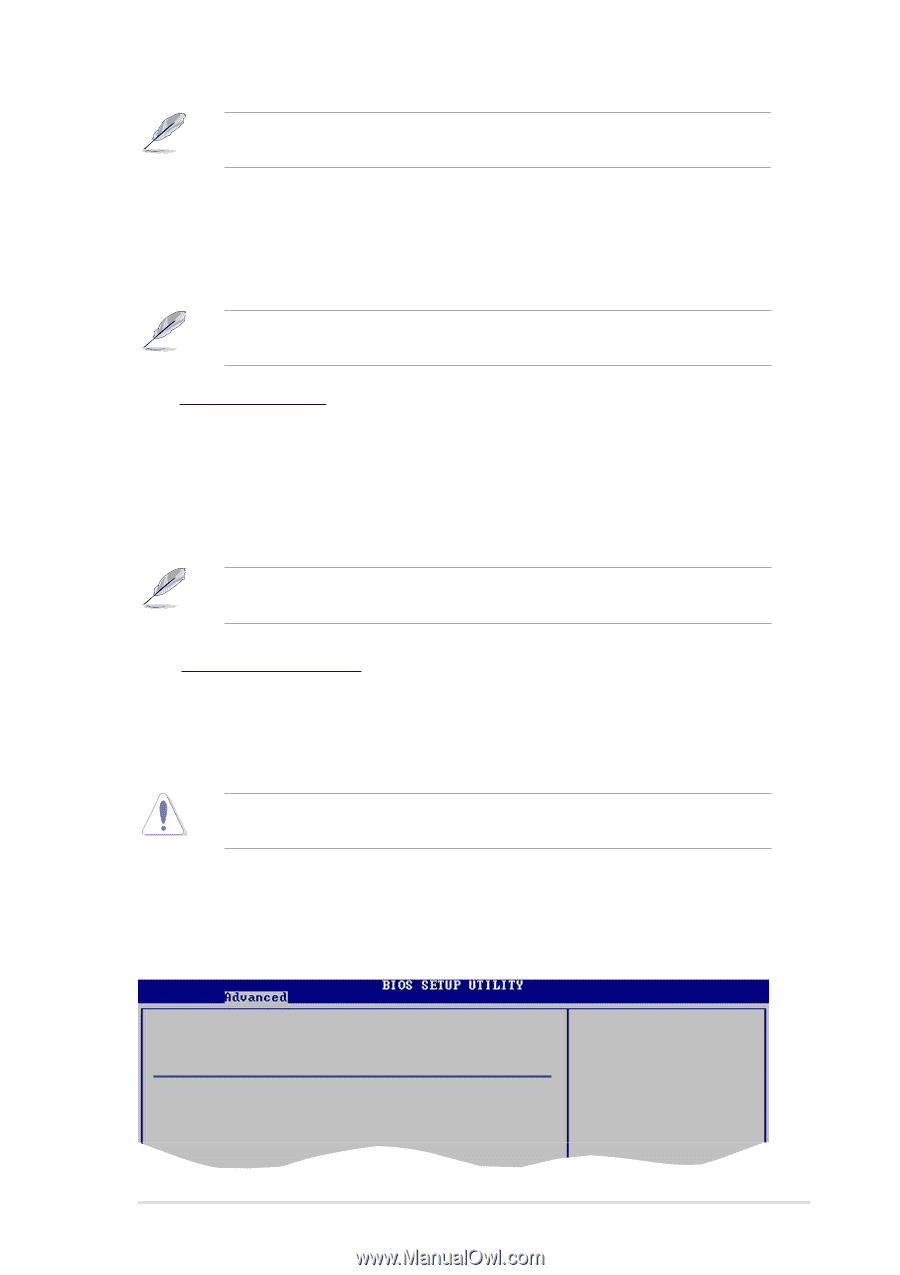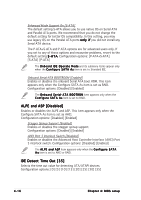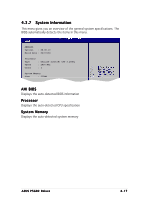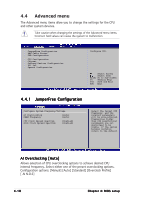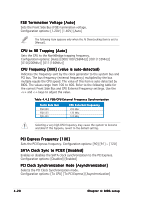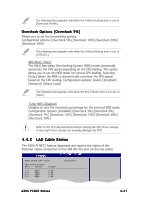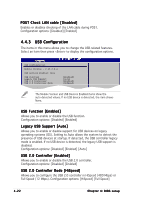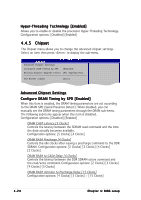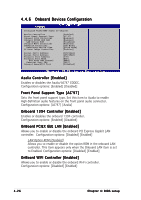Asus P5GD2 Deluxe P5GD2 Deluxe user's manual - Page 91
LAN Cable Status
 |
View all Asus P5GD2 Deluxe manuals
Add to My Manuals
Save this manual to your list of manuals |
Page 91 highlights
The following item appears only when the AI Overclocking item is set to [Overclock Profile]. Overclock Options [Overclock 5%] Allows you to set the oveclocking options. Configuration options: [Overclock 5%] [Overclock 10%] [Overclock 20%] [Overclock 30%] The following item appears only when the AI Overclocking item is set to [AI N.O.S.]. NOS Mode [Auto] The ASUS Non-delay Overclocking System (NOS) mode dynamically overclocks the CPU speed depending on the CPU loading. This option allows you to set the NOS mode for various CPU loading. Selecting [Auto] allows the NOS to automatically overclock the CPU speed based on the CPU loading. Configuration options: [Auto] [Standard] [Sensitive] [Heavy Load] The following item appears only when the N.O.S Mode item is not set to [Auto]. Turbo NOS [Disabled] Disables or sets the overclock percentage for the selected NOS mode. Configuration options: [Disabled] [Overclock 3%] [Overclock 5%] [Overclock 7%] [Overclock 10%] [Overclock 15%] [Overclock 20%] [Overclock 30%] Refer to the CPU documentation before setting the CPU VCore voltage. A very high Vcore voltage can severely damage the CPU! 4.4.2 LAN Cable Status The ASUS AI NET2 feature diagnoses and reports the status of the Ethernet cables connected to the LAN (RJ-45) port on the rear panel. POST Check LAN cable LAN Cable Status Pair Status Length 1-2 Open 3-6 Open 4-5 Open 7-8 Open 0.0M 0.0M 0.0M 0.0M [Disabled] ASUS P5GD2 Deluxe 4-21