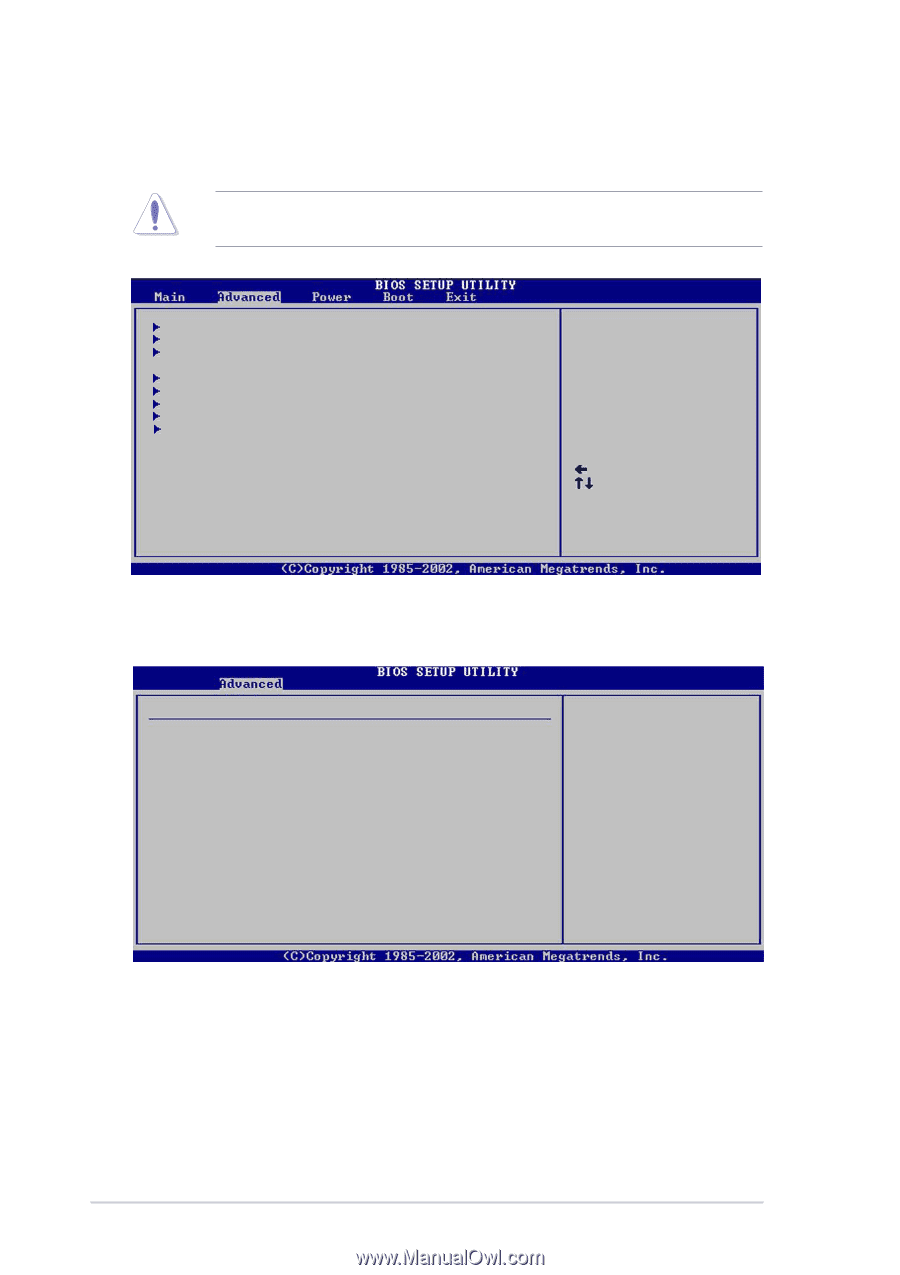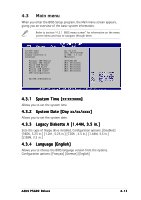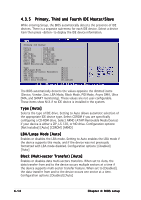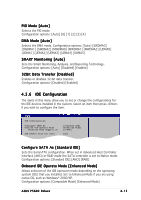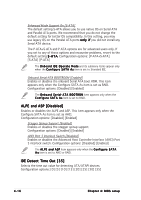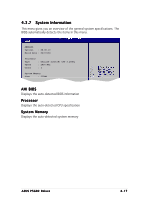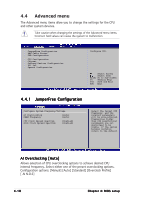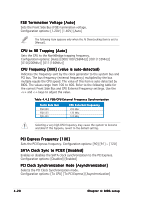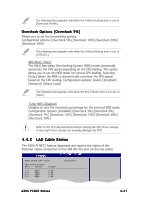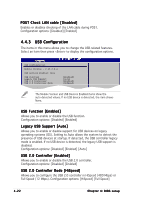Asus P5GD2 Deluxe P5GD2 Deluxe user's manual - Page 88
Advanced menu
 |
View all Asus P5GD2 Deluxe manuals
Add to My Manuals
Save this manual to your list of manuals |
Page 88 highlights
4.4 Advanced menu The Advanced menu items allow you to change the settings for the CPU and other system devices. Take caution when changing the settings of the Advanced menu items. Incorrect field values can cause the system to malfunction. JumperFree Configuration LAN Cable Status USB Configuration CPU Configuration Chipset Onboard Devices Configuration PCI PnP Speech Configuration Configure CPU. Select Screen Select Item Enter Go to Sub-screen F1 General Help F10 Save and Exit ESC Exit 4.4.1 JumperFree Configuration Configure System Frequency/Voltage AI Overclocking DRAM Frequency [Auto] [Auto] CPU Clock Spread Spectrum PCIE Clock Spread Spectrum [Enabled] [Enabled] Select the target CPU frequency, and the relevant parameters will be auto-adjusted. Frequencies higher than CPU manufacturer recommends are not guaranteed to be stable. If the system becomes unstable, return to the default. AI Overclocking [Auto] Allows selection of CPU overclocking options to achieve desired CPU internal frequency. Select either one of the preset overclocking options. Configuration options: [Manual] [Auto] [Standard] [Overclock Profile] [ AI N.O.S] 4-18 Chapter 4: BIOS setup