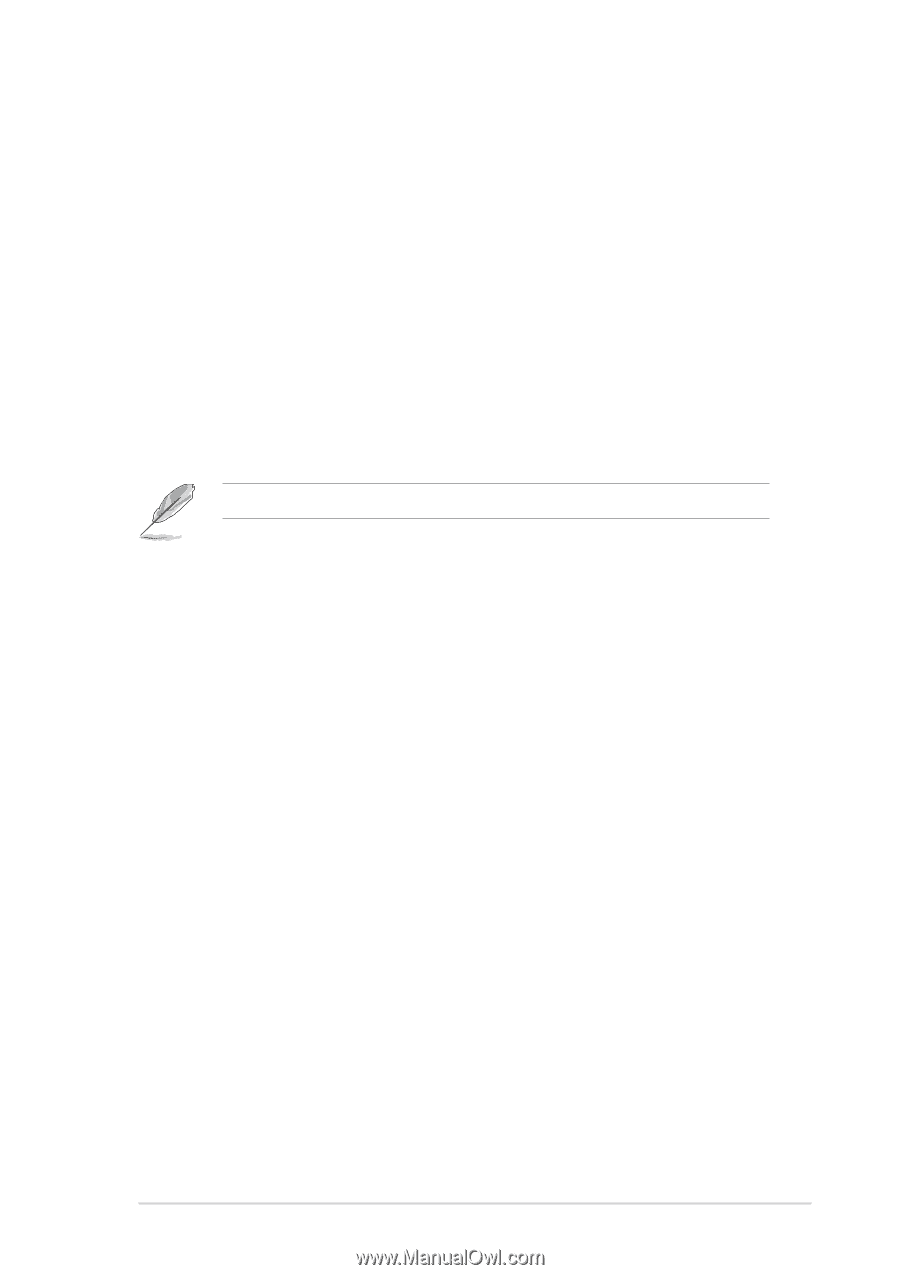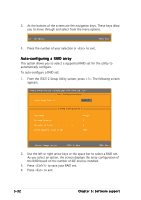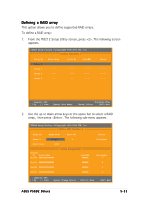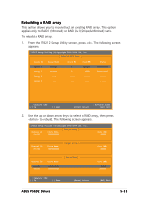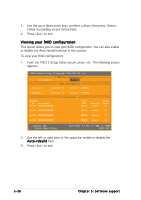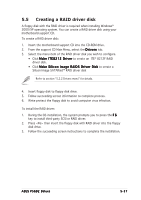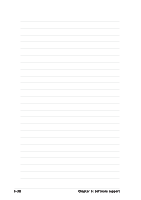Asus P5GD2 Deluxe P5GD2 Deluxe user's manual - Page 149
Creating a RAID driver disk
 |
View all Asus P5GD2 Deluxe manuals
Add to My Manuals
Save this manual to your list of manuals |
Page 149 highlights
5.5 Creating a RAID driver disk A floppy disk with the RAID driver is required when installing Windows® 2000/XP operating system. You can create a RAID driver disk using your motherboard support CD. To create a RAID driver disk: 1. Insert the motherboard support CD into the CD-ROM drive. 2. From the support CD Main Menu, select the D r i v e r s tab. 3. Select the menu item of the RAID driver disk you wish to configure. • Click M a k e I T E 8 2 1 2 D r i v e r to create an ITE® 8212F RAID driver disk. • Click M a k e S i l i c o n I m a g e R A I D 5 D r i v e r D i s k to create a Silicon Image SATARaid™ RAID driver disk Refer to section "5.2.2 Drivers menu" for details. 4. Insert floppy disk to floppy disk drive. 5. Follow succeeding screen information to complete process. 6. Write-protect the floppy disk to avoid computer virus infection. To install the RAID driver: 1. During the OS installation, the system prompts you to press the F 6 key to install third-party SCSI or RAID driver. 2. Press then insert the floppy disk with RAID driver into the floppy disk drive. 3. Follow the succeeding screen instructions to complete the installation. ASUS P5GD2 Deluxe 5-37