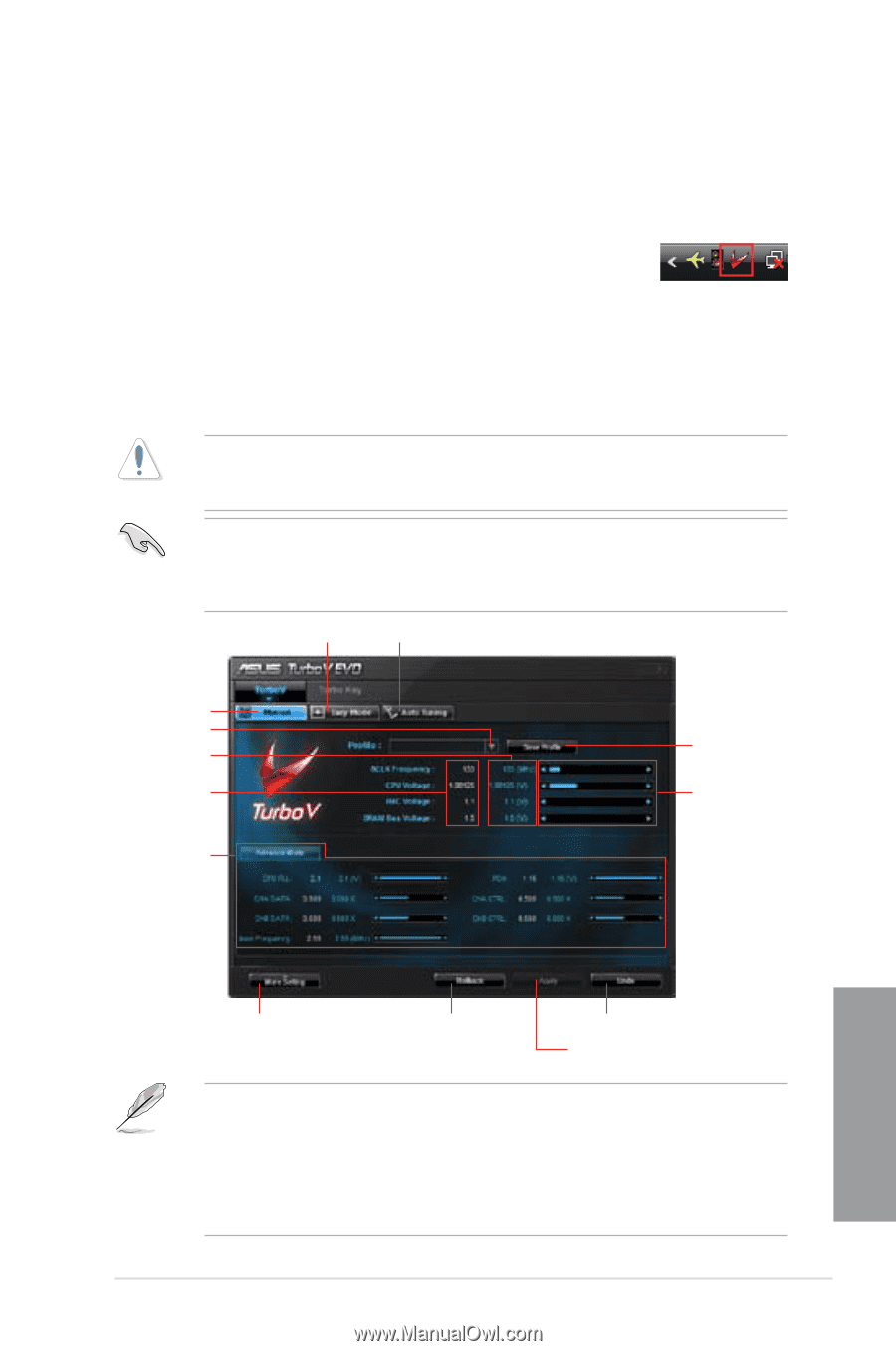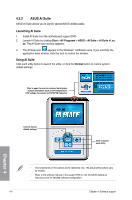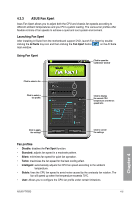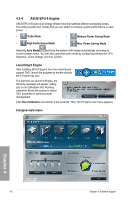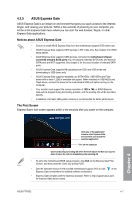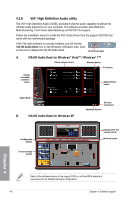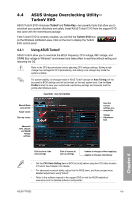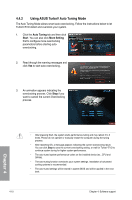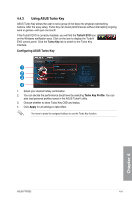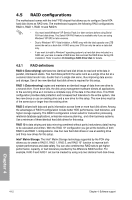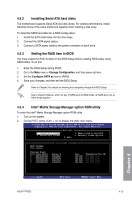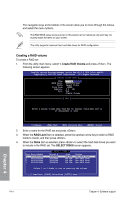Asus P7P55D User Manual - Page 107
ASUS Unique Overclocking Utility, TurboV EVO - evo bios
 |
UPC - 610839172665
View all Asus P7P55D manuals
Add to My Manuals
Save this manual to your list of manuals |
Page 107 highlights
4.4 ASUS Unique Overclocking Utility- TurboV EVO ASUS TurboV EVO introduces TurboV and Turbo Key-two powerful tools that allow you to overclock your system effectively and safely. Install ASUS TurboV EVO from the support DVD that came with the motherboard package. If the TurboV EVO is correctly installed, you will find the TurboV EVO icon on the Windows notification area. Click on the icon to display the TurboV EVO control panel. 4.4.1 Using ASUS TurboV ASUS TurboV allow you to overclock the BCLK frequency, CPU voltage, IMC voltage, and DRAM Bus voltage in WIndows® environment and takes effect in real-time without exiting and rebooting the OS. Refer to the CPU documentation before adjusting CPU voltage settings. Setting a high voltage may damage the CPU permanently, and setting a low voltage may make the system unstable. For system stability, all changes made in ASUS TurboV (except for Auto Tuning) will not be saved to BIOS settings and will not be kept on the next system boot. Use the Save Profile function to save your customized overclocking settings and manually load the profile after Windows starts. Easy Mode Auto Tuning Mode Manual Mode Load profile Target values Start-up values Advanced CPU, chipset and DRAM voltage settings Save the current settings as a new profile Voltage Adjustment bars Chapter 4 Click to show / hide more settings Click to restore all start-up settings Undoes all changes without applying Applies all changes immediately • Set the CPU Ratio Setting item in BIOS to [Auto] before using the CPU Ratio function in TurboV. See Chapter 3 for details. • For advanced overclock ability, adjust first the BIOS items, and then proceed more detailed adjustments using TurboV. • Refer to the software manual in the support DVD or visit the ASUS website at www.asus.com for detailed software configuration. ASUS P7P55D 4-9