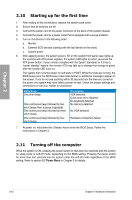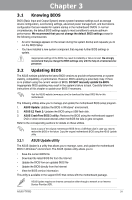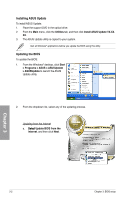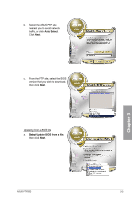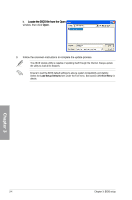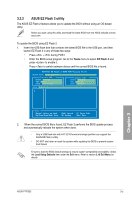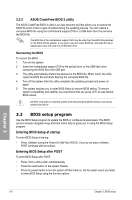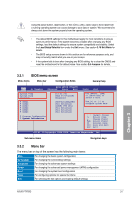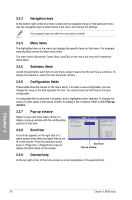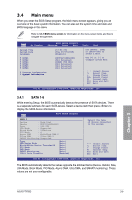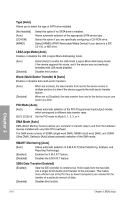Asus P7P55D User Manual - Page 67
ASUS EZ Flash 2 utility
 |
UPC - 610839172665
View all Asus P7P55D manuals
Add to My Manuals
Save this manual to your list of manuals |
Page 67 highlights
3.2.2 ASUS EZ Flash 2 utility The ASUS EZ Flash 2 feature allows you to update the BIOS without using an OS-based utility. Before you start using this utility, download the latest BIOS from the ASUS website at www. asus.com. To update the BIOS using EZ Flash 2 1. Insert the USB flash disk that contains the latest BIOS file to the USB port, and then launch EZ Flash 2 in any of these two ways: • Press + during POST. • Enter the BIOS setup program. Go to the Tools menu to select EZ Flash 2 and press to enable it. Press to switch between drives until the correct BIOS file is found. ASUSTek EZ Flash 2 BIOS ROM Utility V4.00 FLASH TYPE: MXIC 25L8005 Current ROM BOARD: P7P55D VER: 0157 DATE: 06/19/2009 Update ROM BOARD: Unknown VER: Unknown DATE: Unknown PATH: A:\ A: Note [Enter] Select or Load [Up/Down/Home/End] Move [Tab] Switch [B] Backup [V] Drive Info [Esc] Exit 2. When the correct BIOS file is found, EZ Flash 2 performs the BIOS update process and automatically reboots the system when done. • Only a USB flash disk with FAT 32/16 format and single partition can support the ASUS EZ Flash 2 utility. • DO NOT shut down or reset the system while updating the BIOS to prevent system boot failure! Ensure to load the BIOS default settings to ensure system compatibility and stability. Select the Load Setup Defaults item under the Exit menu. Refer to section 3.10 Exit Menu for details. Chapter 3 ASUS P7P55D 3-5