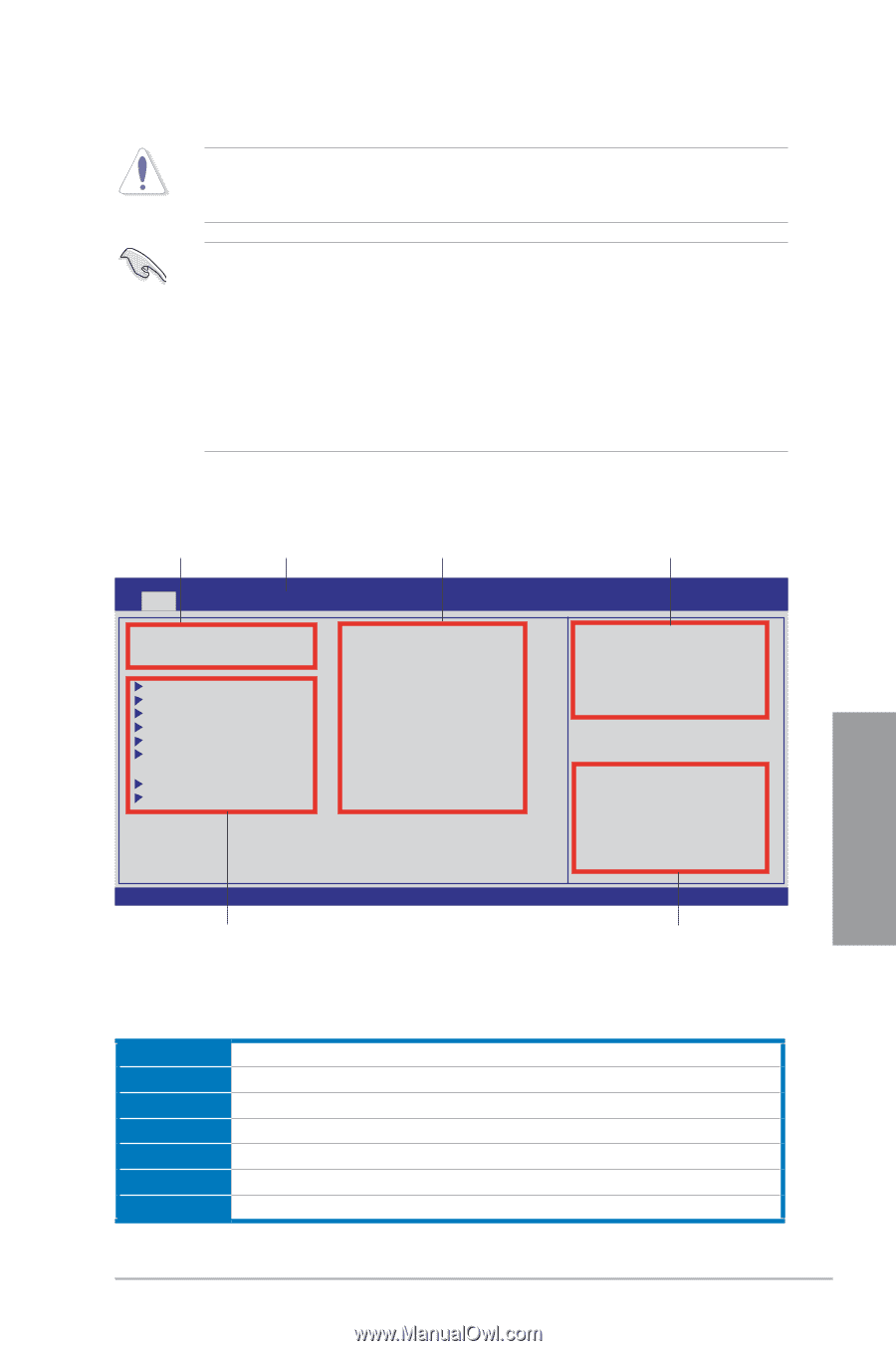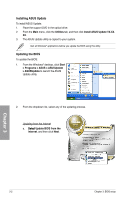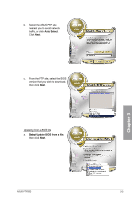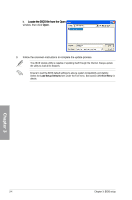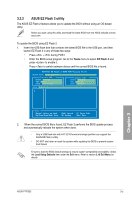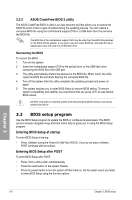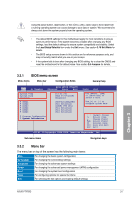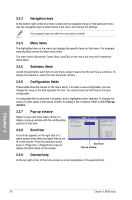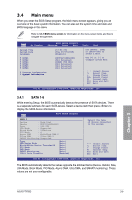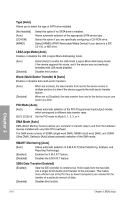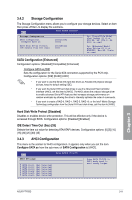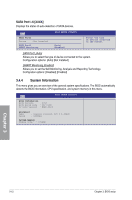Asus P7P55D User Manual - Page 69
Menu bar, BIOS menu screen
 |
UPC - 610839172665
View all Asus P7P55D manuals
Add to My Manuals
Save this manual to your list of manuals |
Page 69 highlights
Using the power button, reset button, or the ++ keys to force reset from a running operating system can cause damage to your data or system. We recommend to always shut down the system properly from the operating system. • The default BIOS settings for this motherboard apply for most conditions to ensure optimum performance. If the system becomes unstable after changing any BIOS settings, load the default settings to ensure system compatibility and stability. Select the Load Setup Defaults item under the Exit menu. See section 3.10 Exit Menu for details. • The BIOS setup screens shown in this section are for reference purposes only, and may not exactly match what you see on your screen. • If the system fails to boot after changing any BIOS setting, try to clear the CMOS and reset the motherboard to the default value. See section 2.6 Jumpers for details. 3.3.1 BIOS menu screen Menu items Menu bar Configuration fields General help Main Ai Tweaker BIOS SETUP UTILITY Advanced Power Boot System Time [13:51:25] System Date [Wed 07/07/2009] Language [English] SATA1 SATA2 SATA3 SATA4 SATA5 SATA6 Storage Configuration �S�ys�t�e�m��I�n�f�o�r�m�a�t�i�o�n� [HDT722516DLA380] [Not Detected] [ATAPI DVD DH1] [Not Detected] [Not Detected] [Not Detected] Tools Exit Use [ENTER], [TAB] or [SHIFT-TAB] to select a field. Use [+] or [-] to configure system Date. ←→ Select Screen ↑↓ Select Item +- Change Field Tab Select Field F1 General Help F10 Save and Exit ESC Exit v02.61 (C)Copyright 1985-2009, American Megatrends, Inc. Sub-menu items Navigation keys 3.3.2 Menu bar The menu bar on top of the screen has the following main items: Main Ai Tweaker Advanced Power Boot Tools Exit For changing the basic system configuration For changing the overclocking settings For changing the advanced system settings For changing the advanced power management (APM) configuration For changing the system boot configuration For configuring options for special functions For selecting the exit options and loading default settings Chapter 3 ASUS P7P55D 3-7