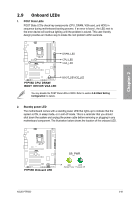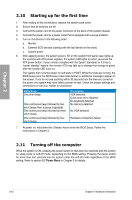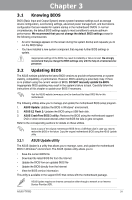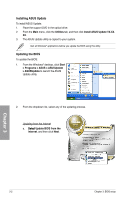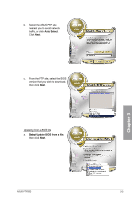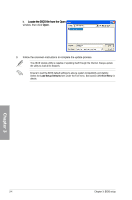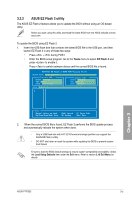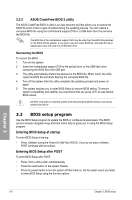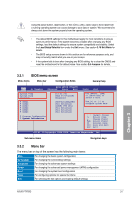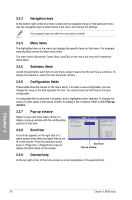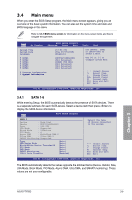Asus P7P55D User Manual - Page 66
Locate the BIOS file from the Open
 |
UPC - 610839172665
View all Asus P7P55D manuals
Add to My Manuals
Save this manual to your list of manuals |
Page 66 highlights
b. ��L��o�c�a�t�e�t�h�e��B�I�O��S��fi�le��f�ro�m���th��e�O��p�e�n� window, then click Open. P7P55D.ROM P7P55D 3. Follow the onscreen instructions to complete the update process. The ASUS Update utility is capable of updating itself through the Internet. Always update the utility to avail all its features. Ensure to load the BIOS default settings to ensure system compatibility and stability. Select the Load Setup Defaults item under the Exit menu. See section 3.10 Exit Menu for details. Chapter 3 3-4 Chapter 3: BIOS setup
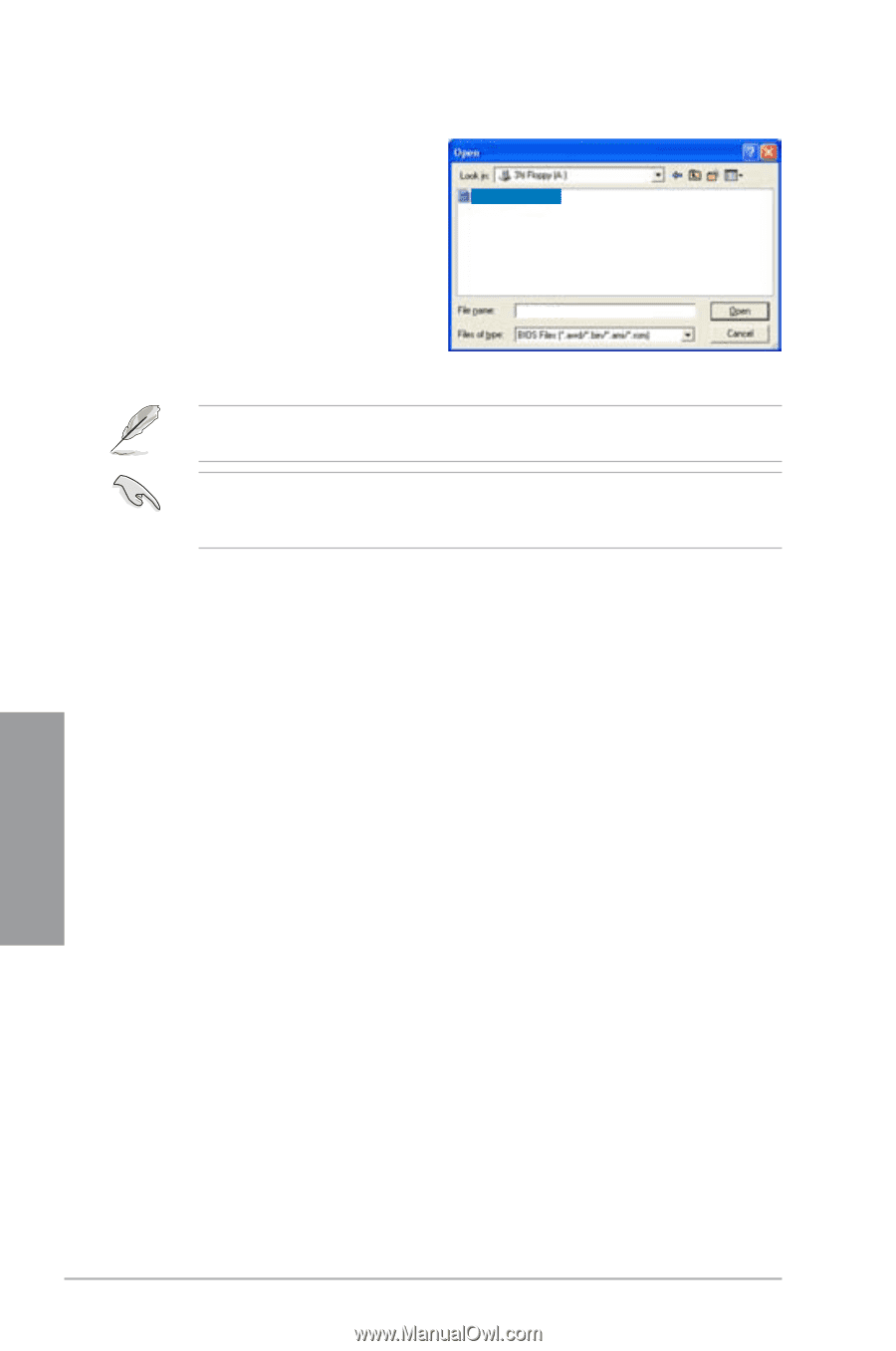
3-4
Chapter 3: BIOS setup
Chapter 3
P7P55D
P7P55D.ROM
Ensure to load the BIOS default settings to ensure system compatibility and stability.
Select the
Load Setup Defaults
item under the Exit menu. See section
3.10 Exit Menu
for
details.
b.
Locate the BIOS file from the Open
Locate the BIOS file from the Open
window, then click
Open
.
3.
Follow the onscreen instructions to complete the update process.
The ASUS Update utility is capable of updating itself through the Internet. Always update
the utility to avail all its features.