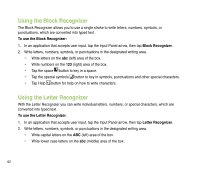Asus P835 User Manual - Page 57
Using Multimedia, EziPhoto, Launch, Slideshow, All Photos, EziMusic, All Songs., Camera, Capture
 |
View all Asus P835 manuals
Add to My Manuals
Save this manual to your list of manuals |
Page 57 highlights
Using Multimedia Anytime Launcher gives you easy access to multimedia functions such as EziMusic, EziPhoto, Camera, and Camcorder. TO Launch EziPhoto View photos in slideshow mode Display all photos Launch EziMusic Display all songs Take photos Display all photos Launch the video recorder Display all videos DO THIS Tap EziPhoto and then tap Launch. NOTE: Refer to the section EziPhoto in this user guide for details. Select EziPhoto and then tap Slideshow. Select EziPhoto and then tap All Photos. Tap EziMusic and then tap Launch. NOTE: Refer to the section EziMusic in this user guide for details. Tap EziMusic and then tap All Songs.. Tap Camera and then tap Capture. Press the Camera button to take photos. NOTE: Refer to the section Taking photos in this user guide for details on how to take photos. Select Camera and then tap All Photos. Tap Camcorder and then tap Record. Press the Camera button to start recording. NOTE: Refer to the section Recording videos in this user guide for details on how to record videos. Tap Camcorder and then tap All Videos. 57