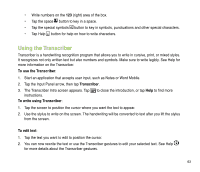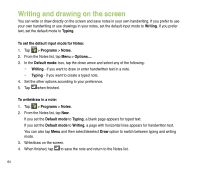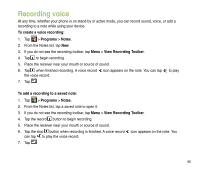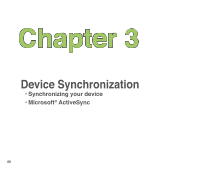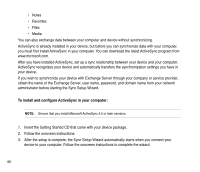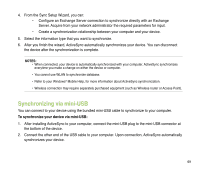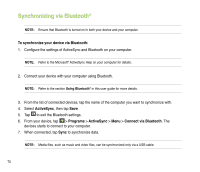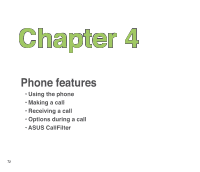Asus P835 User Manual - Page 68
To install and configure ActiveSync in your computer, Follow the onscreen instructions.
 |
View all Asus P835 manuals
Add to My Manuals
Save this manual to your list of manuals |
Page 68 highlights
• Notes • Favorites • Files • Media You can also exchange data between your computer and device without synchronizing. ActiveSync is already installed in your device, but before you can synchronize data with your computer, you must first install ActiveSync in your computer. You can download the latest ActiveSync program from www.microsoft.com. After you have installed ActiveSync, set up a sync relationship between your device and your computer. ActiveSync recognizes your device and automatically transfers the synchronization settings you have in your device. If you wish to synchronize your device with Exchange Server through your company or service provider, obtain the name of the Exchange Server, user name, password, and domain name from your network administrator before starting the Sync Setup Wizard. To install and configure ActiveSync in your computer: NOTE: Ensure that you install Microsoft ActiveSync 4.5 or later versions. 1. Insert the Getting Started CD that came with your device package. 2. Follow the onscreen instructions. 3. After the setup is complete, the Sync Setup Wizard automatically starts when you connect your device to your computer. Follow the onscreen instructions to complete the wizard. 68