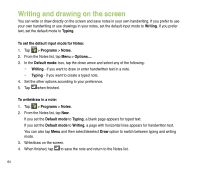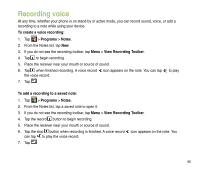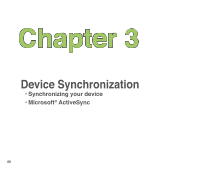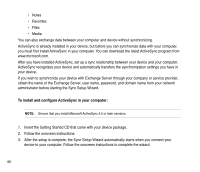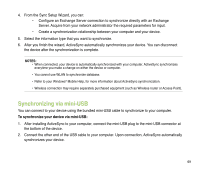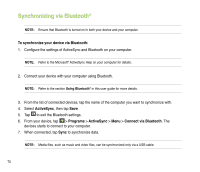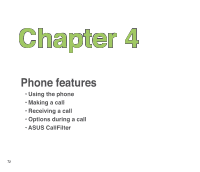Asus P835 User Manual - Page 69
Synchronizing via mini-USB, To synchronize your device via mini-USB
 |
View all Asus P835 manuals
Add to My Manuals
Save this manual to your list of manuals |
Page 69 highlights
4. From the Sync Setup Wizard, you can: • Configure an Exchange Server connection to synchronize directly with an Exchange Server. Acquire from your network administrator the required parameters for input. • Create a synchronization relationship between your computer and your device. 5. Select the information type that you want to synchronize. 6. After you finish the wizard, ActiveSync automatically synchronizes your device. You can disconnect the device after the synchronization is complete. NOTES: • When connected, your device is automatically synchronized with your computer. ActiveSync synchronizes everytime you make a change on either the device or computer. • You cannot use WLAN to synchronize database. • Refer to your Windows® Mobile Help, for more information about ActiveSync synchronization. • Wireless connection may require separately purchased equipment (such as Wireless router or Access Point). Synchronizing via mini-USB You can connect to your device using the bundled mini-USB cable to synchronize to your computer. To synchronize your device via mini-USB: 1. After installing ActiveSync to your computer, connect the mini-USB plug to the mini-USB connector at the bottom of the device. 2. Connect the other end of the USB cable to your computer. Upon connection, ActiveSync automatically synchronizes your device. 69