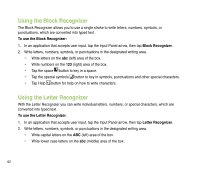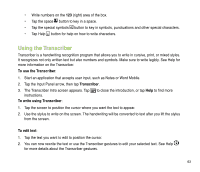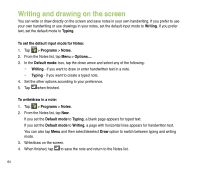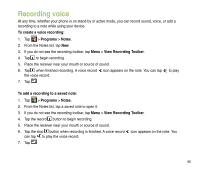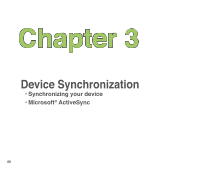Asus P835 User Manual - Page 61
Using the Input Panel, Using the onscreen keyboard
 |
View all Asus P835 manuals
Add to My Manuals
Save this manual to your list of manuals |
Page 61 highlights
Using the Input Panel When you start an application or select a field that requires text, symbols, or numbers, the Input Panel icon appears on the menu bar. The Input Panel allows you to select various input methods including: Block Recognizer, Keyboard, Letter Recognizer, and Transcriber. Using the onscreen keyboard With the onscreen keyboard, you can enter texts, symbols, numbers, or other special characters. To input using the onscreen keyboard: 1. In an application that accepts user input, tap the Input Panel arrow, then tap Keyboard. 2. Tap the keys on the onscreen keyboard to enter. To enlarge the onscreen keyboard: 1. Tap the Input Panel arrow, then tap Options.... 2. Select Keyboard from the Input Method list. 3. Tap Large Keys. 61

61
Using the Input Panel
When you start an application or select a field that requires text, symbols, or numbers, the Input Panel
icon appears on the menu bar. The Input Panel allows you to select various input methods including:
Block Recognizer
,
Keyboard
,
Letter Recognizer
, and
Transcriber.
Using the onscreen keyboard
With the onscreen keyboard, you can enter texts, symbols, numbers, or other special characters.
To input using the onscreen keyboard
:
1.
In an application that accepts user input, tap the Input Panel arrow, then tap
Keyboard
.
±.
Tap the keys on the onscreen keyboard to enter.
To enlarge the onscreen keyboard:
1.
Tap the Input Panel arrow, then tap
Options...
.
±. Select
Keyboard
from the Input Method list.
3. Tap
Large Keys
.