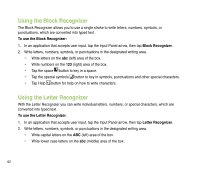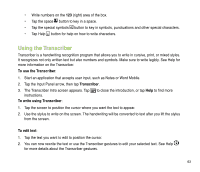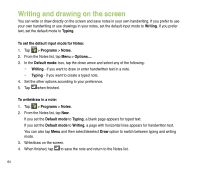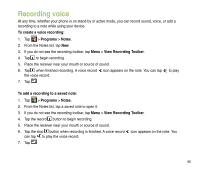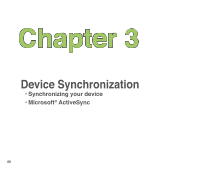Asus P835 User Manual - Page 62
Using the Block Recognizer, Block Recognizer, Letter Recognizer - casing
 |
View all Asus P835 manuals
Add to My Manuals
Save this manual to your list of manuals |
Page 62 highlights
Using the Block Recognizer The Block Recognizer allows you to use a single stroke to write letters, numbers, symbols, or punctuations, which are converted into typed text. To use the Block Recognizer: 1. In an application that accepts user input, tap the Input Panel arrow, then tap Block Recognizer. 2. Write letters, numbers, symbols, or punctuations in the designated writing area. • Write letters on the abc (left) area of the box. • Write numbers on the 123 (right) area of the box. • Tap the space button to key in a space. • Tap the special symbols button to key in symbols, punctuations and other special characters. • Tap Help button for help on how to write characters. Using the Letter Recognizer With the Letter Recognizer you can write individual letters, numbers, or special characters, which are converted into typed text. To use the Letter Recognizer: 1. In an application that accepts user input, tap the Input Panel arrow, then tap Letter Recognizer. 2. Write letters, numbers, symbols, or punctuations in the designated writing area. • Write capital letters on the ABC (left) area of the box. • Write lower case letters on the abc (middle) area of the box. 62