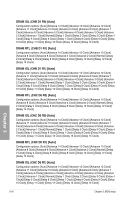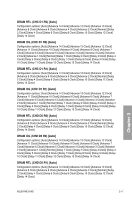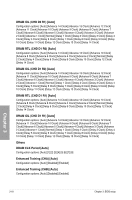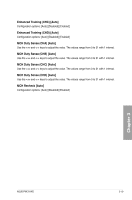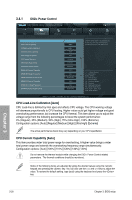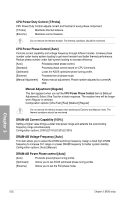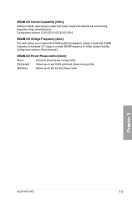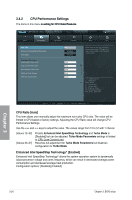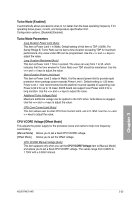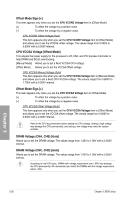Asus P9X79 WS User Manual - Page 101
CPU VCCSA Boot Up Voltage [Auto]
 |
View all Asus P9X79 WS manuals
Add to My Manuals
Save this manual to your list of manuals |
Page 101 highlights
CPU VCORE Boot Up Voltage [Auto] This adjusts the voltage for CPU at initial boot up. Set to higher values for better overclocking results. Use the and keys to adjust the value. The values range from 0.800 to 1.700 with 0.005 interval. VCCSA Load-line Calibration [Auto] The behavior of the DRAM controller is decided by VCCSA Load-Line. Set to a higher value for system performance, or to a lower value for better thermal solution. Configuration options: [Auto] [Regular] [High] [Extreme] The actual performance boost may vary depending on your CPU and DRAM specification. Do not remove the thermal module. The thermal conditions should be monitored. VCCSA Current Capability [100%] Allows you to set the VCCSA current capability. A higher value brings wider total DRAM controller power range and extends the overclocking frequency range simultaneously. Configuration options: [100%] [110%] [120%] [130%] CPU VCCSA Boot Up Voltage [Auto] This adjusts the voltage for VCCSA at initial boot up. Set to higher values for better overclocking results. Use the and keys to adjust the value. The values range from 0.800 to 1.700 with 0.005 interval. CPU Voltage Frequency [Auto] Switching frequency will affect the transient response and component thermal. Setting a higher frequency gets faster transient response. [Auto] [Manual] Allows you to enable or disable the CPU Spread Spectrum item. Allows you to manually set the CPU Fixed Frequency from 300k~500kHz with a 10k Hz interval. CPU Spread Spectrum [Disabled] This item appears when you set the CPU Voltage Frequency item to [Auto]. Enable the Spread Spectrum to enhance system stability. Configuration options: [Enabled] [Disabled] CPU Fixed Frequency [300] This item appears when you set the CPU Voltage Frequency item to [Manual]. Use the and keys to adjust the value. The values range from 300k~500kHz with a 10k Hz interval. Do not remove the thermal module when switching to Manual mode. The thermal conditions should be monitored. Chapter 3 ASUS P9X79 WS 3-21