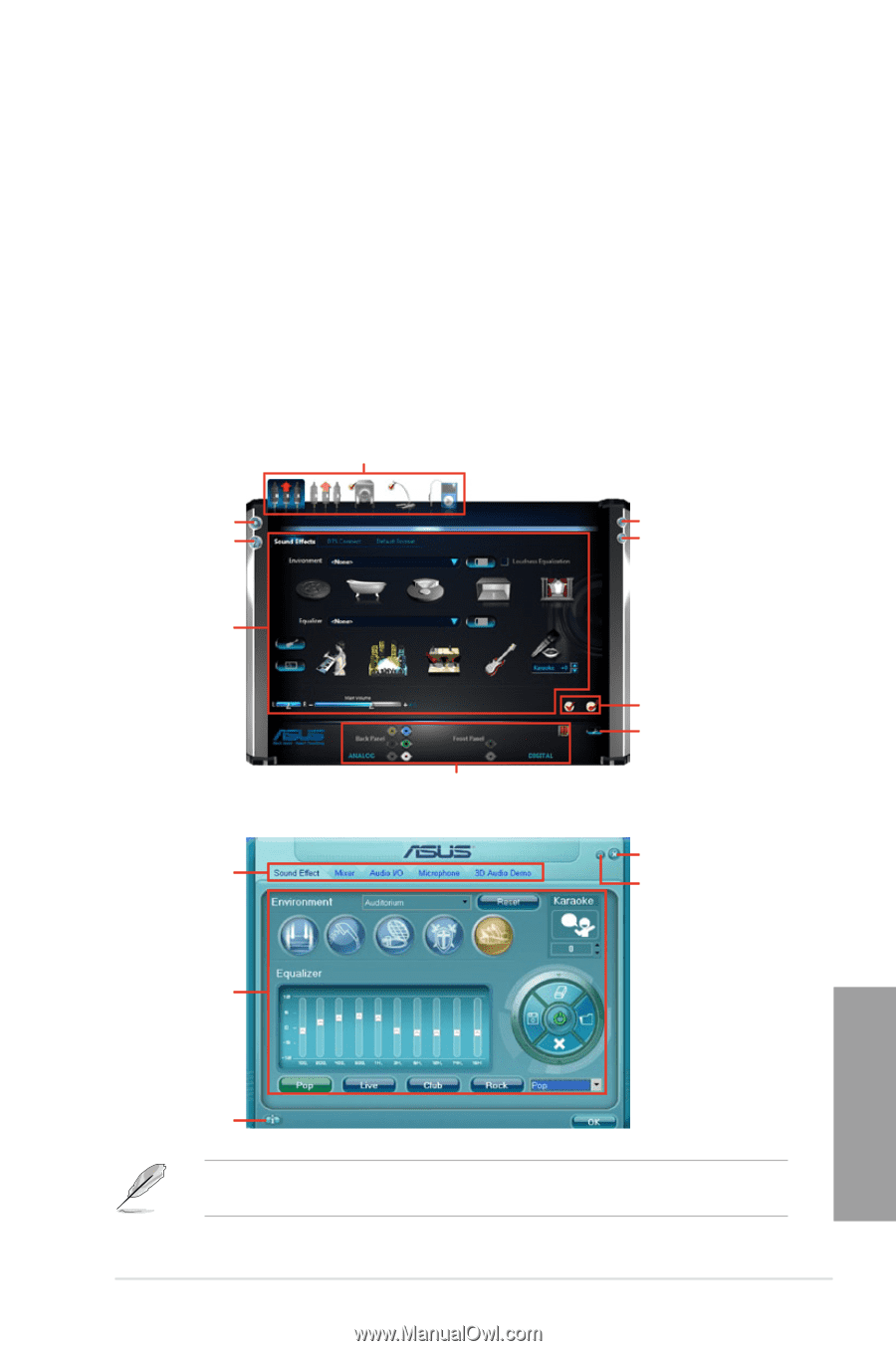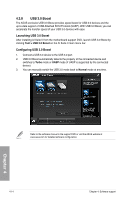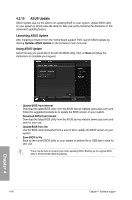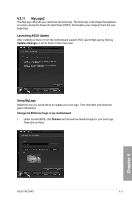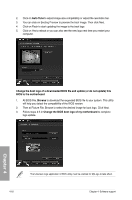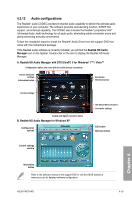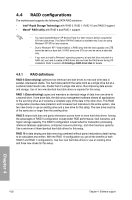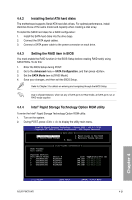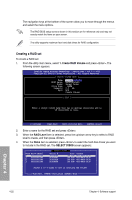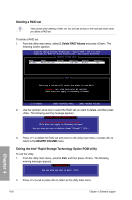Asus P9X79 WS User Manual - Page 155
Audio configurations, A. Realtek HD Audio Manager with DTS UltraPC II for Windows
 |
View all Asus P9X79 WS manuals
Add to My Manuals
Save this manual to your list of manuals |
Page 155 highlights
4.3.12 Audio configurations The Realtek® audio CODEC provides 8-channel audio capability to deliver the ultimate audio experience on your computer. The software provides Jack-Sensing function, S/PDIF Out support, and interrupt capability. The CODEC also includes the Realtek® proprietary UAJ® (Universal Audio Jack) technology for all audio ports, eliminating cable connection errors and giving users plug and play convenience. Follow the installation wizard to install the Realtek® Audio Driver from the support DVD that came with the motherboard package. If the Realtek audio software is correctly installed, you will find the Realtek HD Audio Manager icon on the taskbar. Double-click on the icon to display the Realtek HD Audio Manager. A. Realtek HD Audio Manager with DTS UltraPC II for Windows® 7™ / Vista™ Configuration option tabs (vary with the audio devices connected) Device advanced settings Information button Exit button Minimize button Control settings Analog and digital connector status B. Realtek HD Audio Manager for Windows XP Configuration options Set default device buttons Connector settings Exit button Minimize button Control settings window Chapter 4 Information button Refer to the software manual in the support DVD or visit the ASUS website at www.asus.com for detailed software configuration. ASUS P9X79 WS 4-19