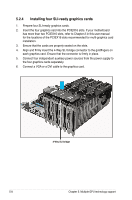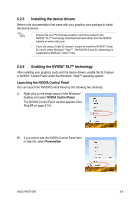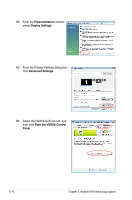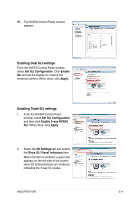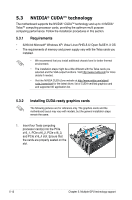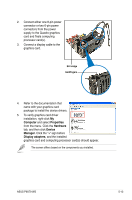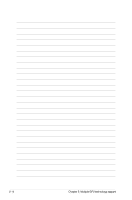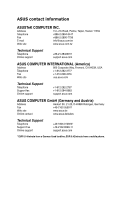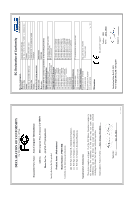Asus P9X79 WS User Manual - Page 183
Computer, Properties, Hardware, Device, Manager, Display adapters, connectors from the power - base system device
 |
View all Asus P9X79 WS manuals
Add to My Manuals
Save this manual to your list of manuals |
Page 183 highlights
2. Connect either one 8-pin power connector or two 6-pin power connectors from the power supply to the Quadro graphics card and Tesla computing processor card(s). 3. Connect a display cable to the graphics card. SLI bridge Goldfingers 4. Refer to the documentation that came with your graphics card package to install the device drivers. 5. To verify graphics card driver installation, right-click My Computer and select Properties from the menu. Click the Hardware tab, and then click Device Manager. Click the "+" sign before Display adapters, and the installed graphics card and computing processor card(s) should appear. The screen differs based on the components you installed. ASUS P9X79 WS 5-13
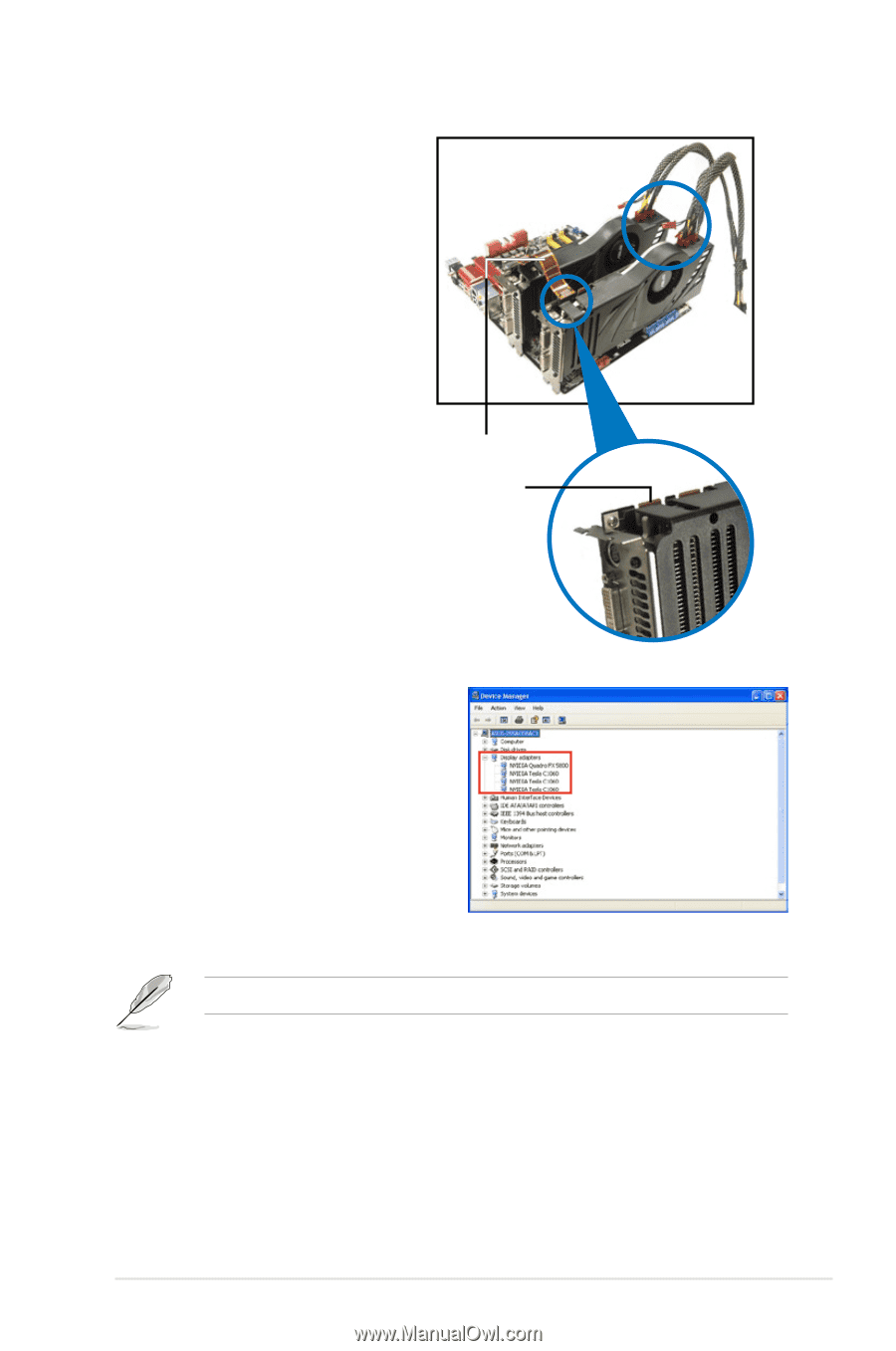
ASUS P9X79 WS
5-13
4.
Refer to the documentation that
came with your graphics card
package to install the device drivers.
5.
To verify graphics card driver
installation, right-click
My
Computer
and select
Properties
from the menu. Click the
Hardware
tab, and then click
Device
Manager
. Click the “+” sign before
Display adapters
, and the installed
graphics card and computing processor card(s) should appear.
The screen differs based on the components you installed.
2.
Connect either one 8-pin power
connector or two 6-pin power
connectors from the power
supply to the Quadro graphics
card and Tesla computing
processor card(s).
3.
Connect a display cable to the
graphics card.
Goldfingers
SLI bridge