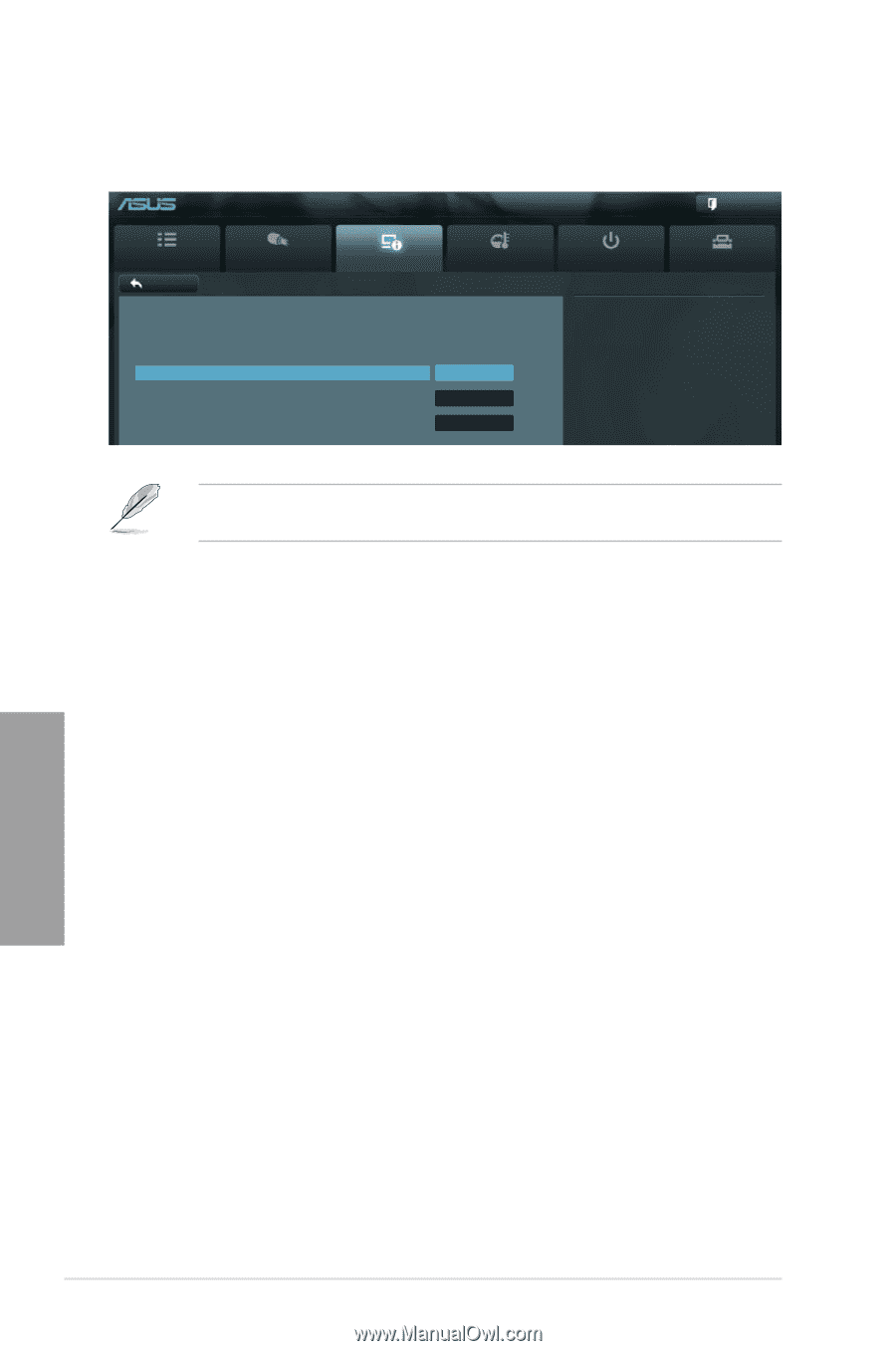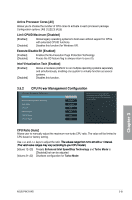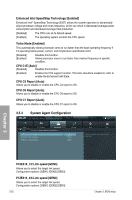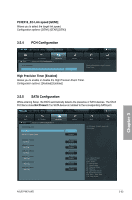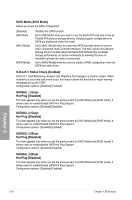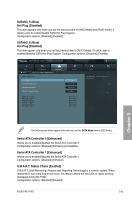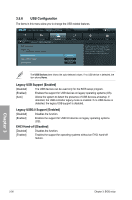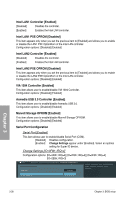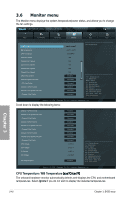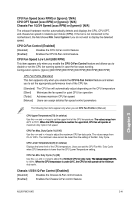Asus P9X79 WS User Manual - Page 116
USB Configuration, USB Devices
 |
View all Asus P9X79 WS manuals
Add to My Manuals
Save this manual to your list of manuals |
Page 116 highlights
3.5.6 USB Configuration The items in this menu allow you to change the USB-related features. UEFI BIOS Utility - Advanced Mode Exit Main Back Ai Tweaker Advanced Advanced\ USB Configuration > Monitor USB Configuration USB Devices: 1 Keyboard, 1 Mouse, 4 Hubs Legacy USB Support Enabled Legacy USB3.0 Support Enabled EHCI Hand-off Disabled Boot Tool Enables Legacy USB support. AUTO option disables legacy support if no USB devices are connected. DISABLE option will keep USB devices available only for UEFI applications. The USB Devices item shows the auto-detected values. If no USB device is detected, the item shows None. Legacy USB Support [Enabled] [Disabled] The USB devices can be used only for the BIOS setup program. [Enabled] Enables the support for USB devices on legacy operating systems (OS). [Auto] Allows the system to detect the presence of USB devices at startup. If detected, the USB controller legacy mode is enabled. If no USB device is detected, the legacy USB support is disabled. Legacy USB3.0 Support [Enabled] [Disabled] Disables the function. [Enabled] Enables the support for USB 3.0 devices on legacy operating systems (OS). EHCI Hand-off [Disabled] [Disabled] Disables the function. [Enabled] Enables the support for operating systems without an EHCI hand‑off feature. Chapter 3 3-36 Chapter 3: BIOS setup