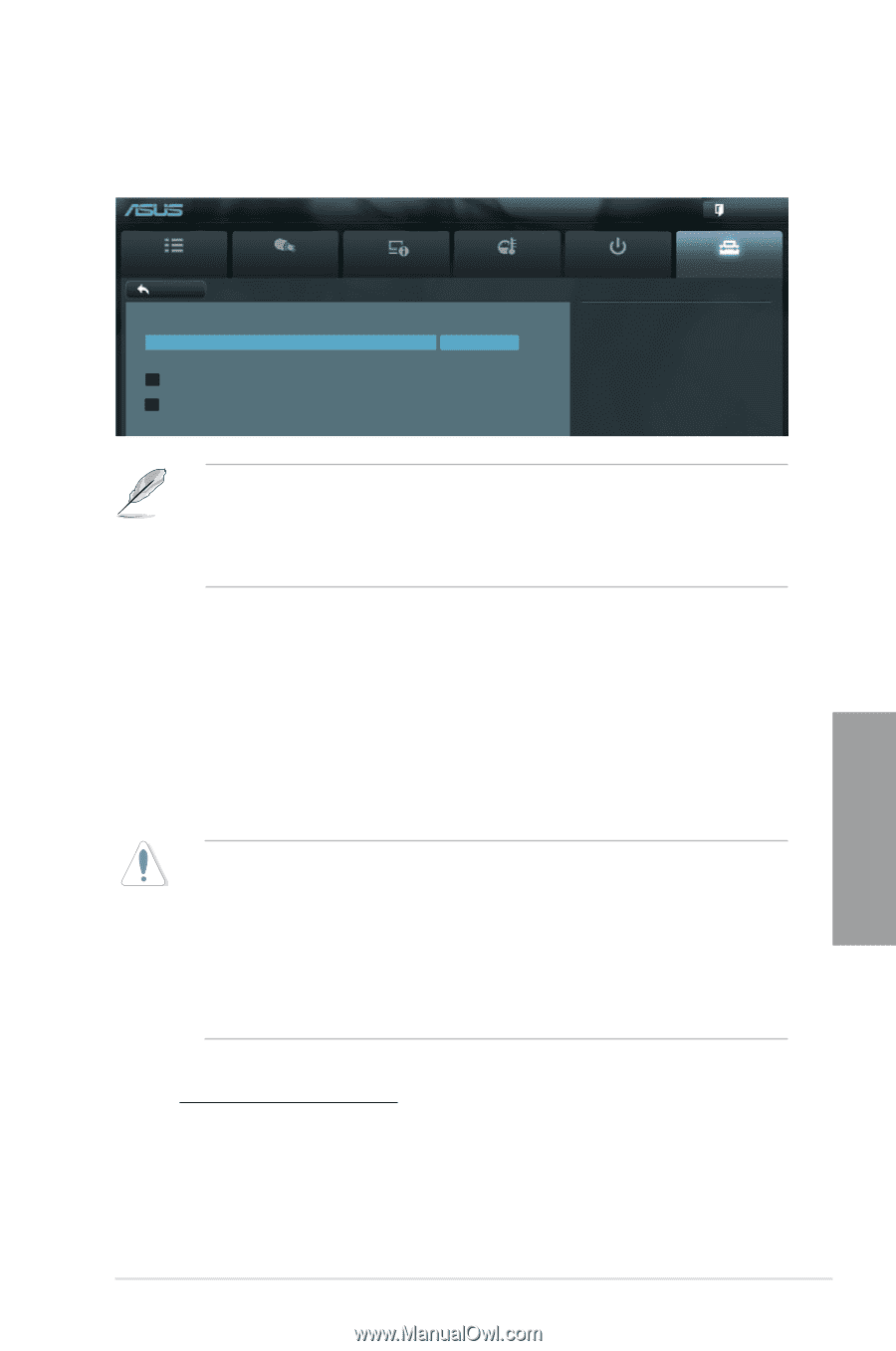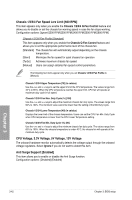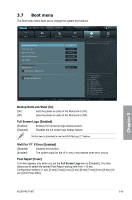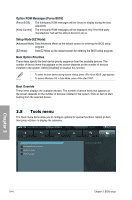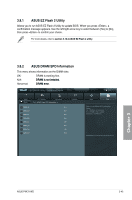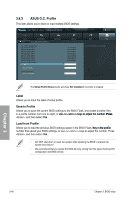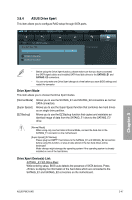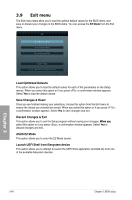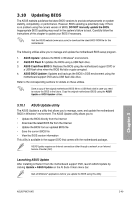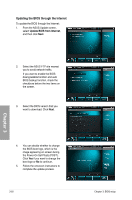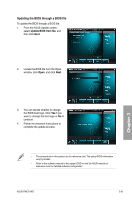Asus P9X79 WS User Manual - Page 127
ASUS Drive Xpert, Drive Xpert Mode, Drive Xpert Devices List
 |
View all Asus P9X79 WS manuals
Add to My Manuals
Save this manual to your list of manuals |
Page 127 highlights
3.8.4 ASUS Drive Xpert This item allows you to configure RAID setup through SATA ports. UEFI BIOS Utility - Advanced Mode Main Back Ai Tweaker Tool\ ASUS Drive Xpert > Advanced Drive Xpert Setup Utility Drive Xpert Mode Drive Xpert Device(s) List : > SATA6G_E1 (Navy Blue) > SATA6G_E2 (Navy Blue) Monitor Normal Mode Boot Drive Xpert Mode Exit Tool • Before using the Drive Xpert function, please make sure that you have connected the SATA signal cables and installed SATA hard disk drives to the SATA6G_E1 and SATA6G_E2 connectors. • You can only make one Drive Xpert change at a time before you save BIOS settings and restart the computer. Drive Xpert Mode This item allows you to choose the Drive Xpert modes. [Normal Mode] [Super Speed] [EZ Backup] Allows you to use the SATA6G_E1 and SATA6G_E2 connectors as normal SATA connectors. Allows you to use the Super Speed function that combines two hard drives as on single drive partition. Allows you to use the EZ Backup function that copies and maintains an identical image of data from the SATA6G_E1 drive to the SATA6G_E2 drive. [Normal Mode] When using only one hard disk in Normal Mode, connect the hard disk to the SATA6G_E1 connector on the motherboard. [Super Speed] [EZ Backup] Please plug two EMPTY hard drives to the SATA6G_E1 and SATA6G_E2 connectors before using this function, or else all data stored in the two hard drives will be destroyed! Mode change might damage the operating system if the operating system is already installed on one of the hard drives. Drive Xpert Device(s) List: SATA6G _E1/ E2 (Navy Blue) While entering setup, BIOS auto detects the presence of SATA devices. Press to display the information of the hard disks which are connected to the SATA6G_E1 and SATA6G_E2 connectors on the motherboard. Chapter 3 ASUS P9X79 WS 3-47