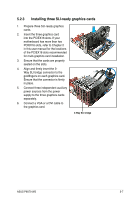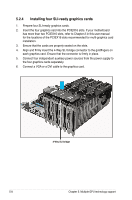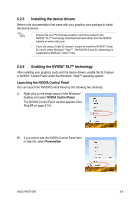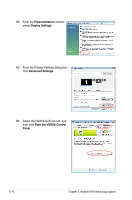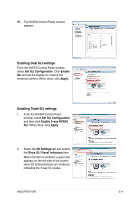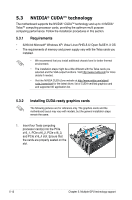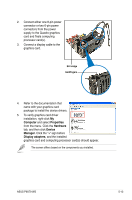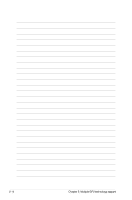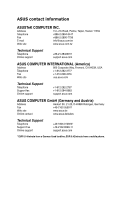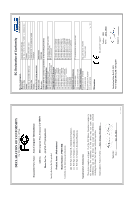Asus P9X79 WS User Manual - Page 181
Enabling Dual SLI settings, Enable, Apply, Enable 3-way NVIDIA, 3D Settings
 |
View all Asus P9X79 WS manuals
Add to My Manuals
Save this manual to your list of manuals |
Page 181 highlights
B5. The NVIDIA Control Panel window appears. Enabling Dual SLI settings From the NVIDIA Control Panel window, select Set SLI Configuration. Click Enable SLI and set the display for viewing SLI rendered content. When done, click Apply. Enabling Triple SLI settings 1. From the NVIDIA Control Panel window, select Set SLI Configuration, and then click Enable 3-way NVIDIA SLI. When done, click Apply. 2. Select the 3D Settings tab and enable the Show SLI Visual Indicators item. When this item is enabled, a green bar appears on the left side of the screen while 3D demonstrations are rendered, indicating the 3-way SLI status. ASUS P9X79 WS 5-11

ASUS P9X79 WS
5-11
B5.
The NVIDIA Control Panel window
appears.
Enabling Dual SLI settings
From the NVIDIA Control Panel window,
select
Set SLI Configuration
. Click
Enable
SLI
and set the display for viewing SLI
rendered content. When done, click
Apply
.
Enabling Triple SLI settings
1.
From the NVIDIA Control Panel
window, select
Set SLI Configuration
,
and then click
Enable 3-way NVIDIA
SLI
. When done, click
Apply
.
2.
Select the
3D Settings
tab and enable
the
Show SLI Visual Indicators
item.
When this item is enabled, a green bar
appears on the left side of the screen
while 3D demonstrations are rendered,
indicating the 3-way SLI status.